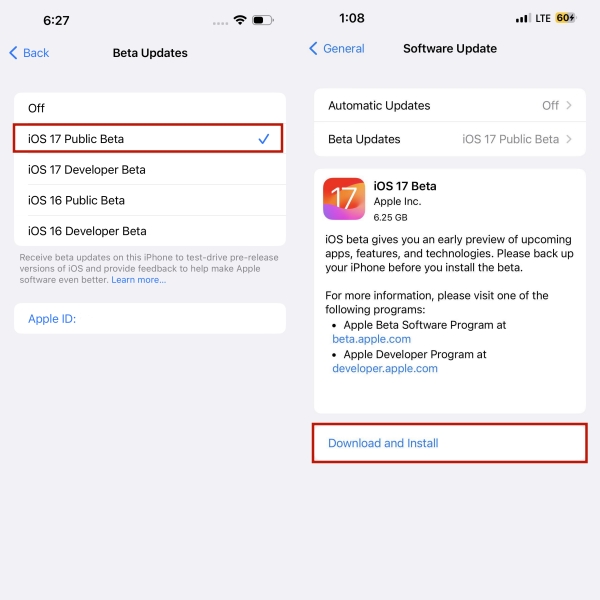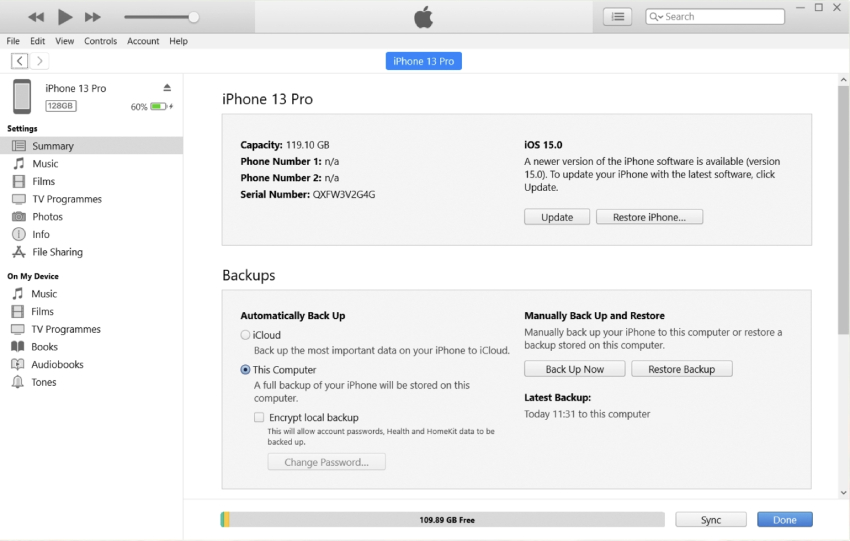How to Downgrade iOS 17 Public Beta to 16 [iOS 17 Released]
Apple following its software updates streak, rolled out iOS 17 public beta on 12th July. As always, Apple fans, especially the tech-savvy people looking for even the slightest improvements in the iOS 17, don’t give it a second thought to get their hands on the newest iOS updates. But as soon as bugs are reported, most want to downgrade iOS 17 public beta to 16. If you’re also one of the iPhone users - installed the iOS 17 public beta in excitement or even mistakenly but now regretting it, here’s the complete guide on how to downgrade iOS 17 public beta to 16 and how to downgrade iOS 17.5 beta to iOS 17.4.1.
Updated: The iOS 17 official version was released, so you can upgrade to iOS 17 from public beta now. Or if you still want to downgrade iOS 17 to iOS 16.6, read below.
- Part 1: Can I Downgrade iOS 17 Public Beta to 16
- Part 2: How to Downgrade iOS 17 Public Beta to 16 without Computer or iTunes
- Part 3: How to Downgrade iOS 17 Public Beta to 16 via iTunes
- Part 4: How to Downgrade iOS 17 Public Beta to 16 without Losing Data
- Bonus Tip: [New!] iOS 17 Public Beta Features
- FAQs about iOS 17 Public Beta
Part 1: Can I Downgrade iOS 17 Public Beta to 16
You can surely downgrade iOS 17 public beta to 16 using many methods. However, you’ll need to back up the data manually since Apple doesn’t offer to restore the backup created on the beta version to stable.
You can use the iCloud, iTunes or Tenorshare iCareFone services to back up your iPhone’s data and proceed with the downgradation process. Let’s jump into the top process to downgrade from iOS 17/17.5 beta to iOS 17.4.1/16.
Part 2: How to Downgrade iOS 17 Public Beta to 16 without Computer or iTunes
One of the first methods you would be looking forward to is how to downgrade iOS 17 public beta to 16.6 without a computer, as it would feel more convenient and less complex to follow. There’s one tested and effective method to downgrade iOS 17 public beta to iOS 16.6.
You will need to install the iOS 16 beta profile from the Apple official site. However, you can only install iOS 16.6 beta profile instead of the stable in this method. This trick is the perfect solution for iPhone users who want to get rid of the iOS 17 bugs for now. They can move to the iOS 17 stable version later on when it’s out on 5th Sep.
Here’s how to do it with simple steps:
Click here, and log in with your Apple ID.

Once logged in with your Apple ID, browse through the page, and choose either the Developer or Public profile.

Next, select the iOS 16 profile and follow the prompts.

Once the profile has been downloaded, go to the Settings app >> tap on Profile Downloaded, and follow the onscreen instructions to install it.

- After the successful restart, iOS 16 beta profile should be installed on your iPhone.
Part 3: How to Downgrade iOS 17 Public Beta to 16 via iTunes
Downgrading your iPhone from iOS 17 to iOS 16 using iTunes is also straightforward. If you had created an iTunes backup of your iPhone’s data on the previous stable version, you can restore it to downgrade to iOS 16. Here’s how to downgrade iOS 17.5 beta to 17.4.1 or downgrade iOS 17 public beta to 16:
Launch the iTunes on your computer, and put your iPhone into recovery mode. Each iPhone requires a different method to get into recovery mode. We’ve mentioned below the steps for iPhone 8 and later:
- Press and release the Volume Up button, and repeat it with the Volume Down button. Press and Hold the Power/Side button until you see the Recovery Mode screen.
Once your iPhone is in Recovery mode, connect it to the computer. iTunes will show a prompt upon recognizing your iPhone; Restore and Update. Choose the Restore option.

In the next prompt, log in with the Apple ID to activate it. Now iTunes will prompt you to choose the backup file to restore your iPhone, click on continue, and it’ll restore it.

- After the successful restore process, your iPhone will reboot, and previous iOS versions will be installed.
Part 4: How to Downgrade iOS 17 Public Beta to 16 without Losing Data
All the iOS downgrading methods we’ve discussed until now included data loss, and no one would be happy to lose important files and years-old photos and videos just for a few bugs in iOS 17 public beta. Tenorshare ReiBoot offers an iOS downgrade solution without any data loss.
ReiBoot can help you downgrade iOS 17 public beta to 16, which also supports iOS 17.5 beta downgrading. Here’s how to downgrade iOS without data loss:
First, download, and install Tenorshare ReiBoot on your computer. Launch the program, and connect your iPhone to the computer. Once you’re in the Tenorshare ReiBoot interface, click the iOS Upgrade/Downgrade button.

On the next screen, it’ll show two different options, choose the Downgrade option, and click on the Downgrade button at the bottom of the window.

Tenorshare ReiBoot will automatically suggest the firmware package for your iDevice according to the model. Hit the Download button to start the downloading process.

Click the Initiating Downgrade button to start the process, and it’ll install the downloaded firmware package on your iPhone. After installation, your iPhone will reboot, ready to be used with iOS 16.5/17.1.1 installed.


Bonus Tip: [New!] iOS 17 Public Beta Features
Apple rolled out the iOS 17 public beta on the 12th of July, bringing many features and improvements to the different iOS departments. It’s not the fully stable version which will be released on 5th Sep, we can estimate there might be many more features coming in.
Here are the top iOS 17 public beta features that you’ll be missing after downgrading to iOS 16.5.1:
1. Siri Command
Apple has simplified the command to activate the voice assistant Siri in iOS 17. Instead of saying “Hey Siri”, users will now be able to activate it by saying Siri, and it’ll keep taking multiple commands without being addressed as Siri.
2. Offline Apple Maps
For the very first time, Apple has introduced Apple maps offline. Now, users can download the Apple offline maps of a selected area, navigate through them, and find places without needing cellular data.
3. Apple Auto Correct
Sometimes, we all are frustrated at some moment in life and want to use the duck word if Apple’s autocorrect allows us. And now, you can finally do so in the iOS 17 newly built autocorrect.
The newly stated state of art designed autocorrect has been added to iOS 17, enabling it to learn your typing habits. The text can be changed using the space key, and the autocorrected word will be underlined to make it easier to track.
FAQs about iOS 17 Public Beta
Q1: Should I Downgrade from iOS 17 Public Beta?
You’re always likely to run into bugs after installing the iOS 17 beta updates, and the same goes for the iOS 17 public beta. As long as you’re enjoying iOS 16.5 without facing any issues, you should downgrade iOS 17 public beta to 16 and wait for the finished iOS 17 updates to roll out in September 2023.
Q2: Will I lose data after Downgrading iOS 17 Public beta to 16?
Yes, unless you backed up your data before downgrading iOS 17 public beta. Downgrading may erase device data and settings. Backing up data before downgrading iOS 17 public beta is vital to avoid data loss.
Q3: Is ReiBoot safe to downgrade iOS 17 Public beta?
Yes, it’s completely safe to use the ReiBoot to downgrade iOS 17 public beta, as millions of users use it. It’s a well-known name for resolving iOS-related problems. You can check the real review of ReiBoot.
Here is one of the downgrade feedback:
I needed an emergency downgrade from iOS 17B before my son leaves on a trip tomorrow morning. The downgrade service your software provided worked exactly as described and for that we are extremely grateful! We will turn to your software the next time we get in a pinch and you offer a solution! ----From [email protected]
Q4: Can I downgrade iOS 17 Public Beta by Jailbreak?
No tested method is available to downgrade your iPhone’s iOS version if it’s jailbroken. Since there are many risks attached to jailbreak, it’s not recommended to jailbreak your iPhone.
Conclusion
iOS updates don't always please everyone, and the same goes for iOS 17. It’s only available in the iOS 17 public beta form, and the full version is yet to be launched on the 5th of September, 2023. If you need to downgrade iOS 17 public beta, Tenorshare ReiBoot will be your best choice.
- Downgrade iOS 26 to iOS 18 ;
- Fix iPhone won't restore in recovery mode, my iPhone is stuck on the Apple Logo,iPhone black screen of death, iOS downgrade stuck, iPhone update stuck, etc.
- Support all iPhone models and the latest iOS 26 and earlier.
Speak Your Mind
Leave a Comment
Create your review for Tenorshare articles