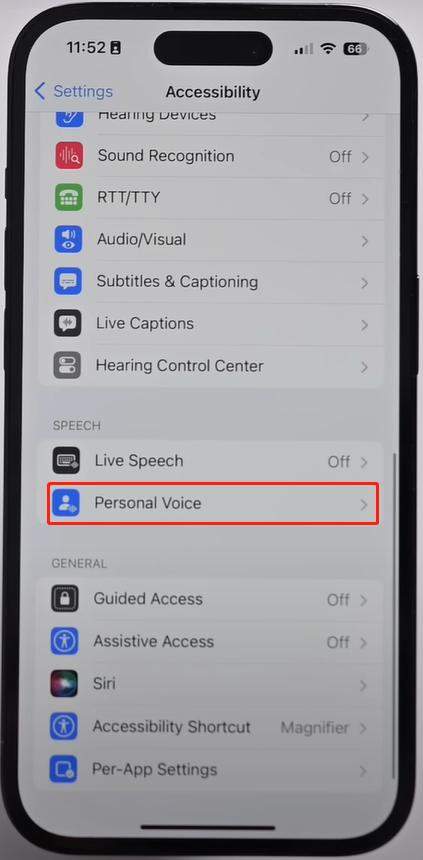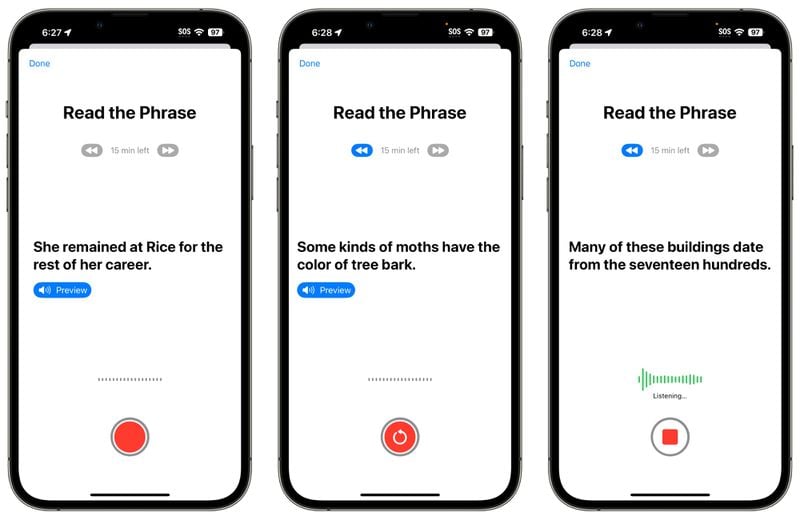How to Fix iOS 26 Personal Voice Stuck: A Quick Guide
Is your iOS 26 device experiencing the frustrating issue of "personal voice stuck"? If so, don't worry, you're not alone. Many users have encountered this problem, where the personal voice assistant gets stuck or becomes unresponsive. But fear not, as we've got you covered with a quick and effective solution to resolve this annoying glitch.
In this article, we'll walk you through the step-by-step process to fix the iOS 26 personal voice stuck issue, allowing you to regain full control of your digital assistant once again. Let's dive in!
- Part 1: What is Personal Voice?
- Part 2: How to Set Up Personal Voice on iOS 26?
- Part 3: Why Is iOS 26 Personal Voice Stuck on My Phone?
- Part 4: How to Fix iOS 26 Personal Voice Stuck?
- Part 5: FAQs about iOS 26 Personal Voice Stuck
Part 1: What is Personal Voice?
Personal Voice is an accessibility feature introduced in iOS 26 that enables users to create digital copies of their own voices that sound just like them. The feature uses on-device machine learning technology to analyze 15 minutes of recorded audio clips and creates a customized voice model on an iPhone.
Once your voice model has been created using Personal Voice, Live Text allows you to type or select predefined phrases to hear them spoken aloud in your own voice during phone calls, FaceTime calls and conversations in person.
Personal Voice by Apple provides support to those living with Amyotrophic Lateral Sclerosis (ALS) or other conditions which limit speech, preserve their voice, and facilitate effective communication.
If you want to use Personal Voice on iOS 26, recording 15 minutes of yourself speaking will enable your iPhone to create a voice model from it.
Part 2: How to Set Up Personal Voice on iOS 26?
Here are steps on how you can accomplish this process.
On an iPhone running iOS 26, navigate to Settings, then Accessibility, to view access settings.

- Simply scroll down until you reach Personal Voice under Speech section and follow on-screen prompts like recording in a quiet environment, holding iPhone approximately 6 inches from mouth, and speaking normally.
Step one is recording you saying, "I'm creating my Personal Voice with my iPhone," then analyzing and reviewing for sound quality before continuing saying more phrases out loud and pressing Record again.

- Your Personal Voice can easily be shared across Apple devices and third-party apps can access it to speak through your speaker or for calls. In addition, voice recordings can be exported for sharing or backup purposes and deleted anytime at your discretion.
After you complete the initial setup process, your iPhone will begin producing its Personal Voice when connected to a power source and the screen is turned off. Furthermore, you will receive an alert notifying you when it is ready for use.

Part 3: Why Is iOS 26 Personal Voice Stuck on My Phone?
If you're experiencing an issue with the iOS 26 personal voice being stuck on your phone, there could be a few potential reasons to consider:
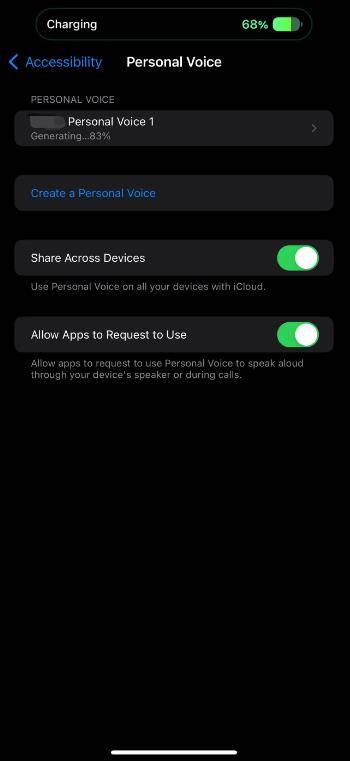
Cause 1: Insufficient Storage Space
If your device has limited storage space available, it may struggle to process and execute voice commands effectively. Clearing up some space by removing unnecessary apps, files, or media could help resolve the issue.
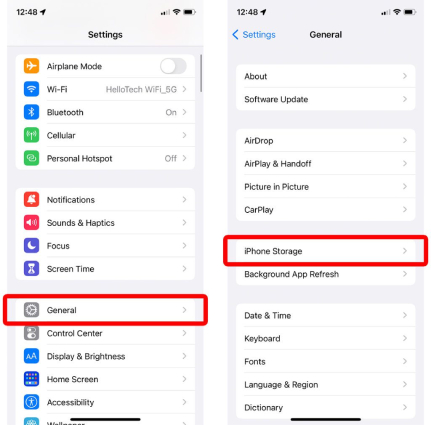
Cause 2: Background Noise Interference
Sometimes, excessive background noise can interfere with voice recognition systems. Make sure you are in a quiet environment when attempting to use the voice feature. Additionally, check if any physical obstructions like a screen protector or case might be blocking the microphone, which could impact voice detection.
Cause 3: Software Bugs
It's possible that there is a software bug affecting the voice recognition feature in iOS 26. Bugs can cause unexpected issues and malfunctions. In this case, you can try restarting your device or updating to the latest iOS version available, as software updates often include bug fixes.
Part 4: How to Fix iOS 26 Personal Voice Stuck?
If you're experiencing a stuck or unresponsive personal voice assistant on iOS 26, there are a few troubleshooting steps you can try. Here's a method you can attempt:
Method 1: Force Restart iPhone
Can’t download and install iOS 26 as yet? Worry not! We will now go for the soft reset to get rid of the issue. Knowing how effective a soft reset (aka reboot) is, you shouldn’t fail to give it a chance. But what if it doesn’t get the job done? If rebooting doesn’t work for you, try out hard reset which is extremely effective in clearing temporary files which often results in not only freeing up memory but also fixing random issues.
To force reset your device; press and release the volume up button. Then, immediately, press and release the volume down button which is also placed on the left side.
Next, you need to hold down the power button until the iconic Apple logo pops up on the screen.
Method 2: Keep Phone Charging and Screen Off
Ensure that your iPhone is connected to a power source using the original charging cable. Charging your device can sometimes resolve minor software glitches.
Press the Power button on the side or top of your iPhone to turn off the screen. Leave the device connected to the charger while the screen is off.
Give your iPhone some time to rest with the screen off. This can allow any background processes to complete or resolve any temporary issues that might be causing the personal voice assistant to become unresponsive. Press the Power button again to turn on the screen. Check if the personal voice assistant is functioning properly now.
Method 3: Fix iPhone iOS 26 Personal Voice Stuck without Data Loss
Tenorshare ReiBoot can be the perfect iOS device for system repair. With two repair modes available Normal Repair as well as Deep Repair this powerful tool can help restore iPhone systems quickly, and eliminates almost all iOS stuck issues. It also supports iPhone 14 Plus/14 Pro/14 Pro Max models, and many more.
Standard Repair can fix the most common iOS system issues and won't cause data loss.
Download and Install ReiBoot on PC or Mac. Click on Start for iOS system repair.

Connect your iPhone to the computer and click 'Standard Repair' to Proceed.

Download Firmware Package.

After the download has been completed, click on Start Standard Repair.

After the download has been completed, click on Start Standard Repair.

Method 4: Contact Apple Support
Apple Support has a team of experts who can guide you through troubleshooting steps specific to your device and provide personalized solutions. They may be able to help you diagnose the problem and suggest appropriate steps to fix it.
To contact Apple Support, you can visit Apple's official support website and choose the option that best suits your needs. Alternatively, you can also reach out to them through the Apple Support app, available on the App Store.
Part 5: FAQs about iOS 26 Personal Voice Stuck
1. What devices are supported by personal voice iOS 26?
Here is the list of iPhone models that are compatible with iOS 26:
- iPhone XR, iPhone XS, iPhone XS Max
- iPhone 11, iPhone 11 Pro, iPhone 11 Pro Max
- iPhone SE 2, iPhone SE 3
- iPhone 12, iPhone 12 mini, iPhone 12 Pro, iPhone 12 Pro Max
- iPhone 13, iPhone 13 mini, iPhone 13 Pro, iPhone 13 Pro Max
- iPhone 14, iPhone 14 Plus, iPhone 14 Pro, iPhone 14 Pro Max
2. How long does it take to generate personal voice iOS 26?
It takes exactly 15 minutes to record the audio clips required to generate your voice model.
3. How do I test my personal voice on iOS 26?
Utilizing the Personal Voice feature on an iPhone or iPad
- Launch the Settings app on an iDevice running OS version 17 or later and navigate to Accessibility section; scroll down, tap Personal Voice option; create your Personal Voice account using Face ID or Touch ID authentication and create it!
- Press and hold on the Continue icon.
Also read: Quickest Fixes for iOS 17 Bugs with Glitch-Free Operation.
Conclusion
Dealing with a stuck personal voice issue on iOS 17 can be frustrating, but with the right approach, it can be resolved efficiently. This quick guide has provided valuable insights into the possible solutions for this problem. Among the available tools, Tenorshare ReiBoot stands out as the best option for fixing iOS 17 personal voice issues. With its user-friendly interface and powerful features, Tenorshare ReiBoot offers a seamless and reliable solution to address this problem. By utilizing this tool, users can easily regain control over iOS devices and enjoy a smooth and uninterrupted personal voice experience.
Don't let a stuck personal voice issue hold you back; leverage the power of Tenorshare ReiBoot and get your iOS 17 device back on track.
- Downgrade iOS 26 to iOS 18 ;
- Fix iPhone won't restore in recovery mode, my iPhone is stuck on the Apple Logo,iPhone black screen of death, iOS downgrade stuck, iPhone update stuck, etc.
- Support all iPhone models and the latest iOS 26 and earlier.
Speak Your Mind
Leave a Comment
Create your review for Tenorshare articles