ReiBoot - No.1 Free iOS System Repair Software
Fix 150+ iOS Issues without Data Loss & Safely iOS 26 Upgrade/Downgrade
ReiBoot: No.1 iOS Repair Tool
Fix 150+ iOS Issues, No Data Loss
Revealed on September 18, 2023, this advanced iOS 17 update is set to revolutionize your iPhone experience. Now you won't be worried about how to free download and install iOS 17. Apple, known for their commitment to excellence, offers early access to the version for both developers and adventurous users like yourself. So, prepare to dive into the future of iOS with our comprehensive guide on iOS 17 download. Get ready to embrace innovation like never before! Also to learn how to download and install iOS 18.
Download iOS 17 in the safest and fastest way.
Before embarking on your iOS 17 and iOS 18 adventure, taking precautions to safeguard your precious data is crucial. So, if you haven’t backed up your iOS device, this is the sign to do it now!
Here is how to back up your iPhone before iOS 17/18 a profile download:
Clik "Back Up Now" so your data will never loss.
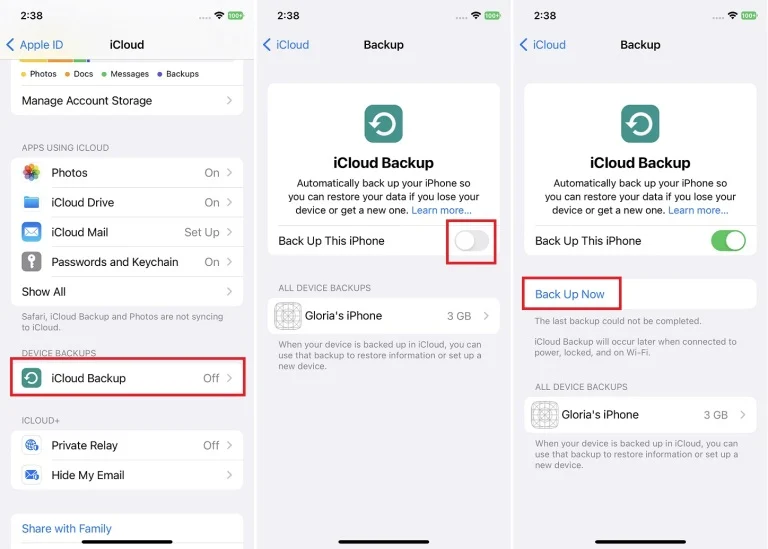
If you still need the step by step guide on how to back up iPhone before iOS 17/18 download, check this video guide:
Are you ready for the iOS 17/18 download on your iPhone? Whether you prefer the official iOS 17/18 iPSW download or want to explore the iOS 17 public download, we've got you covered with step-by-step instructions and tips to ensure a smooth installation process.
You can download and install iOS/iPadOS 17/18/26 in your devcie settings. Here're the steps:
You will see the iOS 17/18 update and choose "Download and Install" or "Install Now". Wait for the process to complete.

Here is a new but unusual way to help you solve the problem of how to download and install iOS 17/18, and that is by downloading iOS 16. If your iPhone is an iPhone XR or a new model coming out later, the profile will automatically adapt to your phone and push you a notification to download iOS 17. Follow these steps to download iOS 17:
1. Download: iOS 16 profile
2. Open Settings>>General>>Software Update, and Turn on Updates option.
3. You will see iOS 17 profile, click Download and Install and your iPhone will be updated to iOS 17/18 automatically.
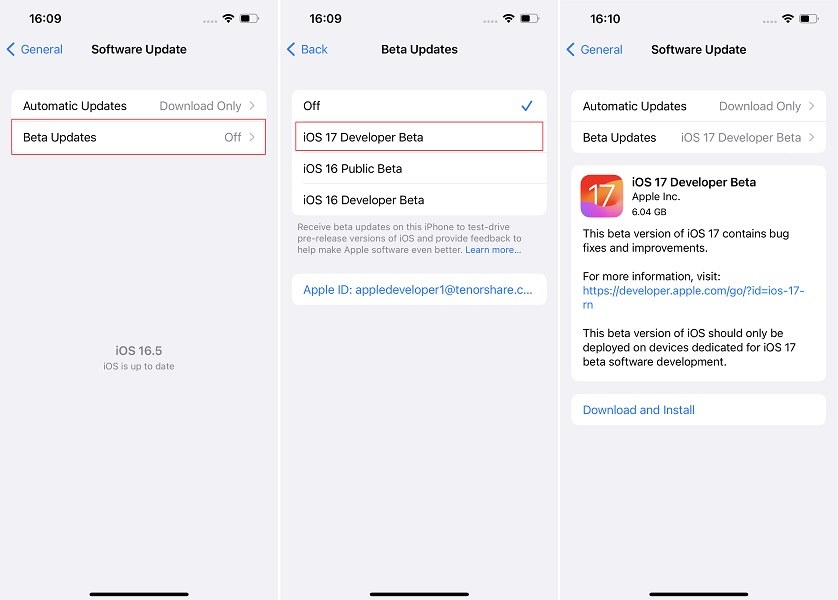
For those eager to get their hands on the iOS 17/18/26 and have a taste of its cutting-edge features, downloading the iOS 17 developer profile is a fantastic option.
In this method, we'll explore how to obtain the iOS 17/18 profile using Apple ID, which not requires an Apple Developer Program membership at $99 per year, giving you exclusive and free access to the latest iOS 17 features and updates. You can see below the comparison between Apple ID and developer account permissions, it is obvious that Apple ID can also download iOS 17/18.
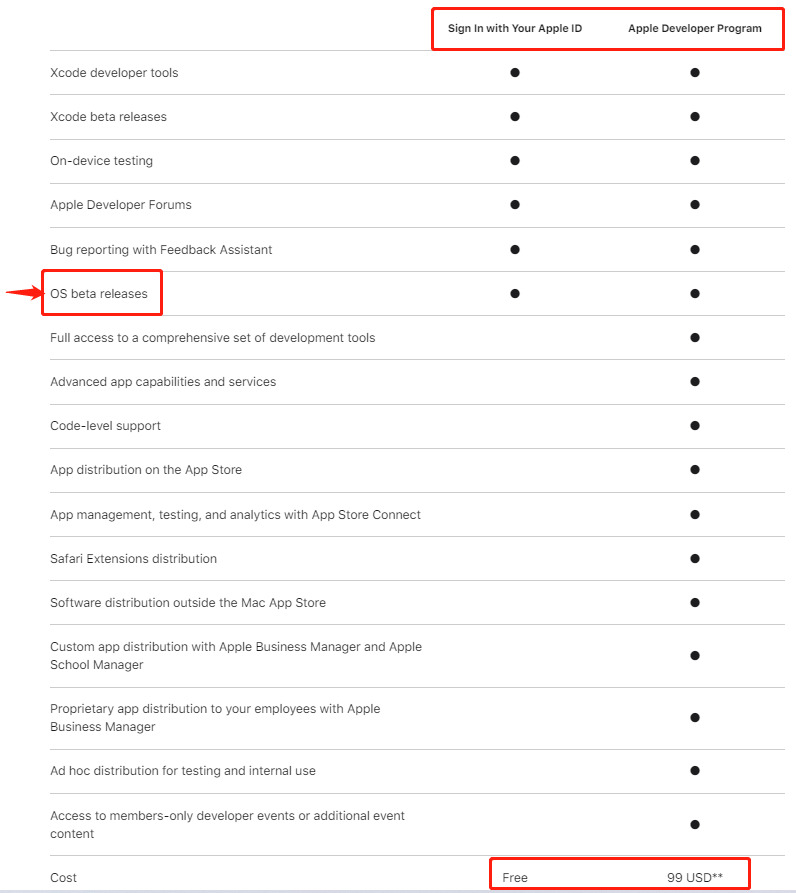
To download the iOS 17/18 profile:
Visit developer.com and sign in with your Apple ID. Agree to the Apple Developer Program accord.
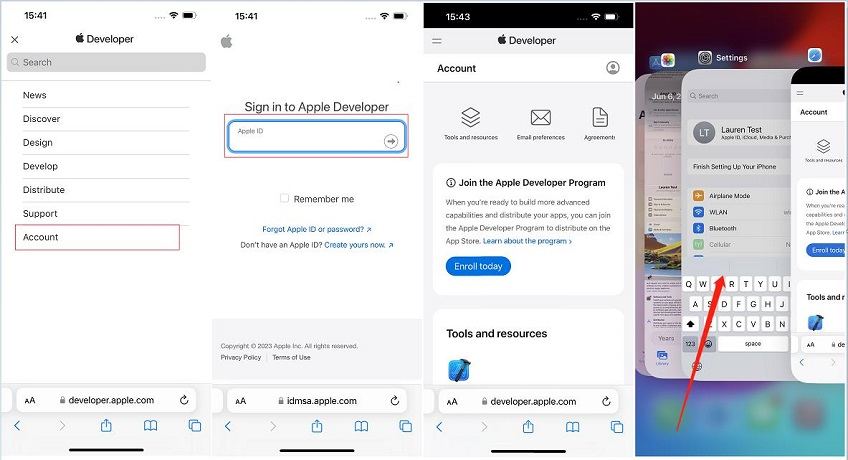
Go to "Downloads" and find the iOS 17 profile download. Click "Download."
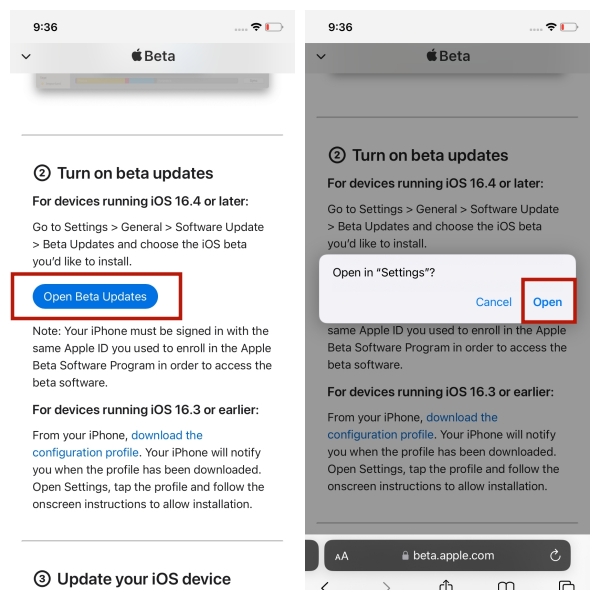
Select "Beta Updates" and install the iOS 17/18 or RC profile.
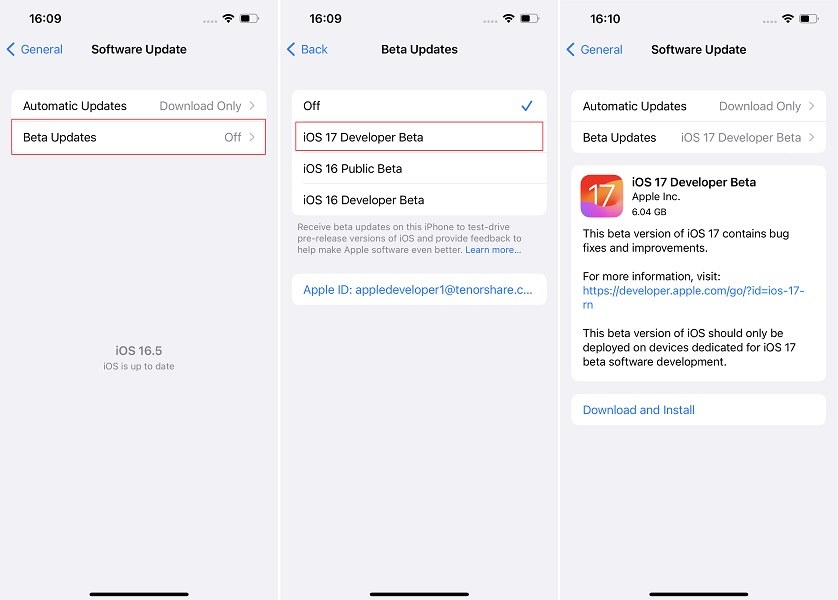
By using this method, you can download and install the iOS 17/18/26 developer profile on your iOS device without developer account. However, it is crucial to remember that the iOS 17 developer is intended for developers and may contain bugs and issues. So, ensure you have a backup of your device before proceeding with the installation.
Looking for a hassle-free way for how to download iOS 17/18 on your iPhone without any complicated steps? Look no further than Tenorshare ReiBoot, the ultimate solution for a one-click installation.
To install and download iOS 17/18 on your iPhone with a one-click using Tenorshare ReiBoot, follow these steps:
Launch the ReiBoot software and connect your iPhone to the computer using a USB cable. Click in "iOS Upgrade/Downgrade".
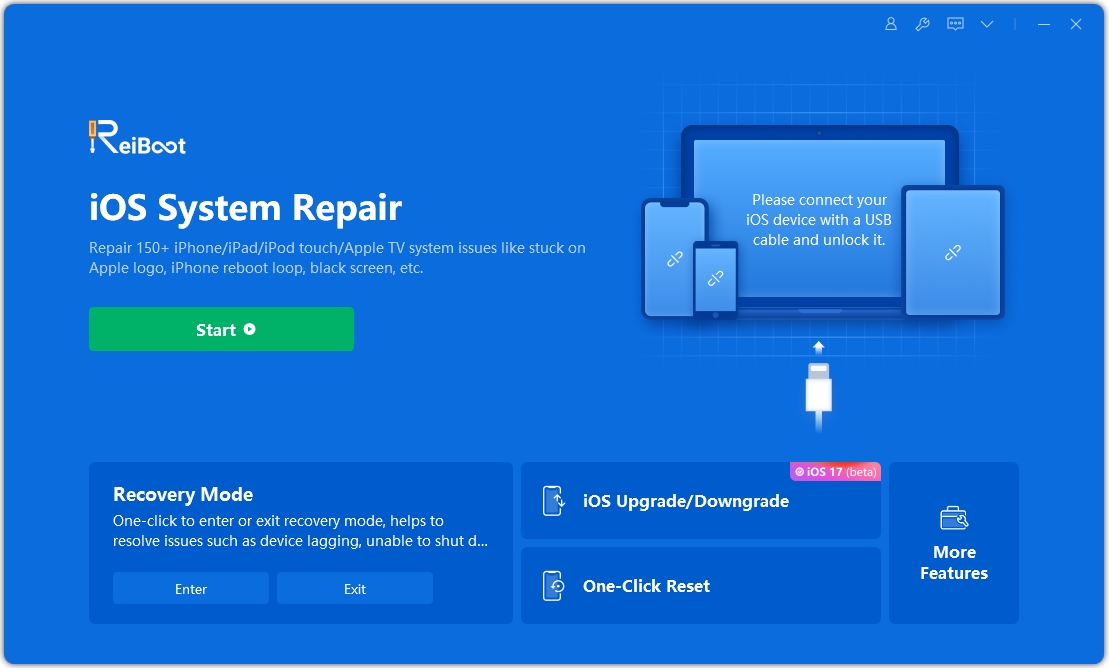
Choose the Upgrade option once prompted.

Download the latest firmware package by clicking on "Download" and wait for the firmware package to download.
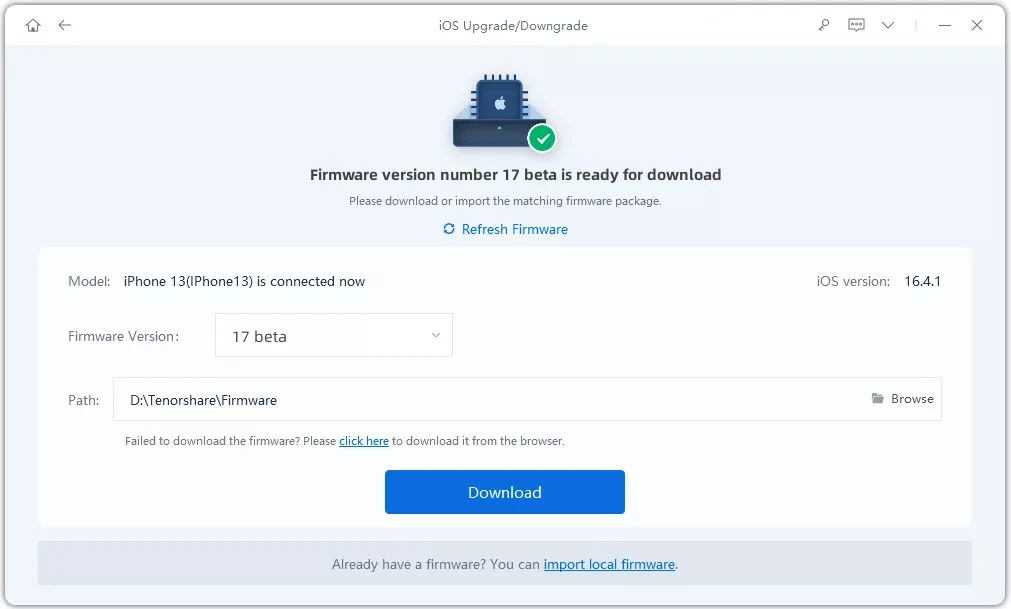
You'll see the upgrade initiated, which will take a few minutes to complete.
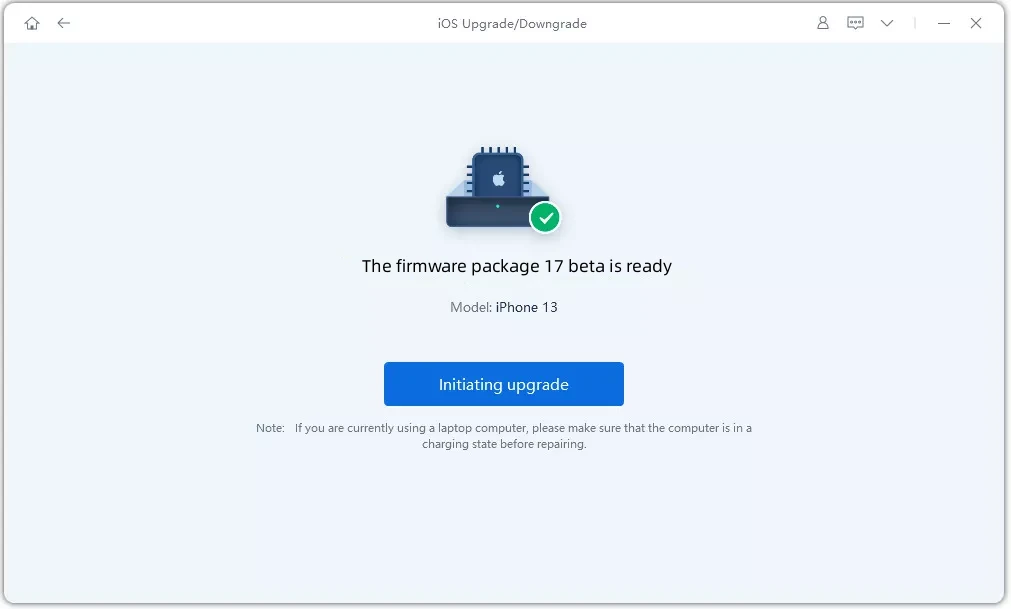

If something is still unclear, you can watch this video tutorial on how to download and install iOS 17/18/26 without developer account.
You can manually download iOS 17/18 public by participating in the Apple Software Program. Once you join the program, you can easily install the iOS 17 public and explore its exciting new features.
1. If your iPhone running iOS 16.4 or later: Click "Open Updates" and choose Open option. It will automatically navigate you to the Updates in Settings. Then Choose iOS 17, and you will see the iOS 17 profile. Tap Download and Install and your iPhone will automatically restart with iOS 17/18/26 version.
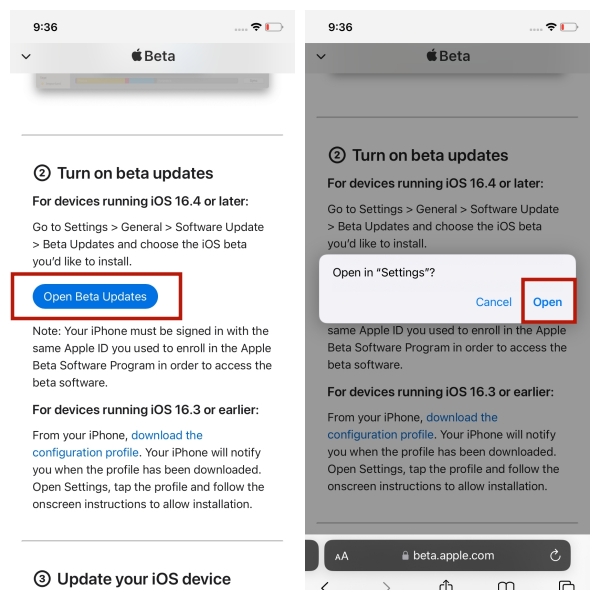
2. If you iPhone running iOS 16.3 or earlier: Simply click "download the configuration profile". The profile will be automatically downloaded on your iPhone. After download finished, you will see the iOS 17/18 like above. Tap Download and Install and your iPhone will automatically restart with iOS 17/18 version.
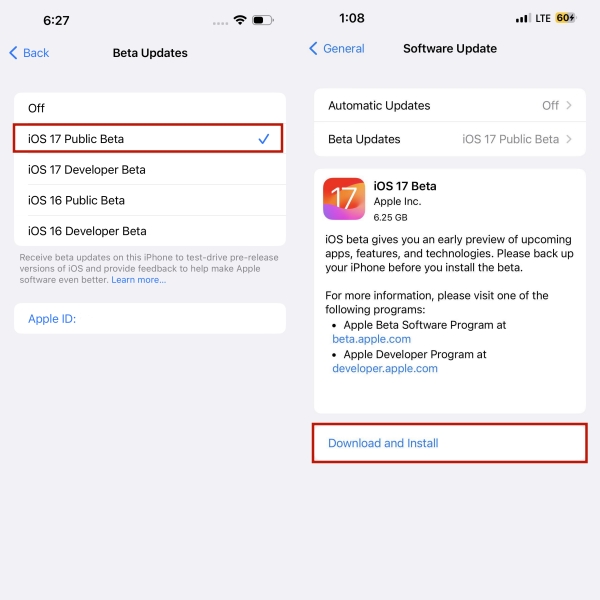
If you encounter any bugs or issues while using the iOS 17/18/26 on your iPhone or iPad, Tenorshare offers a reliable solution to downgrade your iOS 17/18 to iOS 16 effectively. It is a powerful software that offers a convenient one-click solution for iOS downgrade or upgrade. With its user-friendly interface and advanced functionalities, ReiBoot simplifies installation and ensures a safe and smooth experience.
ReiBoot allows you to enter and exit recovery mode effortlessly, fix various iOS issues, and manage your device effectively. By utilizing Tenorshare ReiBoot, you can easily perform iOS 17 download on your iPhone with just a single tap, saving you time and effort.
Run ReiBoot on your computer and connect iPhone to computer. Once the device is connected, click “iOS Upgrade/Downgrade” at the left of the panel.

Since it is a first official version, you should choose Downgrade mode. Then, click the button below.

ReiBoot will detect your iOS version automatically and display the downgradable iOS firmware. Click “Download” to get the package.

Once the firmware package is downloaded on your computer, you can click 'Initiating downgrade' to downgrade iOS 17/18 to iOS 17

When the downgrade is completed, you will see the completed page and your iPhone/iPad will go back to the previous version.

Tenorshare ReiBoot provides a seamless solution to fix iOS 17 bugs and ensure a smooth experience while using the iOS 17.
iOS 17 supported devices include iPhone SE/XR and later models, specifically:
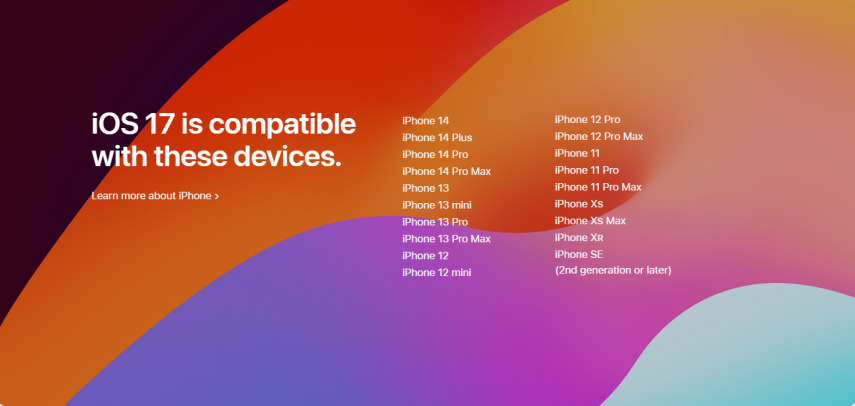
Unfortunately, no. According to Apple, iOS 17 is now compatible with the iPhone XS and newer models, which implies that support for the iPhone 8, iPhone 8 Plus, and iPhone X has been discontinued.
iOS 17 includes a variety of new features and improvements. Some of the notable new features in iOS 17 are:
Absolutely! Apple can be a thrilling and rewarding experience. While it's essential to exercise caution, Apple is generally safe to explore. They provide a unique opportunity to preview and test upcoming features, giving you a sneak peek into the future of Apple software.
Just remember to back up your data, be prepared for potential bugs, and embrace the excitement of being at the forefront of innovation.
Is iOS 17 public out? After June 12, the iOS 17 public was released, making it available for users to download and test out new features before the official release. The public program is open to anyone who is interested in trying out the latest version of iOS, and it is generally considered to be more stable than the developer.
The main difference between a developer Profile and a public Profile is accessibility. The iOS developer Profile is typically released first. It requires a developer account, while the public Profile is made available to a wider audience and does not require a developer account.
How to free download and install iOS 17/18/26 on your iPhone opens up a world of exciting new features. Remember to take precautions, back up your device, and explore different methods like the official Apple Developer Program or the user-friendly Tenorshare ReiBoot.
With Tenorshare ReiBoot, you can enjoy a seamless one-click installation process and even troubleshoot any bugs that may arise. Embrace the future of iOS with the iOS 17 and iOS 18 and elevate your device experience to new heights.
then write your review
Leave a Comment
Create your review for Tenorshare articles

By Sophie Green
2026-01-05 / iOS 17