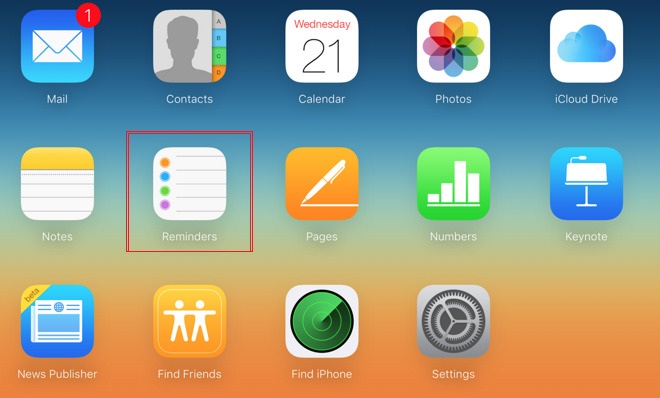How to Fix iOS 26 Grocery List Not Working 2025?
iOS 26 has introduced many new features for Apple users to enhance their productivity and device usage. One such feature is in the Reminders app, which allows users to automatically sort the grocery list into categories and elevate their shopping experience.
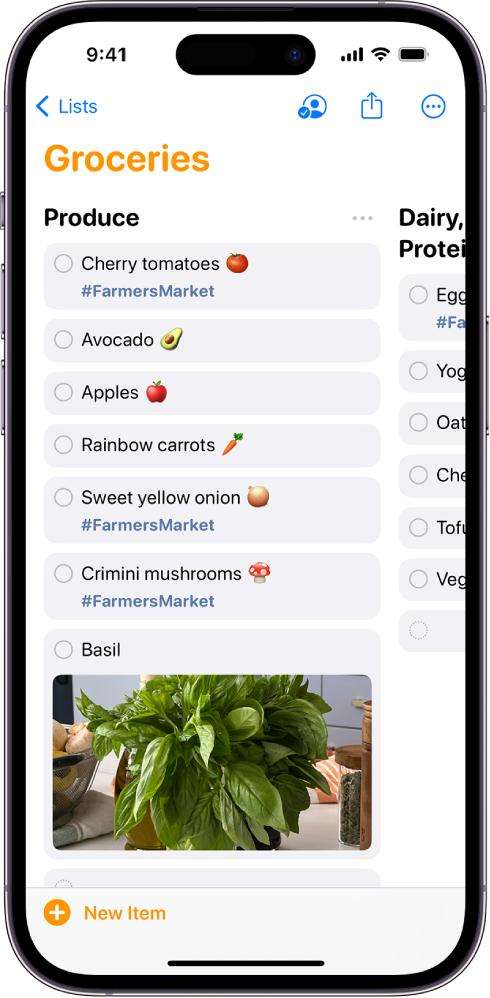
However, some users have reported the iOS 26 grocery list not working issues. The exact issue can vary, but generally, users have reported problems with the iOS 26 grocery list. Let’s explore how you can fix this issue.
- Part 1: How Do I Use Grocery List Sorting on iOS 26?
- Part 2: 4 Fixes for iOS 26 Grocery List Not Working
Part 1: How Do I Use Grocery List Sorting on iOS 26?
If you want to use the latest iOS 26 grocery list feature, you have to follow these steps:
Open the Reminders app and select 'Add List.'

- Select a name, icon, and color for your grocery list.
Choose ‘Groceries’ from the List Type options.

Add different items to your list. As you keep adding these items and categories, the Reminders app will send prompts to send the items to their suitable categories. All you need to do is click on the prompts to perform the action.

By following these few simple steps, you can easily use the iOS 26 grocery list and the Reminders feature.
Part 2: 4 Fixes for iOS 26 Grocery List Not Working
It is possible that your iOS 26 grocery list might not be working, or the iOS 26 Reminders app can't automatically sort groceries into categories due to some bugs. You can resolve this issue by trying out the following solutions:
Way 1: Ensure Your Device Runs iOS 26
Before you try any of the methods to fix the grocery list feature on your iPhone, you have to make sure that your device is actually running on iOS 26. You can check the iOS version of your device by following these steps:
- Open Settings.
- Access the General settings.
- Select the Software Update section and make sure your device is updated to the latest iOS 26.
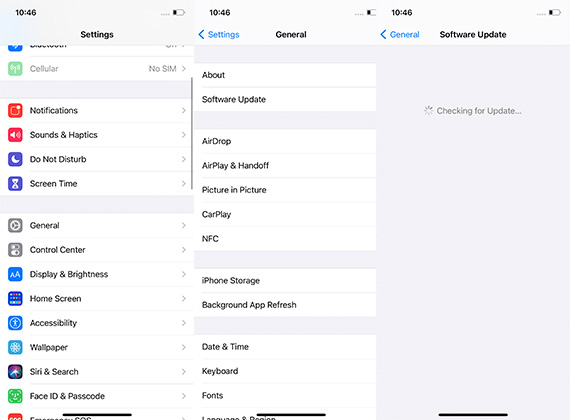
Keep in mind that the latest grocery list and Reminders app is available in the latest iOS 26, so your device must be updated to use these features.
Way 2: Set the List as a Shopping List
It is possible that your grocery list is not auto-sorting into categories due to the way you have created categories in the Reminders app. So, you can try to fix the iOS 26 grocery list not working problem by setting the list as a shopping list:
Open the Reminders app.

Select the shopping list to open it.

Access additional options by clicking on the three dots in the right corner and clicking on the Show List Info.

Ensure that the list type is selected as ‘Shopping’ instead of standard.

Click on the Done option to save your settings.
Now, your grocery items should be sorted into categories automatically.
Way 3: Force Restart iPhone
A number of issues can often be resolved by simply restarting your device. So, if you are encountering issues with the iOS 26 grocery list, then you should restart your iPhone by following these steps:
- Press and release the Volume Up button.
- Press and release the Volume Down button.
- Press and hold the Side button till you see the Apple logo and release it.
Way 4: Try ReiBoot to Fix iOS 26 Grocery List Not Working
Issues in iOS 26, like bugs in the grocery list, will be resolved by Apple after extensive research and introducing updates. However, users can resolve such issues quickly by using a third-party tool like Tenorshare ReiBoot.
ReiBoot is a powerful iOS system repair and recovery tool that can resolve 150+ issues in iOS devices. It is a user-friendly tool that anyone can use to repair different errors and get rid of any bugs that might be causing issues in your iOS device.
If your iOS 26 reminders App can't automatically sort groceries into categories, then you should follow these steps:
Download and install ReiBoot on your Windows or Mac. Connect your iOS device to your system.
Open ReiBoot and choose the Standard Repair option to fix the iOS 26 grocery list bug.

If you are having an issue with connecting your device, you can quickly enter the recovery mode.

Download the firmware package.

Once the firmware package is downloaded, start the Standard Repair to let ReiBoot remove errors and bugs from your iOS device.

Wait for the standard repair to be completed.

Once the standard repair is complete, your iOS will be fixed and ready to use.
Conclusion
iOS 26 has certainly introduced a very useful feature to automatically sort the groceries with the Reminders app. However, not every user is able to enjoy this feature, as some are facing issues and bugs with the latest iOS 26 update.
If you are also facing such issues, you should try out the solutions discussed above, including updating your device, changing the list type a shopping list, force restarting your iPhone and using the powerful iOS repair tool – Tenorshare ReiBoot – to remove bugs from your device. By using ReiBoot to fix the iOS 26 grocery list not working issue, you can make sure that the tool fixes the underlying issues in your iOS device and restores its optimum performance.
- Downgrade iOS 26 to iOS 18 ;
- Fix iPhone won't restore in recovery mode, my iPhone is stuck on the Apple Logo,iPhone black screen of death, iOS downgrade stuck, iPhone update stuck, etc.
- Support all iPhone models and the latest iOS 26 and earlier.
Speak Your Mind
Leave a Comment
Create your review for Tenorshare articles