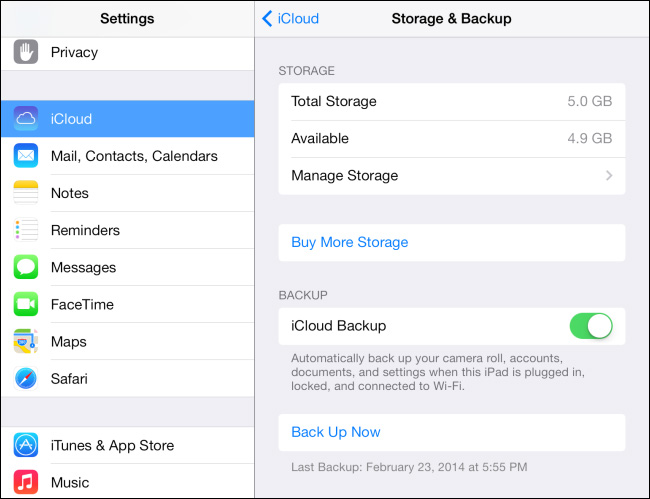How to Download and Install iPadOS 17/18? Unlock Early Access Now!
The new iPadOS 17/18 was released on September 18, 2023. You may wonder how to download and install iPadOS 17/18 to get cutting-edge experience? If you’re a tech geek who’s always keen to get first-hand experience, you don’t have to wait that long to get iPadOS 17/18 installed on your iPad. As always, before releasing the stable iPadOS 17/18, Apple releases the version for developers and public users. So, here’s the complete guide on how to download and install iPadOS 17/18 on your iPad.
- Part 1: [Preparation] Backup iPad before Install iPadOS 17/18
- Part 2: How to Install iPadOS 17/18 in Settings
- Part 2: How to Download and Install iPadOS 17/18 with Developer Account [Video Guide]
- Part 3: [Free] How to Download and Install iPadOS 17/18 Developer Profile
- Part 4: How to Download and Install iPadOS 17/18 without Developer Account Safely
- Bug-Fixing Guide: How to Resolve iPadOS 17/18 Issues and Glitches
Part 1: [Preparation] Backup iPad before Download/Install iPadOS 17/18
Before jumping into the software installation process, taking a backup of your important iPad is necessary. It’s not a compulsory step to follow unless you don’t have anything important stored on your iPad.
Otherwise, creating a back of your entire device data is safe to fight disaster if it occurs during the installation process. When it comes to backing up your iDevice, there are many options, but the easiest and most reliable one is the iCloud backup.
Here’s how to back up your iPad before installing iPadOS 17/18:
- Go to the Settings App on your iPad, and tap on your Profile.
- Among the different options, select iCloud.
Under the Device Backups, tap the iCloud Backup option and turn on the iCloud Backup toggle for Backup This iPad.

- Tap on the Backup Now button to take a backup of your iPadOS.
Part 2: Install iPadOS 17/18 in Settings
You can download and install iPadOS/iOS 17 in your devcie settings. Here're the steps:
- Go to Settings
- Choose General
- Then tap on Software Update
- You will see the iPadOS 17/18 update and choose "Download and Install". Wait for the process to complete.
- If you can't see the iPadOS 17/18 update, check if you turn on the "Automatic Updates" option.
Part 2: How to Download and Install iPadOS 17/18 with Developer Account [Video Guide]
The updates are first released for the developers, who test the OS, update their iOS apps accordingly, and give feedback to Apple if they face any bugs and errors while testing. After one month, the update is rolled out to the public users.
If you want to install the iPadOS 17/18 on an earlier basis, you’ll need to have a developer account which costs $99.9 yearly subscription charges. If you’ve subscribed to the developer account on the Apple site, then you can easily install the iPadOS 17/18 on your iPad using by following the steps below:
1. On your iPad’s safari app, go to the developer.apple.com.
2. Sign in with your Apple ID with the associated developer account from the account section on the website.
3. Install the profile for iPadOS 17/18 by tapping on the Install Profile button. Click on the Allow button to confirm the profile downloading.
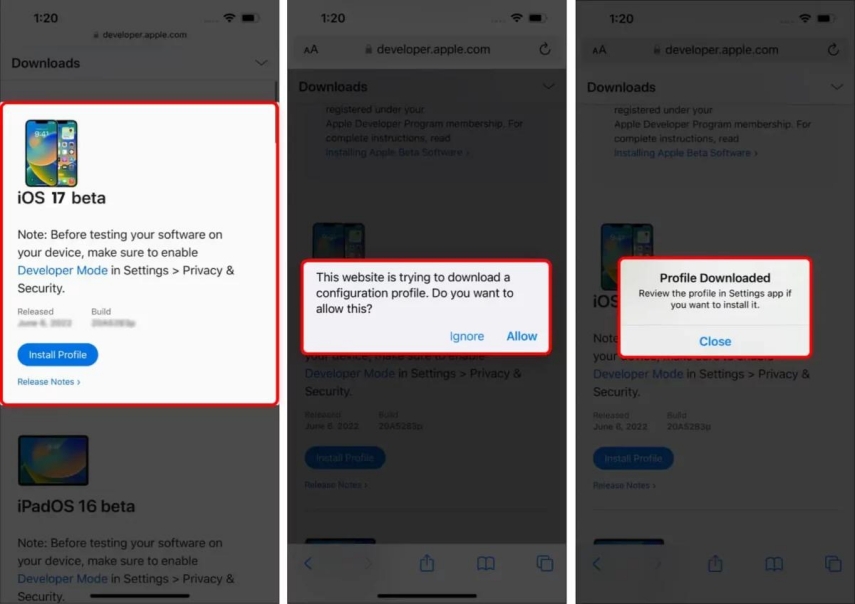
4. Once the iPad17 OS developer profile has been downloaded, navigate to the Settings app, and tap the Profile Downloaded option.
5. Tap the Install button on the top right corner of the screen to install the downloaded iPadOS 17/18 developer profile.
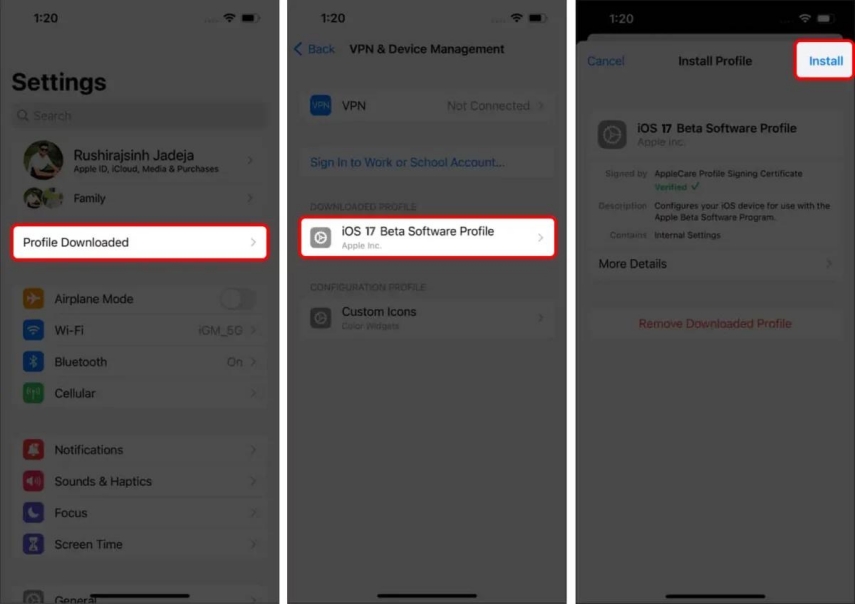
6. Enter the passcode, and hit the Install button to confirm the installation process.
7. Once the iPadOS 17/18 developer profile is successfully installed, it’ll ask you to restart your iPad. Tap on the Restart option to reboot it.
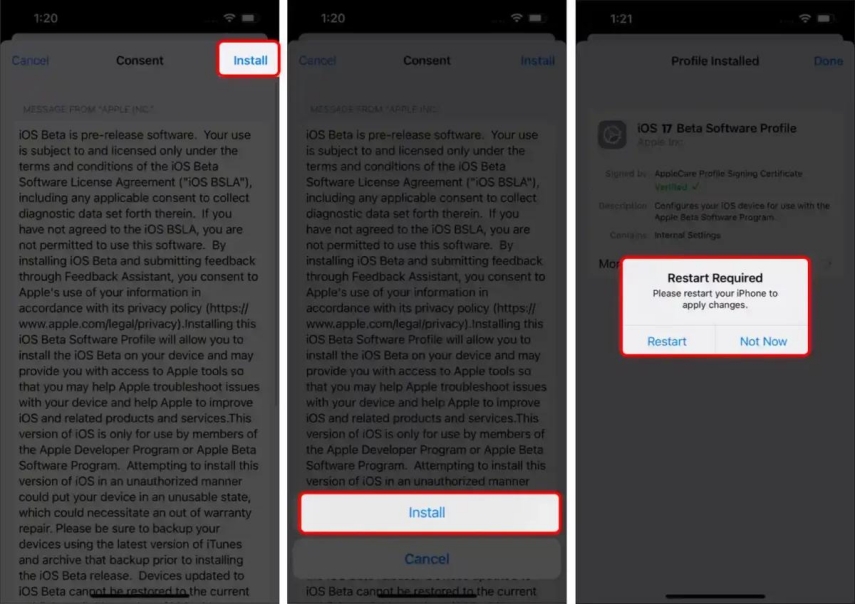
After rebooting your iPad, go to Settings >> General options >> Software updates, and tap the Download & Install button to install the iPadOS 17/18 developer.
If you still feel unclear about the steps, you can follow the video guide:
Part 3: [Free] How to Download and Install iPadOS 17/18 Developer Profile -
If you aren’t enrolled in a developer account, as it's a bit expensive for the regular user to afford the subscription, you can download and install the iPadOS public, which usually comes after one month of developer. Here’s how to download and install iPadOS 17/18 without developer account.
After the iOS 16.5 updates, installing the iOS updates will get changed. You don’t need to go to Apple’s site to enroll your device as a user for the public. Instead, you can select it from the device’s software settings.
This even resolves the problem for the developer users with an associated developer account. Users with developer accounts can also put their associated developer account’s Apple ID to install and download the developer updates.
You can install the iPadOS 17/18 public by following the steps below. You can also install the iPadOS 17/18 developer with these steps - just need to select the developer instead of the public.
Steps to follow:
1. Open up Settings >> tap on General option >> and select Software Updates.
2. Tap on the Updates and choose the iPadOS 17/18 Public. If enrolled in the developer program, you can choose the iPadOS 17/18 developer.
3. Afterward, it’ll show you the available iPadOS 17/18 Public installed by tapping the Download & Install button.
Part 4: How to Install iPadOS 17/18 without Developer Account Safely -
It’s quite expensive to install the iPadOS 17/18 developer if you don’t have a developer account. And no regular iPad user would like to spend $99.9 to enroll in Apple’s developer program for the earlier updates, which would be full of errors and glitches.
Tenorshare ReiBoot is the best alternative to install the iPadOS 17/18 without the developer account. You don’t need to go through the long process of installing the profiles on your device, instead, this tool will handle everything automatically and let you install the iPadOS 17/18 in a one-click process. Here’s how:
1.Install the Tenorshare ReiBoot program on your computer, and launch it. Connect your iPad to the computer using the compatible cable, and hit the “Trust this Computer” prompt on the iPad if it appears. Click on the “iOS Upgrade/Downgrade” option from the bottom of the screen.

On the next interface, select the Upgrade option, then click on the Upgrade button.
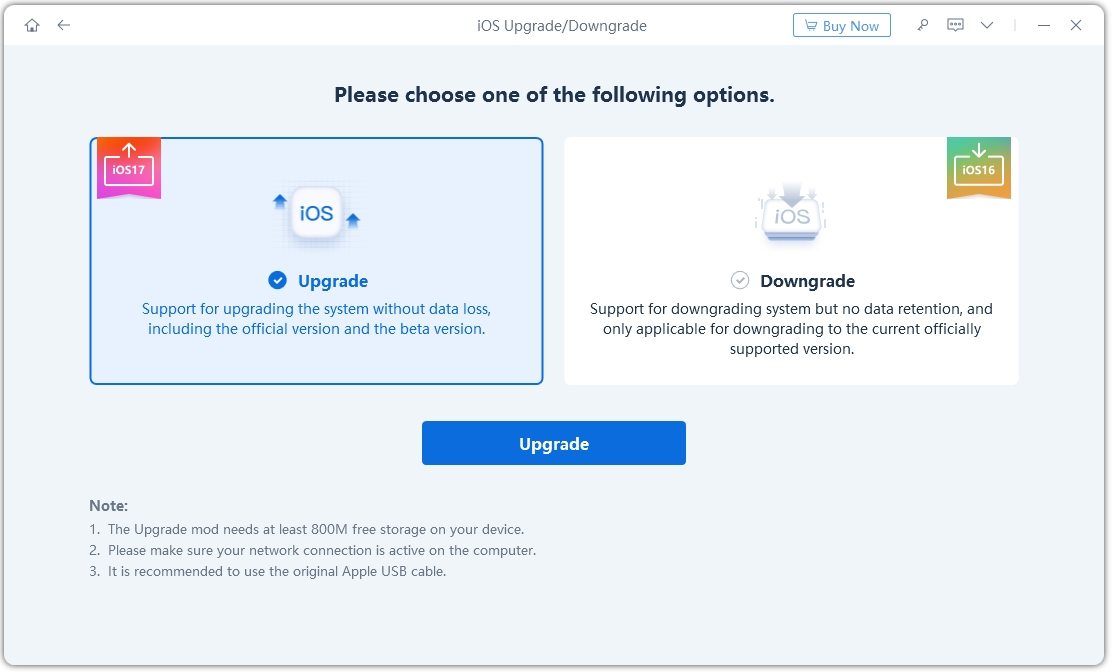
Tenorhsare ReiBoot will suggest you the available software updates for your model, including the iPadOS 17/18. Hit on the download button to download the firmware package.
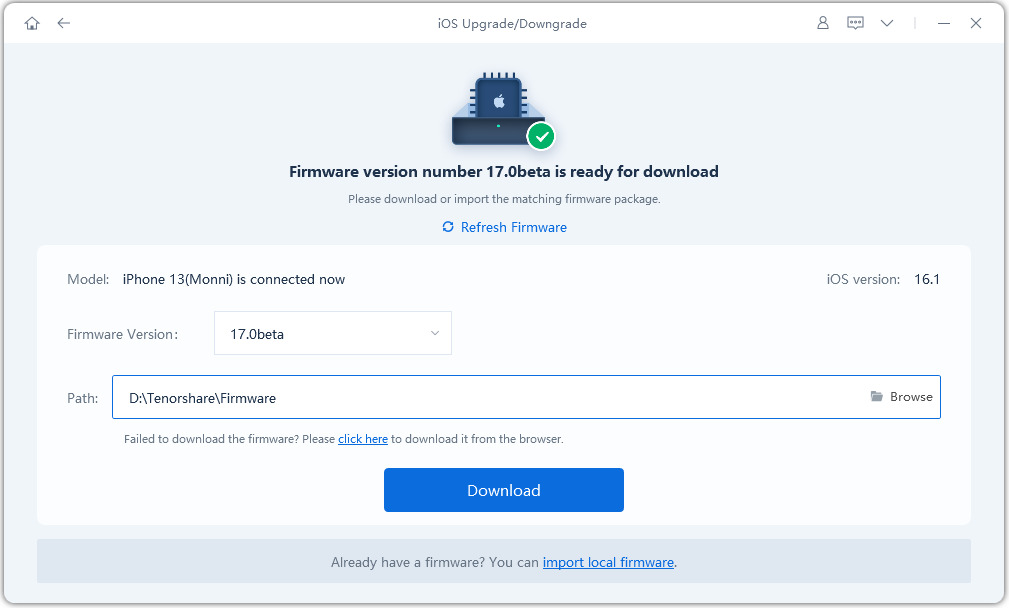
Once the firmware package is downloaded, click the “Initiating Upgrade” button to install the iPadOS 17/18 open. The program will start the installation process, which will take a few minutes to complete, be patient and don’t interrupt it. It’ll show the Done message on the program’s screen once the iPadOS 17/18 is flashed.


This is the safest method about how to download and install iOS 17 on your iPhone. So, we recommend it using it!
Bug-Fixing Guide: How to Resolve iPadOS 17/18 Issues and Glitches
As it’s a known fact that the updates are in the testing phase of development, and a lot needs to be fixed and improved. The bugs and glitches are definite things to experience if you install them. These issues are further addressed and fixed in the stable iOS version.
However, if you’ve installed the iPadOS 17/18 on your iPad and are facing unexpected errors, your device ran into the boot loop, is stuck on the Apple logo or the screen is frozen, you can fix it using the Tenorshare ReiBoot. This tool is known for troubleshooting almost all types of iOS-related issues.

Final Thought
The iPadOS 17/18 open is out for iPad with many improvements and new features. In this guide, we shared the ultimate ways for “ iPadOS 17/18 public profile download”. To install iPadOS 17/18, users must enroll in the costly developer program.
However, Tenorshare ReiBoot allows you to download and install iPadOS 17/18 without a developer account with easy and safe steps. Moreover, if you face any issues or glitches in iPadOS 17/18, you can also fix them using the ReiBoot.
- Downgrade iOS 26 to iOS 18 ;
- Fix iPhone won't restore in recovery mode, my iPhone is stuck on the Apple Logo,iPhone black screen of death, iOS downgrade stuck, iPhone update stuck, etc.
- Support all iPhone models and the latest iOS 26 and earlier.
Speak Your Mind
Leave a Comment
Create your review for Tenorshare articles