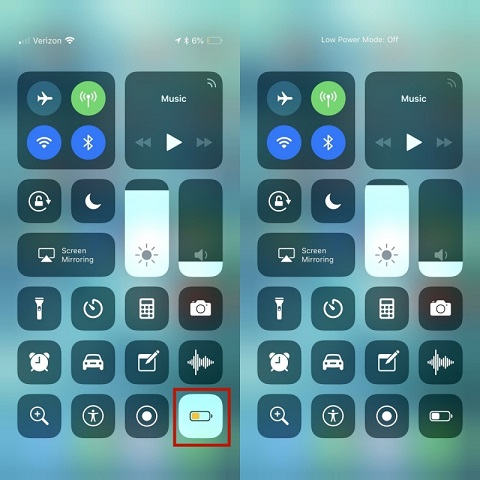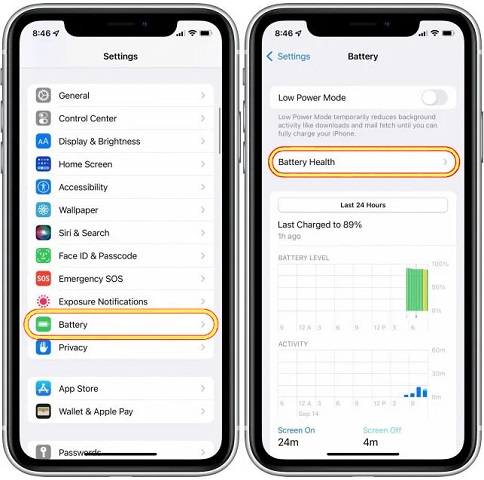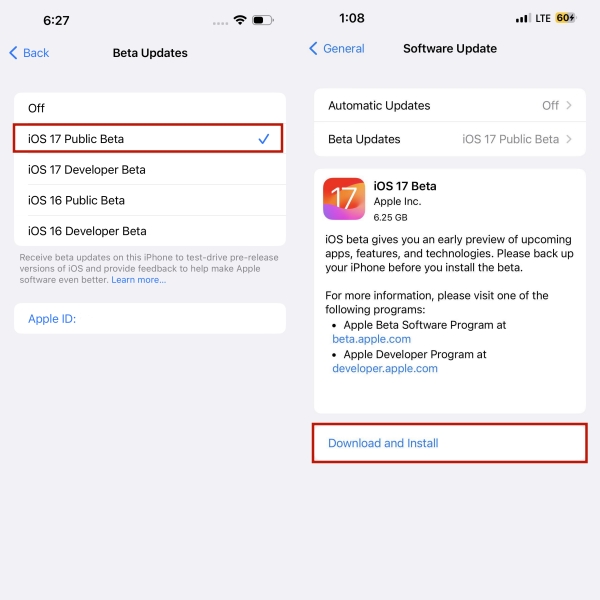[New Guide] Fix iOS 17/17.5 Battery Drain Issue with Top 8 Ways
The iOS 17/17.5 battery drain is a common issue many users noticed after updating to the latest iOS version. All iPhone users know that the newly released update of any iOS brings various bugs and issues. However, the battery drain issue can happen even if you update to a stable iOS version. A new iOS update means many big changes, which puts more pressure on your device's processor and battery. This article presents seven effective and easy-to-use methods to solve the battery drain issue. Follow the tips here to preserve your iPhone’s battery life.
- Part 1: Why Does iOS 17/17.5 Drain Battery?
- Part 2: How to Fix iOS 17/17.5 Battery Drain with Top 7 Ways
- Last Resort: How to Fix iOS 17/17.5 Battery Drain Issues [Safe, Fast, Guaranteed]
- FAQs about iOS 17 Battery Drain
Part 1: Why Does iOS 17/17.5 Drain Battery?
With the new iOS update, most users are wondering does iOS 17 drain battery life. Although a new software update on your iPhone might bring minor battery drain issues, a few reasons can make the matter worse. As the iOS 17 update is new, most apps are not optimized according to the latest iOS. The apps not compatible with iOS 17 might drain more battery and cause other issues.
After updating your iOS device, if the user doesn't configure it properly and lets power-hungry features run in the background, it will put more strain on the battery. Users can also face the iOS 17 battery drain due to update-related bugs. Apple tries its best to remove those bugs with minor updates.
Part 2: How to Fix iOS 17/17.5 Battery Drain with Top 7 Ways
Here are seven most effective ways to fix the iPhone battery-draining fast iOS 17/17.5 issues. Besides, we prepared a video guide to help you fix it:
- Way 1: Reboot Your iPhone
- Way 2: Force Restart Your iPhone
- Way 3: Use Low Power Mode
- Way 4: Check for Rogue Apps
- Way 5: Downgrade iOS 17 to 16
- Way 6: Reinstall iOS 17
- Way 7: Reset All Settings
Way 1: Reboot Your iPhone
If your iOS device's battery is draining faster after you update to the iOS 17 version, instead of trying other fixes, the first thing to do is to reboot your device. Sometimes, the system takes some time to adapt to the settings and features of the new iOS firmware, so it drains more battery to maintain device usability. You can fix it by turning your device off and back on and letting the system figure out the issue on its own.
- Press and hold the power (Sleep/Wake) button until the "slide to power off" slider appears. Turn your device off.
- Wait a few seconds and turn the device back on by holding the power button. You will notice the device producing less heat and working smoother.
Way 2: Force Restart Your iPhone
If a simple device reboot doesn’t fix the battery drain problem, try a force restart to refresh your iOS device. Here are steps to fix the iPhone battery draining fast after iOS 17 update with a force restart.
iPhone doesn't give you the restart option like Android. Press and quickly release the “Volume Up + Volume Down” keys one by one.

- Now press and hold the power key till the Apple logo appears to restart it.
Way 3: Use Low Power Mode
Most users don't know about the low power mode and how it helps save their iPhone battery life. It is a battery-saving mode for iOS devices. You can easily activate it by calling Siri and saying, "Activate low power mode". In case that doesn't work, follow these steps to do it yourself.
- Open the "Control Center" of your iPhone by dragging your finger down from the top-right corner. For a device with a home button, you need to swipe upwards from the bottom.
Tap on the "Battery" icon to activate the low-power mode.

Way 4: Check for Rogue Apps
Poorly coded apps or apps with bugs can tear through your device’s battery life and make it drain faster than usual. Follow these steps to figure out which apps are causing the iOS to drain battery fast and how to fix it.
Open “Settings” and navigate to “Battery >> Battery Health”. Check out the health of your battery and the apps that are using it the most in the past seven days.

Now go back and navigate to "General >> Background App Refresh" and turn it to the apps that are draining the most battery.

Way 5: Downgrade iOS 17 to 16
If the iOS 17 upgrade is draining your device’s battery way faster than it used to be before the upgrade, it only means that there are some bugs or your device is not compatible with the iOS 17 version. Simply use Tenorshare ReiBoot to downgrade your iOS back to the stable iOS 16 version and save battery life.
Download and install Tenorshare ReiBoot on your PC and launch it. Connect your iPhone with a USB cable and select the “iOS Upgrade/Downgrade” tab on the main screen.

Choose the "Downgrade" option in the next window.

Now, download the firmware package and follow the instructions given on the screen.

Click on the “Initiating Downgrade” button and wait for the process to complete.

Way 6: Reinstall iOS 17
If you want to want to know why does iOS 17 drain battery? The answer is pretty simple. Firstly, the iOS 17 is newly released. Secondly, the apps on your device are not optimized according to iOS 17, so they drain more battery. Reinstalling iOS 17 might fix the problem.
- Go to “Settings” and navigate to “General >> Software Update.”
- Check for available updates, then tap on the latest one to download and install it. You will have to enter your passcode to proceed.
Tap on the “Agree” option to accept Apple’s conditions and wait for your device to finish the update.

If this way doesn’t work for you, you could download ReiBoot to one-click update your iPhone to any iOS 17 version.
Way 7: Reset All Settings
The iOS 17 battery drain issue can also occur due to other reasons, such as poorly configured device settings. It mostly happens when a user updates the iOS, but the settings remain the same as they were for the previous iOS version. To fix it, you can simply reset all settings back to factory options.
- Open “Settings” on your iPhone and navigate to “General >> Transfer or Reset iPhone.”
Now tap on the “Reset Network Settings” option.

Last Resort: How to Fix iOS 17/17.5 Battery Drain Issues [Safe, Fast, Guaranteed]
If you can't solve the battery drain issue with the above-listed methods or want a guaranteed way to fix the issue without trying multiple solutions, Tenorshare ReiBoot is your best pick. It is a one-stop solution for 150+ iOS-related issues, including iOS 17 fast battery drain. Based on your need, you have four modes to choose, including Standard Repair and Deep Repair mode, Recovery mode and DFU mode.
FAQs about iOS 17 Battery Drain
Q1: Will iOS 17 newer versions fix battery drain?
Apple is constantly removing bugs and improving the iOS 17. You can update to the latest iOS 17 version available, as it will temporarily fix your device's battery drain issues.
Q2: How can I save battery on iOS 17?
You can save battery by turning off background app refresh for the apps that drain the most battery life. You can also try the low power mode or adjust your screen brightness to a lower level. Also, download the latest update as soon as it comes to save battery health.
Conclusion
Let's conclude our post on how to fix iOS 17 battery drain. You can choose the simplest and most effective method from the guide, or you can skip all those and get Tenorshare ReiBoot to fix all your battery or iOS software-related issues. It is a fast and reliable expert tool that can repair anything on your iOS device as long as the hardware is fine.
- Downgrade iOS 26 to iOS 18 ;
- Fix iPhone won't restore in recovery mode, my iPhone is stuck on the Apple Logo,iPhone black screen of death, iOS downgrade stuck, iPhone update stuck, etc.
- Support all iPhone models and the latest iOS 26 and earlier.
Speak Your Mind
Leave a Comment
Create your review for Tenorshare articles