iOS 17/17.5 Stuck on Preparing Update? Fix and Get It Now
iOS stuck on preparing update is a very common problem encountered while trying to update to the newer iOS version. When this happens, you cannot continue updating the software and thus are unable to experience the new features that come with the iOS 17. In this article we will focus on this iOS 17 stuck on preparing update problem and provide 8 tips for you.
- Part 1: Why iOS 17/17.5 Is Stuck on Preparing Update
- Part 2: Fix iOS 17/17.5 Stuck on Preparing Update with Video Guide [6 Tips]
- Part 3: Fix iOS 17/17.5 Stuck on Preparing Update [The Quickest]
- Part 4: How to Update and Install iOS 17/17.5 in One Click
- Part 5: How to Prevent iOS 17/17.5 Stuck on Preparing Update Before Installing
Part 1: Why iOS 17/17.5 Is Stuck on Preparing Update
Before we fix the issue that your iPhone is stuck on iOS 17 preparing update, let's understand the possible causes.
- If your iPhone’s storage has been filled to the brim, it will not get past iOS 17 stuck on preparing update.
- iOS updating process will not be smooth without a stable internet connection.
- The current or new iOS software update and install has some bugs and glitches.
- Hardware issues.
Part 2: How to Fix iOS 17/17.5 Stuck on Preparing Update with Video Guide [6 Tips]
Alright. Since we have established the facts and focused on the probable causes, we can now move on to the solutions, then you may apply the appropriate methods to fix iOS 17 stuck on preparing update, update requrested or other update-related issues.
Video Guide:
1. Delete the Update File and Try Again
When the iOS 17 is stuck on Preparing Update for a long time, the first thing we can try is to delete the update file and try updating once again. For the public iOS version, you can delete it in iPhone Storage. And for iOS 17 removal, do as follows:
- Open Settings on your iPhone and tap on Profile Download.
In Install Profile, tap on Remove Downloaded Profile. Confirm your action.

- After that, try downloading and installing iOS 17 version in Software Update once again.
2. Fully Charge Your iPhone
If your iPhone is in low power mode or battery is too low, there is a chance that iOS 17 installing process will be stuck on preparing update. So ensure that before iOS update your iPhone is fully charged or at least 60% charged.
3. Clean iPhone Storage
You could also face iOS 17 stuck on preparing update because of low iPhone storage. So free up your iPhone storage and delete the unnecessary apps or files to create some space for the iOS update files. At least 10GB is recommended.
4. Check Network Connection
Internet connection is a must to download and install iOS 17. And a stable Internet connection is to ensure the successful process. If you encounter iOS stuck on preparing update, connect to a stable Wi-Fi network.
5. Force Restart Your iPhone
Force restart iPhone could be of help when the iPhone is stuck. You can also try it if until now the iOS stuck on preparing update is not fixed. Since iOS 17 is compatible with iPhone XR, iPhone SE 2nd and later, to force restart these iPhones:
- Quickly press and release the volume up and down button in succession.
Then long press the power button until you see the Apple Logo.

6. Update iOS 17 with iTunes
You can also use iTunes to update iOS on your iPhone. You just need iTunes on your computer and a lightning fast cable. But iTunes is currently not available for iOS 17 versions.
Part 3: Fix iOS 17/17.5 Stuck on Preparing Update [The Quickest]
After having tried every tips above but have still not succeeded in fixing iOS 17 or iOS 17.5 stuck on preparing update, then move on to Tenorshare ReiBoot. Why? Because the problem is now likely caused by iOS bugs and they can be fixed by ReiBoot.
Download, install and run ReiBoot on your computer. Click on Start.

Connect iPhone using the lightning-fast cable and then select Standard Repair. If you select deep repair, all your data will be lost.

-
After the iPhone is detected, you should download the firmware package.

-
Once the download is complete, click on Start Standard Repair.

Wait as the process completes. Your iPhone will restart.

Part 4: How to Update and Install iOS 17/17.5 in One Click
Besides fixing iOS 17 stuck on preparing update and other iOS bugs or issues, Tenorshare ReiBoot also helps upgrade your iPhone to the latest iOS 17 or iOS 17.5 in just a few clicks.
Download, and run ReiBoot on your computer. At the main screen, click on "iOS Upgrade/Downgrade".

On the next page, select Upgrade. Do not forget to connect your iPhone to the program with a ligntning cable.
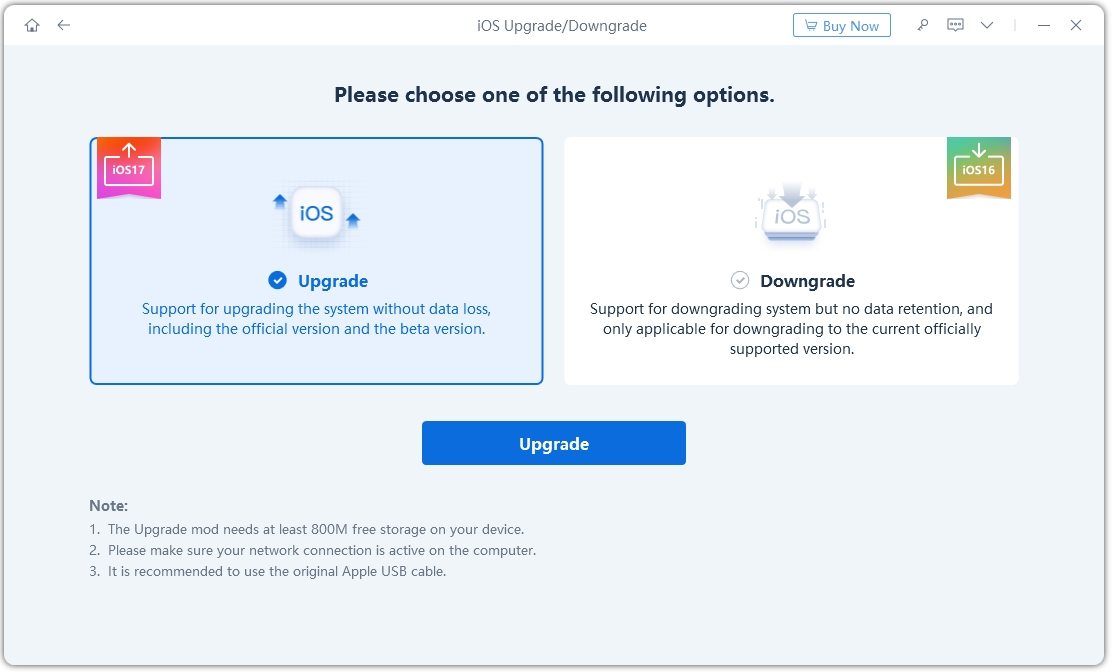
Click on Download to download the latest iOS 17 or iOS 17.5 firmware and wait the process to complete.
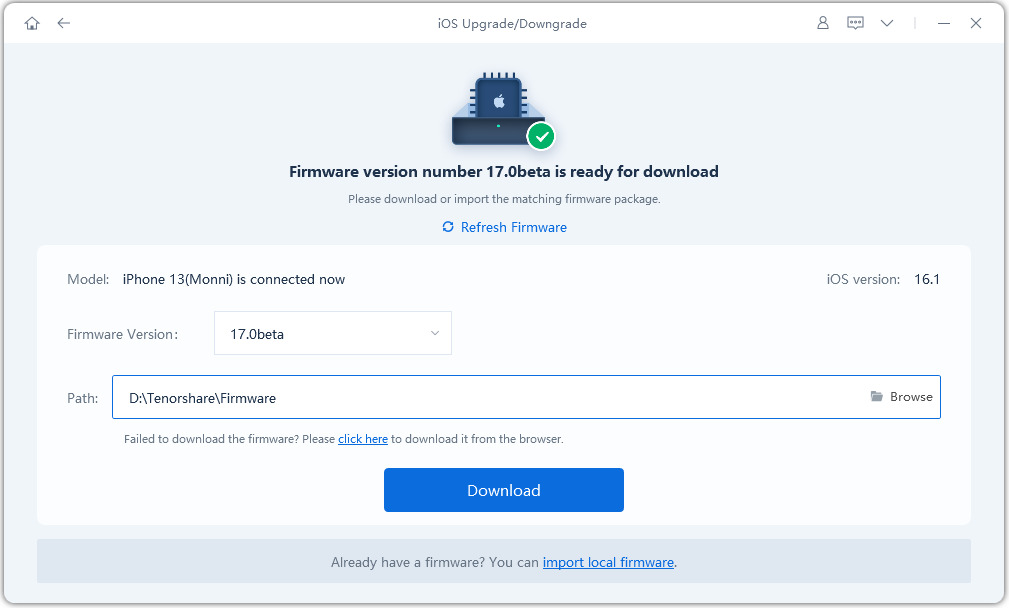
Click on Initiating Upgrade to start the updating process. It will take a few minutes to finish.


Part 5: How to Prevent iOS 1717.5 Stuck on Preparing Update Before Installing
To ensure that iOS 17 stuck on preparing update doesn’t happen in the first place, you should prepare a few things. Read the listed tips or watch the video here.
- Sufficient storage space on your iPhone.
- A stable Internet connection.
- iPhone fully charged.
- Backup made before installing iOS 17 or iOS 17.5.
Conclusion
To sum up, in an attempt to get the latest iOS 17, if iOS stuck on preparing update, you should try these fixes that have been explained above. And the recommended Tenorshare ReiBoot can not only fix iOS upate issues, but also update iPhone to the latest iOS 17/17.5 version in just a few clicks.
- Downgrade iOS 26 to iOS 18 ;
- Fix iPhone won't restore in recovery mode, my iPhone is stuck on the Apple Logo,iPhone black screen of death, iOS downgrade stuck, iPhone update stuck, etc.
- Support all iPhone models and the latest iOS 26 and earlier.
Speak Your Mind
Leave a Comment
Create your review for Tenorshare articles




















