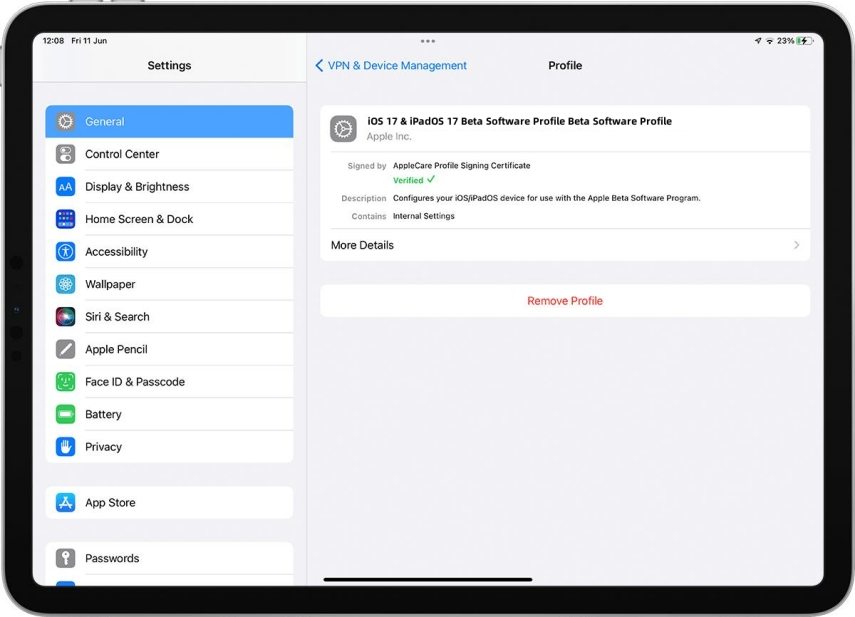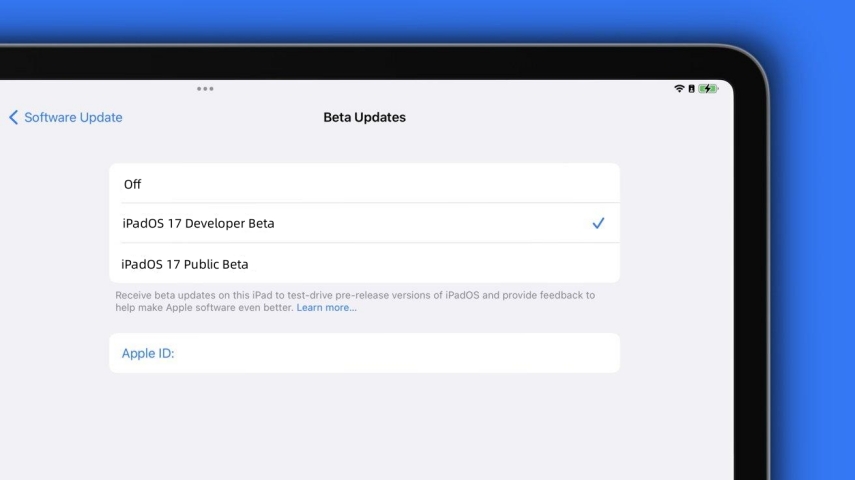[4 Ways] How to Remove iPadOS 17/18 Beta from iPad with Video Guide
Apple announced iPadOS 17 at WWDC23 on June, 5 (and the iPadOS 17 final version was released on September 18, 2023). One can expect to see new technological reforms in the field of Information Technology by Apple as well. However, if you tried iPadOS 17/18 beta and are willing to downgrade to iPadOS 16 because of unexpected bugs, we’ve shared a complete guide in this article on how to remove iPadOS 17/18 beta.
- Part 1: How to Remove iPadOS 17/18 beta from iPad without Computer
- Way 1: Removing the iPadOS 17/18 beta Profile via the Settings App
- Way 2: Removing the iPadOS 17/18 beta Profile via the Software Update Settings
- Part 2: How to Remove iPadOS 17/18 beta with iTunes
- Part 3: How to Remove iPadOS 17/18 beta in One-Click
- Part 4: How To Uninstall iPadOS 17/18 beta By Restoring Your Device Manually
Part 1: How to Remove iPadOS 17/18 beta from iPad without Computer
The beta updates are usually in the development phase; thus, bugs and errors are expected to be experienced. Users unknowingly update their iPad to the iPadOS beta and later want to downgrade due to the unreliable experience.
If you’re looking for ways on how to uninstall iPadOS 17/18 beta Beta without a computer, then look no further. In this guide, we’ll walk you through the entire process of removing iPadOS 17/18 beta from iPad.
Way 1: Removing the iPadOS 17/18 beta Profile via the Settings App
Installing the iPadOS 17/18 beta beta updates requires installing the beta profile. To remove the public beta from iPhone/iPad, you must remove the beta profile from the settings app. After uninstalling the beta profile, you can move to the stable update if it’s available for your device.
Here’s how to remove iPadOS 17/18 beta profile from your iPad via the settings app:
- Go to Settings on your iPad, and tap on General.
- Select VPN & Device Management and tap on iPadOS 17/18 beta Software Profile.
Tap on the Remove Profile button, and reboot your iPad.

Way 2: Removing the iPadOS 17/18 beta Profile via the Software Update Settings
Once you’ve removed the iPadOS 17/18 beta profile from your iPad, you can move to the more stable iPadOS update for a more reliable user experience by pausing the beta updates settings on your iPad.
Otherwise, you’ll keep receiving the beta updates for your iPad if you’ve enabled them from the settings. In order to prevent getting beta updates and get stable iPadOS updates, you must uncheck it from the settings. Here’s how to remove iPadOS 17/18 beta:
- Go to the Settings app >> General >> Software Updates.
- Tap on the Beta Updates option under the Automatic Updates option.
Tap on Off to avoid receiving beta updates on your iPad.

Once you’ve undone your device enrollment for the beta program, you’ll start receiving stable updates. Install the new updates if they’re available for your iPad to remove the iPadOS 17/18 beta beta.
Part 2: How to Remove iPadOS 17/18 beta with iTunes
If you didn’t receive any newer stable update after removing the iPadOS 17/18 beta, the alternative way is to manually remove it using iTunes to downgrade the iPadOS to the older version. Note that this process will wipe the data on your iPad and restore it to the factory default settings. Make sure to back up your data before proceeding with this method.
Here’s how to uninstall iPadOS 17/18 beta with iTunes and install the stable update:
1. Firstly, connect your iPad to the computer and launch iTunes.
2. Secondly, you must put your iPad into recovery mode, so iTunes can detect it.
If you have an iPad without the home button, press and release the volume up and down buttons. Then, finally, press and hold the top/side button until you see the Apple logo on your iPad’s screen.
3. Once your iPad is in recovery mode, detected by iTunes, move to iTunes to perform the rest of the steps. Once iTunes detects your iPad, it’ll ask you two options; Update or Restore. Select the Restore option to download and install the latest iPadOS.
4. iTunes will install the latest stable update on your iPad. Your iDevice will restart once the process is completed, and then you can set it up like a brand-new iPad.
Part 3: How to Remove iPadOS 17/18 beta in One-Click
If you’re looking for the easiest and simplest way to remove iPadOS 17/18 beta from your iPad, Tenorshare ReiBoot is the ultimate tool to opt for. This tool enables you to upgrade and downgrade the iOS/iPadOS/macOS version on your iPad/iPhone with a one-click process.
If you’ve experienced any expected stubborn bugs and errors that are hard to go, but at the same time you want to stick to the iPadOS 17/18 beta, Tenorshare ReiBoot allows you to fix all types of OS-related issues hassle-free - all by running standard repair processes on your iPad. Moreover, you can also use this tool to remove the iPadOS 17/18 beta and install the final or latest stable iPadOS. Here’s how with video guide:
Launch the Tenorshare ReiBoot, and connect your iPad to the computer using the compatible cable. Once the Tenorshare ReiBoot program detects and recognizes the iPad, click on the “iOS Upgrade/Downgrade” option at the bottom of the window.

Select the Downgrade option, then click the Downgrade button at the bottom to proceed.

The program will auto-detect the iPadOS of your iPad and suggest the latest iPadOS download. Hit on the Download and wait for it to finish.

Once the downloading is completed, hit the “Initiating Downgrade" option, and click on Continue on the warning message. It’ll remove the iPadOS 17/18 beta from your iPad and install the select iPadOS to downgrade the process.

Your iPad will restart when the process is completed from the program’s end. Now you can set it up like a new iPad.

Part 4: How To Uninstall iPadOS 17/18 beta By Restoring Your Device Manually
All the above mentioned for uninstalling the iPadOS 17/18 beta will wipe all the data from the iPad. If you want to remove the public beta iPhone/iPad without losing data, you can restore your iPad to the previous backup you had created. This process requires turning off the Find My iPad feature and a backup file you had created. The restoration process will replace the installed iPadOS 17/18 beta with the backup file. Here’s how to do so:
1. First, turn off the Find My iPad from the settings app, then connect it to the computer using the compatible cable.
2. Launch iTunes on your computer, and select your iPad.

3. It’ll open up the summary page. Click on the Restore iPad option, and select the backup you want to restore.
4. After the restore process, your iPad will restart and ready to be used.
FAQs about iPadOS 17/18 beta
Q1: Will my apps and data be affected when installing iPadOS 17/18 beta Beta?
Beta update means it’s still in the testing phase. Thus, some apps might be incompatible with the iPadOS 17/18 beta beta, and your data might get affected. If you rely on an app for job or school work, waiting until the final version of iPadOS 17/18 beta is preferable.
Q2: What devices are compatible with iPadOS 17/18 beta?
It takes a long time for Apple iPads to stop receiving the latest OTA updates. And same is the case this time with iPadOS 17/18 beta, iPad Pro (2017), and all later iPad models will receive the iPadOS 17/18 beta.
Q3: When iPadOS 17/18 beta will release?
iPadOS 17/18 beta was released on September 18, 2023.
Conclusion
In this guide, we discussed the ultimate ways on how to remove iPadOS 17/18 beta beta. If you’re looking for a simple and straightforward method to remove the public beta from iPhone/iPad, Tenorshare ReiBoot is the best way.
iOS/iPadOS 17/18 beta will bring many new improvements and features, widgets, wallpapers, and lock screens similar to iOS. However, users who have installed the iPadOS 17/18 beta already will be getting them on an earlier basis, but at the cost of bugs and errors. So we also discussed about how to download iPadOS 17/18 beta beta and how to download iOS 17, or remove iOS 17.
- Downgrade iOS 26 to iOS 18 ;
- Fix iPhone won't restore in recovery mode, my iPhone is stuck on the Apple Logo,iPhone black screen of death, iOS downgrade stuck, iPhone update stuck, etc.
- Support all iPhone models and the latest iOS 26 and earlier.
Speak Your Mind
Leave a Comment
Create your review for Tenorshare articles