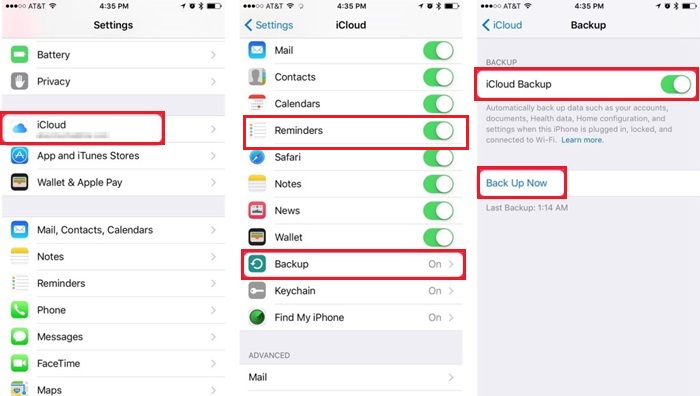How to Go Back to iOS 16 without iTunes [One-click Solution]
Updating to a new iOS version comes with both pros and cons. The advantage is that you get to update your smartphone and enjoy all of the new features that your phone has to offer. Nevertheless, beta versions, such as iOS 17/18 beta beta, are quite unstable in nature and can end up disrupting your smartphone usage due to security vulnerabilities, app incompatibility, limited customer support, and even data loss.
If you have already upgraded to iOS 17/18 beta and want to know how to go back to iOS 16 without iTunes, keep reading!
- Part 1. What Should You Do Before Downgrading iOS 17/18 beta?
- Part 2. One Click to Downgrade iOS 17/18 beta to iOS 16 without iTunes
- Part 3. FAQs about Downgrade iOS 17/18 beta
Part 1. What Should You Do Before Downgrading iOS 17/18 beta?
It is common for most smartphone users to update their apps and operating systems without fully reading the details and changes made in the new versions. Similarly, most iPhone users often tend to update their phones whenever a new iOS version is available.
Currently, the iOS 17/18 beta is being introduced, and a lot of people will upgrade their phones to try the new features made in this version. However, not everyone will like these features, so they'll want to go back to iOS 16 without iTunes. In such a situation, you have to be very careful throughout the process to prevent any data loss.
In order to downgrade from iOS 17/18 beta to iOS 16 version, you’ll have to erase everything on your iOS device. Therefore, you’ll have to back up your device so you can restore your data and settings after the downgrading process is completed. The good thing is that backing up your iPhone is quite easy by following any of these methods:
Method 1: Use iCloud
- Connect your device to a stable Wi-Fi connection.
- Open settings, tap on your device name and select iCloud.
Under the iCloud Backup settings, you'll find the toggle to turn on automatic backup. Use the 'Back Up Now' option to create the latest backup.

Method 2: Use iTunes
- Connect your iOS device to your computer system using USB. A notification will pop up on your device and computer to allow the connection. Provide permission to proceed.
- Launch iTunes and select the 'Summary' tab (or the 'General' tab in the older versions of iTunes).
Use the ‘Back Up Now’ option to create the latest backup. You can create it either in iCloud or change the option to This Computer.

Once you have used any of the above methods to back up your device, you can proceed to the next step to safely downgrade your iOS 17/18 beta to iOS 16 without iTunes.
Part 2. One Click to Downgrade iOS 17/18 beta to iOS 16 without iTunes
Now that you are familiar with the process of backing up your device let's discuss how to downgrade iOS 17/18 beta to iOS 16 without iTunes. You'll need a third-party tool for this purpose.
Tenorshare ReiBoot is the best tool to go back to iOS 16 because it is fast, reliable, and efficient. Moreover, it has powerful system repair features to make sure the entire downgrading process is completed safely without damaging your device software.
It is important to note that ReiBoot has many other features other than the capability of downgrading your iOS firmware. Some of these prominent and helpful features are:
- One-click option to enter or exit recovery mode.
- Capable of resolving 150+ issues related to startup problems, black screen, recovery mode loop, etc.
- Quick and easy iOS device reset without iTunes.
- Comprehensive support for all iOS devices and models.
- Capable of downgrading devices within a few minutes without iTunes.
- User-friendly interface.
Follow these steps to downgrade from iOS 17/18 beta to iOS 16 using ReiBoot:
- Download and install Reiboot on your Windows computer or Mac.
Connect your iPhone to your PC. Open ReiBoot on your computer and click iOS downgrade option as shown below.

You'll get two different options on the next screen. Choose 'Downgrade' when you want to go back to iOS 16. Make sure that you have backed up your device.

The program will automatically identify the iOS version on your device and suggest the corresponding firmware file for the downgrade. Simply click the Download button to initiate the download of the iOS firmware package.

Click "Initiate downgrade" button and the entire process of downgrading from iOS 17/18 beta to iOS 16 will be completed within a few minutes.


By following these simple steps, you can easily go back to iOS 16 without iTunes. Check out the instructional video below for a visual guide.
Video Guide on How to Remove/Uninstall iOS 17/18 Beta from iPhone Without Data Loss
Part 3. FAQs about Downgrade iOS 17/18 beta
1. Can I downgrade from iOS 17/18 beta to a previous iOS version?
Yes, you can downgrade from iOS 17/18 beta to a previous iOS version using reliable software like ReiBoot.
2. Can I downgrade to iOS 17/18 beta without a computer?
Downgrading from iOS 17/18 beta without a computer is possible with some tools, but it is not recommended. There can be several complications when you try to downgrade iOS 17/18 beta without a computer, such as data loss, lack of backup, or reverting to an incompatible iOS.
3. What are the alternative methods to go back to iOS 16 without iTunes?
TinyUmbrella and 3uTools are two very popular tools used to go back to iOS 16 without iTunes. However, you should know that many users have expressed safety and security concerns with TinyUmbrella, and the usage of 3uTools is also too complicated.
Also Read: How to Remove iOS 17/18 beta from iPhone
Conclusion
iOS 17/18 beta might seem exciting to you in their initial stages, but with time, you are likely to face issues related to the lock screen, sound problems, or display errors. Therefore, it is much better for you to wait for the public version of iOS 17/18 beta to be released.
By downgrading your device from iOS 17/18 beta to iOS 16, you can save yourself from a whole lot of problems. It is better to rely on a tool like Tenorshare ReiBoot that enjoys impeccable accessibility, efficiency, performance, and security. It'll ultimately help you in going back to iOS 16 without iTunes quickly and easily.
- Downgrade iOS 26 to iOS 18 ;
- Fix iPhone won't restore in recovery mode, my iPhone is stuck on the Apple Logo,iPhone black screen of death, iOS downgrade stuck, iPhone update stuck, etc.
- Support all iPhone models and the latest iOS 26 and earlier.
Speak Your Mind
Leave a Comment
Create your review for Tenorshare articles