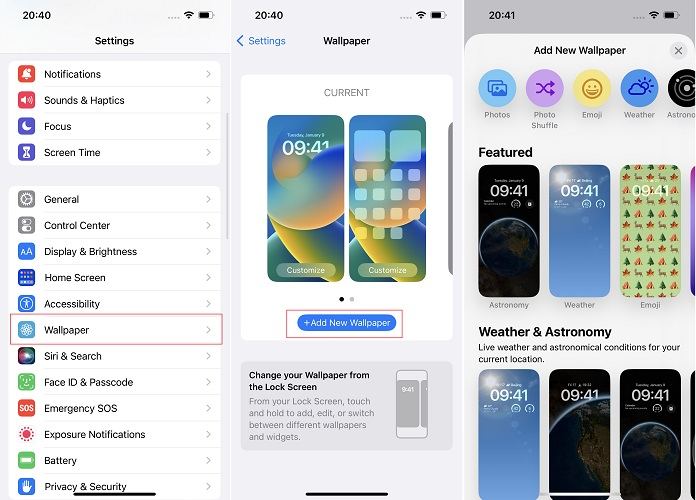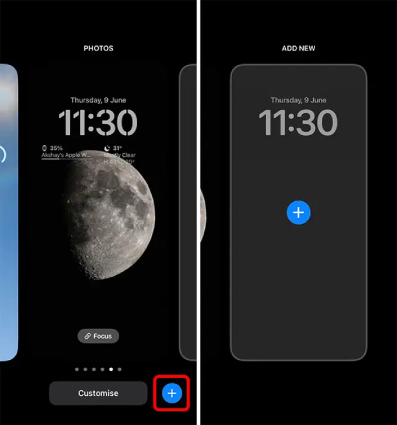[Detailed Guide] Enable Live Wallpapers in iOS 17
Customizing your iPhone with eye-catching live wallpapers is now easier than ever with the iOS 17 update. Apple has introduced several new features and options that allow you to enable and set live wallpapers on your device effortlessly.
In this blog post, we will guide you through the process of enabling live wallpapers in iOS 17 and discuss the pros and cons of using them.
Moreover, if you are facing the common "iOS 17 live wallpaper not working" problem, we have a reliable solution for you. Read on to learn how to make the most out of the live wallpaper ios 17 feature on your iPhone.
- Part 1: How to Enable Live Wallpapers in iOS 17?
- Part 2: Pros and Cons of Live Wallpaper
- Part 3: iOS 17 Live Wallpapers Not Working? Here Is How to Fix!
Part 1: How to Enable Live Wallpapers in iOS 17?
In iOS 17, Apple has made it easy to set live wallpapers on your iPhone. Are you wondering How to Set Live Wallpaper on iPhone With iOS 17? Follow the simple steps below to iOS 17 live wallpaper download and enable live wallpapers.
- Open the "Settings" app on your iPhone.>
Scroll down and tap on "Wallpaper." Swipe and tap the "+" sign to create a new wallpaper pair for the lock screen and home screen.

- You can either pick from the default Astronomy and Weather wallpapers or tap on "Photos" and filter your images by Live Photos.
- Select a live photo. Customize the clock style, type, and add widgets to complete the new lock screen. You can also get a live preview of the selected photo. Tap on "Add" at the top.
- Tap on "Set as Wallpaper Pair" to apply the live wallpaper to both the lock screen and home screen.
- If you don't like the default blur effect on the home screen wallpaper, tap on "Customize Home Screen," then tap "Blur" to remove the effect. Tap "Done." And that’s how to set live wallpaper on iPhone with iOS 17.
You can also create a new wallpaper pair directly from the lock screen, no need to iOS 17 live wallpaper download.
Press the side button to check the lock screen, long-press on it, and select "+" in the bottom-right corner.

- Open Photos, select a Live Photo, and set it as both the lock screen and home screen wallpaper.
- After following these steps, press the power button to lock your iPhone and check out your new live wallpaper iOS 17 on the lock screen.
You can also download additional iOS 17 live wallpapers through various apps and websites, enhancing your customization options.
Also read: iOS 17 Wallpaper Download for Any Phone [Light & Dark Mode!]
Part 2: Pros and Cons of Live Wallpaper
Live wallpapers are a great way to personalize your iPhone, adding a dynamic and eye-catching element to your lock screen. However, they come with both advantages and disadvantages.
Pros:
- Personalization: Live wallpapers allow you to customize the look and feel of your iPhone, giving it a unique touch.
- Aesthetic Appeal: Live wallpapers can make your iPhone look more interesting and visually appealing.
Cons:
- Battery Drain: Live wallpapers can quickly drain your battery, especially if you use a higher-resolution image or have the wallpaper continuously active.
- Device Lag: High-resolution live wallpapers can cause your device to lag, impacting its overall performance.
If you experience issues with iOS 17 live wallpaper not working, try restarting your iPhone, disabling the "Reduce Motion" setting, or turning off "Low Power Mode."
Part 3: iOS 17 Live Wallpapers Not Working? Here Is How to Fix!
We all love personalizing our iPhone with stunning live wallpapers. However, some users might face challenges while trying to enable live wallpapers in iOS 17. If you've been struggling with this, you've come to the right place!
There could be various reasons why your iOS 17 live wallpapers are not working. This could be due to bugs, software glitches, or even compatibility issues. Thankfully, we have a reliable solution for you - Tenorshare ReiBoot. It is an all-in-one iPhone recovery tool that can fix a plethora of iOS problems, including live wallpaper-related issues.
Using Tenorshare ReiBoot, you can easily troubleshoot and repair issues in your iOS device, including the "iOS 17 live wallpaper not working" problem. Here's why Tenorshare ReiBoot is a game-changer:
- Easy to use: With just a few clicks, you can enter or exit Recovery Mode and repair your iOS device. No technical expertise is needed!
- Wide Range of Solutions: Tenorshare ReiBoot can fix over 150+ iOS, iPadOS, and tvOS system problems like stuck on the Apple logo, screen not turning on, recovery mode loop, and more.
- Data Protection: Unlike other solutions that might erase your data, Tenorshare ReiBoot keeps all your data intact during the repair process.
- Support for Latest Devices and Versions: This tool is compatible with all iOS versions, including iOS 17, and supports all the latest iPhone models.
To use Tenorshare ReiBoot, follow these steps:
Download and Install ReiBoot: Visit the Tenorshare ReiBoot website and download the software for your operating system (Mac or Windows). Install it on your computer.

Connect Your iPhone: Using the original Apple USB cable, connect your iPhone to the computer. Open ReiBoot and choose the 'Repair Operating System' option.

Download Firmware Package: ReiBoot will automatically detect your device and offer the appropriate firmware package for download. Click 'Download' and wait for the process to complete.

Start Repair: After the firmware package is downloaded, click on 'Start Repair.' ReiBoot will begin repairing your iOS system. Your device will restart, and the issue should be resolved.


With Tenorshare ReiBoot, you can quickly and easily fix the "iOS 17 live wallpaper not working" issue and enjoy your favorite live wallpapers without any hassle.
To set your live wallpaper on your iPhone with iOS 17, go to Settings > Wallpaper > Choose a New Wallpaper, and then select the live wallpaper you want to use.
Remember, your iOS device deserves the best care. If you're experiencing any issues, including with live wallpapers, Tenorshare ReiBoot is your go-to solution for easy, efficient, and reliable iOS system repair.
Conclusion
The introduction of live wallpapers in iOS 17 has made it easier for iPhone users to personalize their devices. However, as with any feature, there are both pros and cons to consider when using live wallpapers.
Personalization and aesthetic appeal are some of the advantages, while battery drain and device lag can be drawbacks. Some users may encounter issues with live wallpapers not working on their iOS 17 devices, but thankfully, there are solutions like Tenorshare ReiBoot to help fix these problems.
- Downgrade iOS 26 to iOS 18 ;
- Fix iPhone won't restore in recovery mode, my iPhone is stuck on the Apple Logo,iPhone black screen of death, iOS downgrade stuck, iPhone update stuck, etc.
- Support all iPhone models and the latest iOS 26 and earlier.
Speak Your Mind
Leave a Comment
Create your review for Tenorshare articles