iOS 26 Check In Not Working How to Fix 2025 [Video Guide]
Check in is a new iOS 26 feature. As the name suggests, it sends a check-in message to your selected contacts when you reach your destination safely and in time. Unlike Share Locations in Find My iPhone, the iOS 26 Check In will notify and alert others automatically via Messages app. Besides the location, it can show route, battery percentage, and cellular service status too.
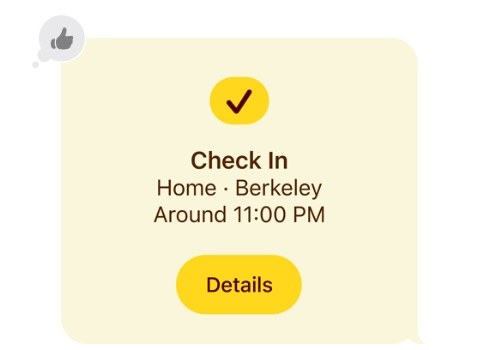
But many people say iOS 26 Check in is not working as expected on their iPhones. Why does it happen and how can we fix this problem? We will figure it out in the below contents.
- Part 1: How to Use iOS 26 Check In New Feautre
- Part 2: Why Is iOS 26 Check In Not Working & How to Fix [Video Guide]
- Part 3: Ultimate Fix for iOS 26 Check In Not Working [System Repair]
Part 1: How to Use iOS 26 Check In New Feature
We feel that there is also a need to tell people how to use iOS 26 Check In as not a lot of people have yet discovered this safety feature. It’s incorporated into the Messages App. And you should set it up according to the notice at the first time.
Open the Messages app, open any chat and tap on the Plus sign. Tap on More and then select Check In.

- Since you are using the Check In feature for the first time, iPhone will give you a run down of this new feature. You will know how this feature work.
Tap on Continue and then Send a Check In. You can choose to share the limited or full data.

Select a destination or a timer. And click on Done.

Part 2: Why Is iOS 26 Check In Not Working & How to Fix [Video Guide]
The early iOS 26 needs fixing here and there. For some people have reported that the iOS 26 Check In is not working on their iPhones, we will find the causes and provide a suitable responded fix.
Related Read: iOS 26 bugs and fixes
Video Guide:
1. iPhone Running Below iOS 26
Check In is a feature that was first introduced in the iOS 26 version. And thus, only if your iPhone is running this iOS version shall you be able to successfully use the Check In feature. And iOS 26 is only compatible with iPhone X and later models.
Fix: Upgrade to iOS 26
2. The Recipient's Phone Not Supported
To let iOS 26 check in work, your iPhone should be updated to iOS 26, and there are some requirements for the recipient's iPhone too.
Fix: Check Your Friend's or Family's iPhone
People who can receive your check-in message should also use an iPhone that has been updated to iOS 26. Otherwise, the iOS check in will not work.
3. Location Services Not On
Check In sends the notify when you arrive at your destination. In this case, you should allow iPhone to locate where you are. The second reason that iOS 26 Check In not working is that Location Services have been turned off.
Fix: Turn on Location Services
Open Settings and go to Privacy. Tap on the toggle of Location Services. If it is on, toggle it off and toggle on again to reset it. Also give location permission to Messages app while using.
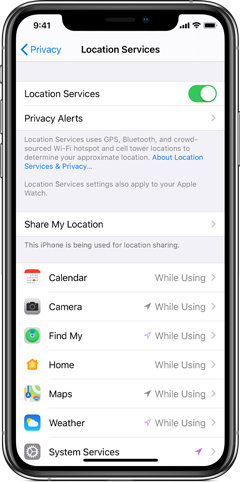
4. No Network Connected
The Check In feature needs a stable internet connection to work and thus, if your internet connection isn’t fine, you will face iOS 26 Check In not working.
Fix: Turn on Cellular Data
Turn on Cellular data, ensure that signals are working and your data plan is not expired. And also allow Messages to use mobile data.
5. Small Bugs or Glitches
Sometimes you can’t pin point anything that is causing a problem in your iPhone like iOS 26 Check In not working we are facing. In scenarios like this, you can always try to restart your iPhone so that any small bug or glitch is removed from your iPhone.
Fix: Restart Your iPhone
To restart your iOS 26 devices, press the volume up button, press the volume down button, then press and hold the power button until your iPhone restarts.
Part 3: Ultimate Fix for iOS 26 Check In Not Working [System Repair]
If the usual methods of fixing iOS 26 check in not working have not succeeded yet, then the iOS 26 bugs and issues should be fixed by a more reliable and stronger system repair tool. And Tenorshare ReiBoot is the tool. Besides, ReiBoot is of great help to downgrade and upgrade iOS 26.
Download and launch ReiBoot on your computer. Click on Start for iOS system repair.

Connect your iPhone to the computer and click on the Fix now button. Choose Standard Repair from the two options available.

You should then download the firmware package. It takes a while if your internet connection is slow.

After the download has been completed, click on Start Standard Repair.

Wait for the process to complete. When you see the screen below, it means that the repair process is completed.

Conclusion
Having a go at the new features of iOS 26 might be an interesting thing. One of the new features, Check In automatically tells your friend or family member about your location via Messages app. However, some people complain about iOS 26 Check In not working. To fix it, you can employ any of the fixes listed above, and if they don’t work, then ReiBoot will definitely fix your iPhone iOS 26 system issues.
- Downgrade iOS 26 to iOS 18 ;
- Fix iPhone won't restore in recovery mode, my iPhone is stuck on the Apple Logo,iPhone black screen of death, iOS downgrade stuck, iPhone update stuck, etc.
- Support all iPhone models and the latest iOS 26 and earlier.
Speak Your Mind
Leave a Comment
Create your review for Tenorshare articles


















