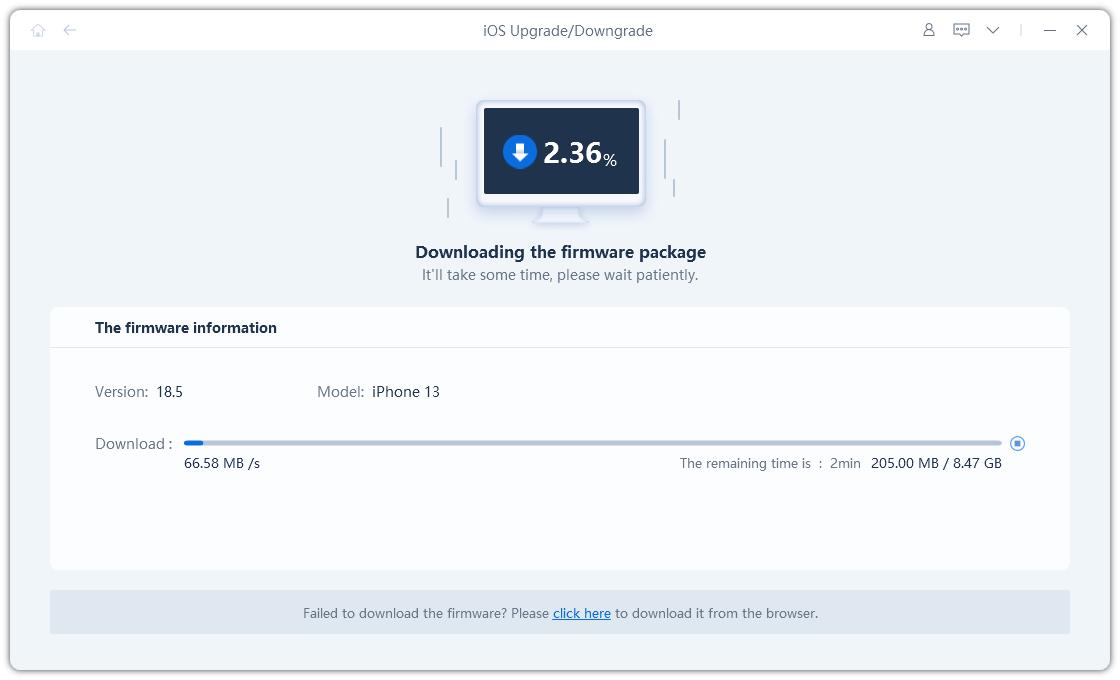iOS 26 Wallpaper Download for Any Phone [Light & Dark Mode!]
Every new iOS version and iPhone model comes with its own set of new wallpapers. And this year is no different! When Apple announced the latest and greatest iOS version at WWDC23, i.e., the iOS 26 we also saw a new shiny new wallpaper along with it.
If you download the iOS 26 on your device, you can use the wallpaper directly from the lock screen. However, for the rest of you who don’t have or want to upgrade to iOS 26, we have collected the iOS 26 wallpaper 4K! Read on to download both the dark version and the light version of iOS 26 wallpaper for free.
- Part 1: Download iOS 26 Wallpaper Dark and Light Mode in 4K
- Part 2: How to Apply iOS Wallpaper After Downloading
- Part 3: How to Apply Automatic Dark/Light Mode Wallpaper in iOS 26
- Part 4: How to Download iOS 26 on Your iPhone
- Part 5: How to Downgrade Back to iOS 26 from iOS 26
- Bonus: Create Custom AI-Generated Wallpapers on iPhone for Free
Part 1: Download iOS 26 Wallpaper Dark and Light Mode in 4K
Here are the light and dark mode versions of the iOS 26 and iOS 26 wallpaper for you. To download the wallpapers, do the following:
- Click on either the light mode or dark mode version of the wallpaper.
- Right-click on the wallpaper and select to save to your computer.
- Choose your desired folder and save the wallpaper.
iOS 26 Light Mode Wallpaper:
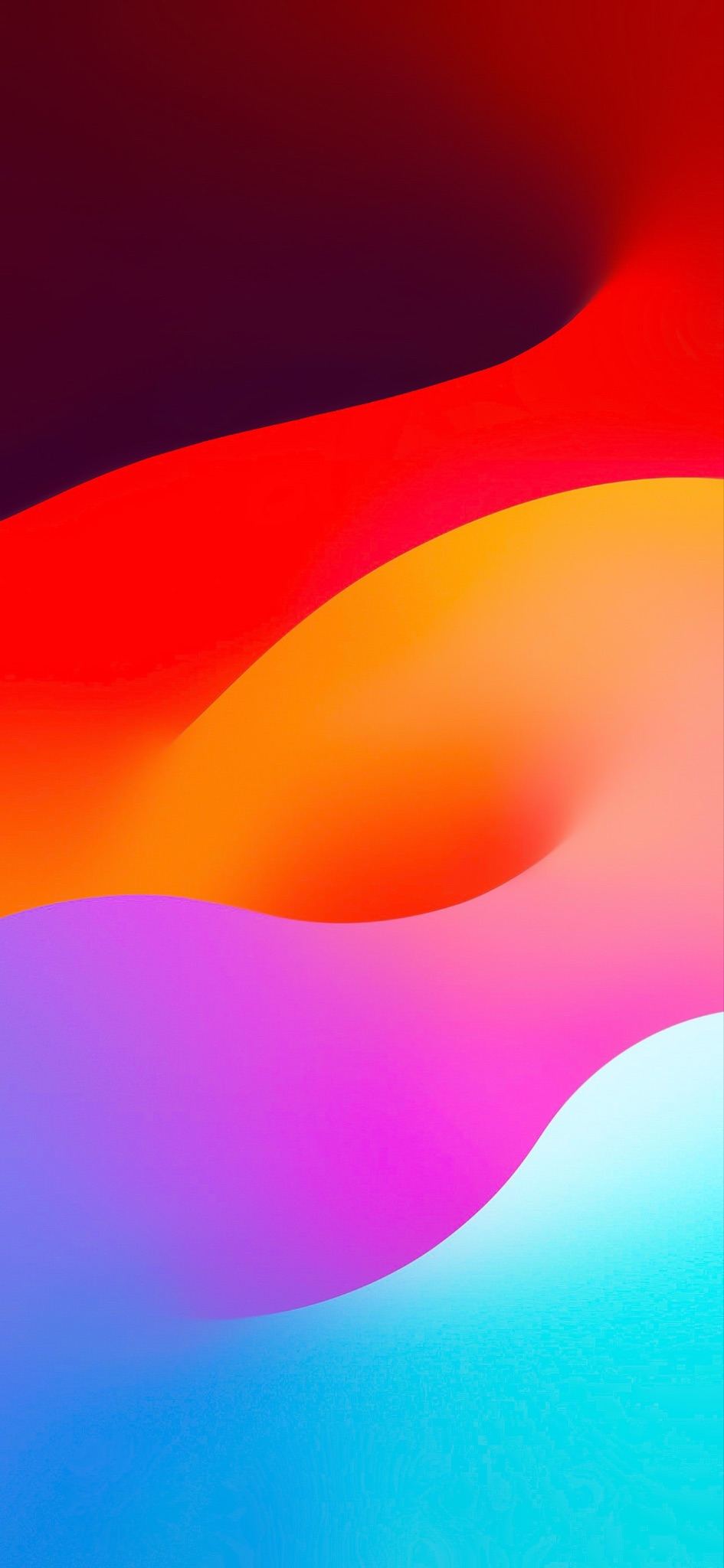
iOS 26 Dark Mode Wallpaper:
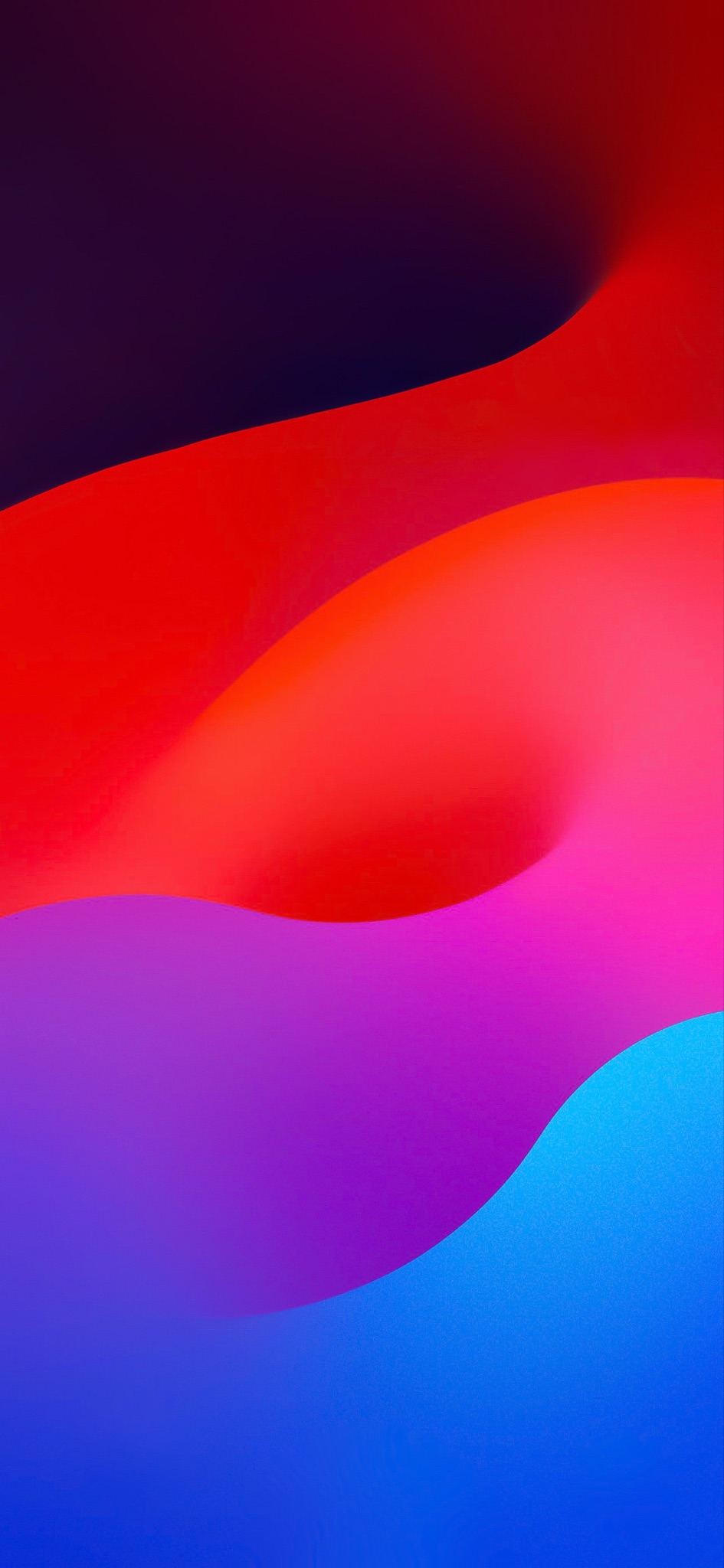
iOS 26 Light Mode Wallpaper:
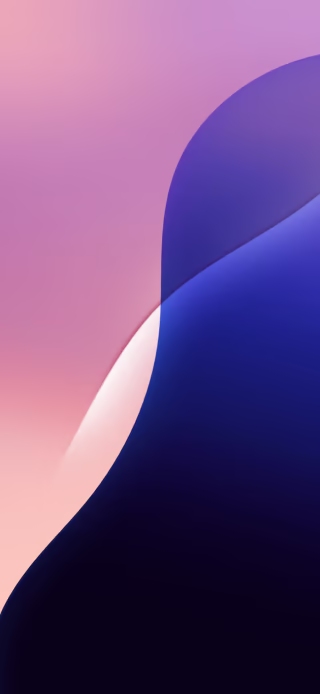
iOS 26 Dark Mode Wallpaper:

Want to know how to apply the wallpaper after downloading? Read the next section!
Part 2: How to Apply iOS Wallpaper After Downloading
After you’ve downloaded the iOS 26 wallpaper HD 4K or iOS 26 wallpaper on your iPhone, you’d have to apply it from your Photos app. It’s quite easy. All you have to do is follow the simple steps below.
- Open the Photos app on your iPhone. Find the wallpaper you just downloaded and tap it.
- Select the share icon in the bottom-left corner.
Scroll down and select “Use as Wallpaper”.

- Tap “Add” in the top-right corner. And finally, select “Set as Wallpaper Pair”.
Now, your iPhone iOS 26 wallpaper has been applied on the home screen, as well as the lock screen!
Related read How to Change Wallpaper on iPhone.
Part 3: How to Apply Automatic Dark/Light Mode Wallpaper in iOS 26
If you’re on iOS 26, you can install the official version of this wallpaper directly, without having to download it. When you do that, your wallpaper will transition between light and dark mode automatically when you change your device theme.
- Tap and hold on to an empty space on your lock screen.
- Tap the + icon in the bottom-right corner. Scroll down to the “Collections” section.
- Choose the first wallpaper, which is the default iOS 26 wallpaper. Tap “Add” in the top-right corner.

- Finally, select “Set as Wallpaper Pair”. Now, your wallpaper will transition from dark to light mode and vice versa based on your system theme.
To apply the official wallpaper in iOS 26 or 17, follow the steps below.
Another perk of the iOS 26 wallpaper concept is that it supports the depth effect. That means a portion of your clock is hidden between a layer of the wallpaper — which looks quite cool and gives a 3D look to your lock screen.
Part 4: How to Download iOS 26 on Your iPhone
Want to download the iOS 26 Beat to try out the official iOS 26 wallpaper and other new features? This section tells you how to do that. It’s quite easy. And you don’t even need a paid developer account anymore.
Apple has released the iOS 26 developer beta official version. You can now directly update to iOS 26 from iOS 26 in Settings > Software Update or using ReiBoot.
- Make sure you have an Apple Developer account. You can enroll in the free Apple Developer program using your Apple ID.
- Install the Apple Developer app from the App Store on your iPhone.
- Go to Settings > General > Software Update on your iPhone.
- If the iOS 26 Developer Beta option is available, tap on "Beta Updates" and select "Download and Install" for the iOS 26 Developer Beta.
- Follow the on-screen instructions to download and install the iOS 26.
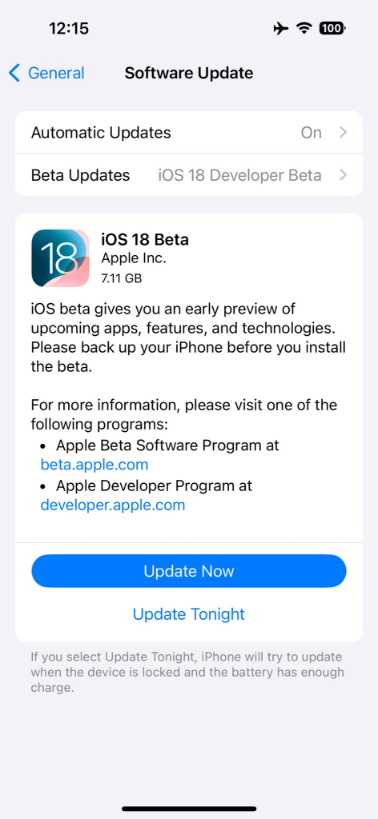
Part 5: How to Downgrade Back to iOS 26 from iOS 26
iOS 26 may have some bugs and issues that you may find annoying. In that case, it’s advised to return back to iOS 26. But how do you do that? Well, it’s quite easy with a reliable downgrade tool like Tenorshare ReiBoot.
With ReiBoot, you can easily downgrade to the latest iOS 26 in minutes. No Jailbreak! Reiboot can quickly remove iOS 26 from your device, making it easy for all users, even novices, without the need for any professional knowledge. The interface clearly guides you through the simple steps and important points to note.
Download and install ReiBoot on your computer. Open ReiBoot. Connect your iPhone to the same computer using a USB cable. Choose the Upgrade/Downgrade option.

Choose the Downgrade option as shown below.

Now, you need to download the latest iOS 26 firmware package. To do that, simply click the download button.

Wait for the download to complete.

When it’s done, hit the Initiate Downgrade button to install iOS 26.

Wait for the process to complete, and now iOS 26 is successfully removed from your device. Now your device is running the latest iOS 26 version.

NOTE: Downgrading your iOS version wipes your internal storage. So, back up all your data to a computer or cloud before proceeding.
Bonus: Create and Set Custom AI-Generated Wallpapers on iPhone for Free
Want to create your own wallpapers with nothing but a single prompt? Now you can do that with iCareFone! Tenorshare iCareFone has a new feature that lets you create unique wallpapers from your imagination.
All you have to do is write some words describing what you want to create, and the iCareFone does the rest. Then, you can save the wallpaper to your iPhone and apply it as wallpaper. What's more, this AI wallpaper feature is completely free on Mac.
Open iCareFone on your Mac and connect your iPhone to it. Select the “Set Wallpaper” option in the middle of your iPhone’s picture.

Select the Wallpaper tab. Write a prompt in the text field and hit “Generate”.

When the wallpaper is generated, select “View”. Finally, hit “Save”.

Now, open your iPhone’s Photos app and apply the new wallpaper!
The Bottom Line
And there you have it! Now you have access to the full 4K versions of iOS 26 and iOS 26 wallpapers! Furthermore, now you also know how to create your own awesome wallpapers with Tenorshare iCareFone’s AI wallpaper generator tool.
Speak Your Mind
Leave a Comment
Create your review for Tenorshare articles