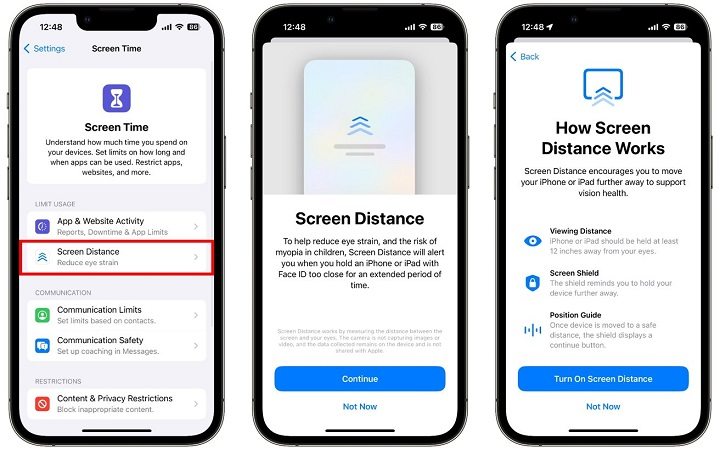iOS 17/18 Screen Distance: How to Enable and Use
We know that prolonged use of electronic products, especially when the eyes are too close to the screen, will affect our eyes and vision. The recently released iOS 17 version has brought on a lot of new features. The one that is under discussion today is iOS 17/18 screen distance. And it’s nice to see Apple to introduce this working feature. We will talking about it in detail here.
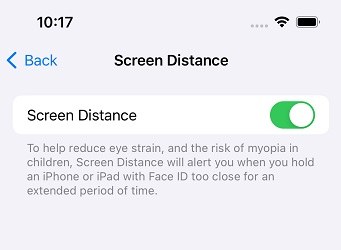
- Part 1: How to Enable and Turn Off Screen Distance in iOS 17/18
- Part 2: How to Use Screen Distance After Enabled
- Extra Tip: How to Turn Off Screen Time without Passcode
Part 1: How to Enable and Turn Off Screen Distance in iOS 17/18
The first part we will let you know how iOS 17/18 Screen Distance work and how to enable it. If you use your iPhone or iPad for extended periods of time at a distance lesser than 30 cm or 12 inches, your iPhone with iOS 17 Screen Distance on will remind you to move the device away from your eyes.
In this way, it helps users reduce eye strain and prevent headache problems and myopia, which are common among people who spend a lot of time in front of screens. Now to turn on iOS 17/18 Screen Distance, following the steps below:
- First things first, your iPhone should be iPhone XR and later and have the iOS 17 installed.
- The next prerequisite is that your iPhone should have Face ID enabled.
- Then open Settings and go to Screen Time. Tap on the option of Screen Distance.
Since it is your first time turning it on, you will see an introduction telling what this feature is. Choose Continue.

- Next, toggle on Screen Distance to turn it on. If you want to turn it off, just tap on the toggle again.
Part 2: How to Use Screen Distance After Enabled
It uses the TrueDepth camera to determine how far your face is from your iPhone. If the distance is less than 30 cm for a longer period of time, it will show a warning sign preventing you from using the iPhone and making you move the iPhone far away. Once a good enough distance has been created, the iPhone says it is okay to use it now.
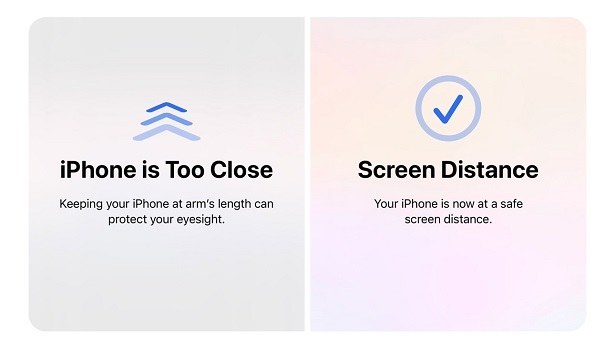
Extra Tip: How to Turn Off Screen Time without Passcode
The Screen Distance in iOS 17/18 is easy but useful. Here we will provide an extra tip that is related to Screen Time, which is used a lot for iPhone usage management and restriction via 4-digit passcode. However, in many situations, someone might not remember the Screen Time passcode. They do not know what to do and do not restore their iPhones either. Then Tenorshare 4uKey is the answer. It can help remove Screen Time passcode without data loss.
On your computer install the 4uKey program. Once installed, run it and click on Remove Screen Time Passcode.

Connect your iPhone to the computer. Once a successful connection is made, click on Start Remove.

You need to turn off Find My iPhone. As soon as the Find My feature is turned off, screen time passcode will be removed.

After the process ends, the device will restart. While setting up, choose the option of Don’t Transfer Apps & Data otherwise you will lose all your data.

Conclusion
Digital Wellbeing is very important in this digital age. We need to take care of ourselves and the features like iOS 17/18 Screen Distance allow us to protect our eyesight. Enable this feature and prevent your child or yourself from using the iPhone at a too close distance for an extended period of time.
Speak Your Mind
Leave a Comment
Create your review for Tenorshare articles

4uKey iPhone Unlocker
Easily Unlock iPhone passcode/Apple ID/iCloud Activation Lock/MDM
100% successful unlock