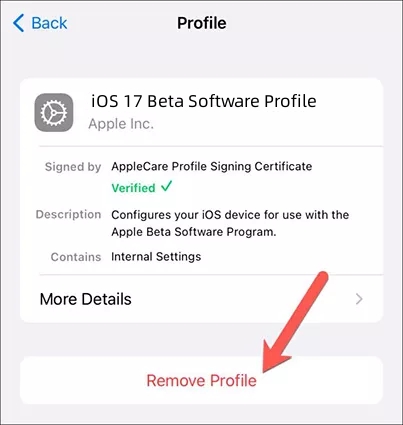How to Downgrade iOS 17 to 16.7 without Losing Data [100% Safe]
If you’re facing issues on iOS 17, such as battery draining faster, apps crashing, or any other glitches, you always have the option to downgrade to iOS 16.7. However, downgrading doesn’t seem an easy solution as all the data will be lost with iTunes. This is the ultimate guide on how to downgrade iOS 17 to 16.7 without losing data, also includiong downgrade iOS 17.5 to 16.
- Part 1: Can I Downgrade from iOS 17/17.5?
- Part 2: [Tips] Backup Your Data Before Downgrade iOS 17 to 16.7
- Part 3: How to Downgrade iOS 17/17.5 to 16.7 without Losing Data [Video Tutorial]
- Bonus: How to Restore Backup after iOS Downgrade 17 to 16.7
- FAQs about Downgrade iOS 17 to 16.7 on iPhone
Part 1: Can I Downgrade from iOS 17?
Currently, you can't downgrade your iPhone from iOS 17 to 16.7, as Apple only allows you to downgrade to iOS 17.4.1 on iPhones. This means all iOS downgrade tool cannot downgrade iOS 17 to 16 or ealirer versin. However, you can downgrade from iOS 17.5 to 17.4.1 easily according to Apple policy, but you won't be able to go from iOS 17 to 16 and 15, as it’s too old. But don't worry, when Apple reopen this options, you can easliy downgrade iOS 17 to 16.7.
Generally, you require a computer running Windows or Mac to initiate the downgrade process on your iPhone. This will also cause permanent data loss on the device. However, there are certainly workarounds you can avoid and downgrade to iOS 17.4.1 hassle-free.
Part 2: [Tips] Backup Your Data Before Downgrade iOS 17 to 16.7
If you can't afford to lose your data on the device, you may want to back it up before downgrading it to iOS 16.7 from iOS 17 or downgrade iOS 17.5 to iOS 17.4.1. Certainly, you can back up your device data using iCloud, but it only supports 5GB of free online storage, which isn't enough for most cases.
iTunes is also a good option to back up your iPhone’s data, but it comes with some limitations. It doesn't take a backup of some files. Also, iTunes backup doesn’t work if you can’t enable the Trust this Computer option in case of damaging or losing the device.
In this situation, the best and most reliable solution is to use the Tenorshare iCareFone tool, which allows you to take a backup of your entire iPhone in a one-click process. Here’s how to backup your data before downgrade ios 17 to 16.7 or downgrade iOS 17.5 to iOS 17.4.1 using Tenorshare iCareFone.
Part 3: How to Downgrade iOS 17 to 16.7 without Losing Data [Video Tutorial]
Once you’ve prepared your iPhone for the downgrade iOS 17/17.5 to 16.7 process, follow the methods below to downgrade it from iOS 17/17.5 to iOS 16.7 safely. Here is step-by-step video tutorial before you read:
Way 1: [100% Safe] How to Downgrade iOS 17 to 16.7 without Jailbreak
The simplest and most reliable way to downgrade iOS 17 to 16.7 or downgrade iOS 17.5 beta to iOS 17.4.1 is by using the smart tool - Tenorshare ReiBoot. It’s the best solution for those who don’t have technical knowledge and don’t want to indulge in jailbreaking methods.
Tenorshare ReiBoot makes it extremely easy and convenient even for novice users to downgrade iOS on iPhone with a one-click process without losing data. Plus, it’ll also resolve the 150+ iOS-related issues in the OS, making your device completely bug and error-free.
Here’s how to downgrade iOS 17 to iOS 16.7 without losing data using Tenorshare ReiBoot:
Note: Once Apple reopens the downgrade options, ReiBoot will provide support.
-
Download and install the Tenorshare ReiBoot program on your computer. Launch it and connect your iPhone to the computer using the cable. Click on the iOS Upgrade/Downgrade option on the main menu.

-
Select the Downgrade option, and click on the Downgrade button at the bottom of the screen.

-
On the next screen, the program will ask you to download the firmware package. The program will show all the available firmware, including iOS 16.7. Click on it to download.

-
Once the firmware package is downloaded, click on the Initiate Downgrade button.

-
The program will start the downgrade process. It’ll take a few minutes to complete. Your iPhone will reboot once the process is completed.

Way 2: How to Downgrade iOS 17 to 16.7 via iTunes
Apart from backup and restore features using iTunes, you can also upgrade and downgrade your iPhone to the desired iOS version. Here are the steps to downgrade from iOS 17 to 16.7 using iTunes.
- Go to the IPSW Download and download the iOS 16.7 for your iPhone.
-
Next, you need to turn off the Find My iPhone feature on your iPhone. Go to the iCloud Profile >> Find My >> Find My iPhone >> Turn off Find My iPhone.

-
Launch iTunes and connect your iPhone to the computer using the lightning cable or type-C if using iPhone 15.

-
Hold the Shift key on the keyboard. Click on Restore in iTunes, and select the IPSW file you’ve downloaded.

- iTunes will install the selected file on your connected iPhone. Your iPhone will reboot once the installation/downgrade process is completed.
Way 3: How to Downgrade iOS 17 to 16.7 Without Computer
Downgrading iOS on an iPhone without a computer is a bit tricky and challenging. There’s no official method by Apple to downgrade from iOS 17 to 16.7 without a computer. There’s only one method that might not work for every iPhone model, but you can give it a shot. Here’s a downgrade ios 17 to 16.7 without a computer:
- Launch the Safari app on your iPhone and search “iOS IPSW download”
- Download the iOS 16.7 IPSW firmware package from the authentic website.
-
Go to the Settings >> General >> iPhone Storage. Find the iOS 17 profile in the list, tap on it, and delete the profile.

- Restart your iPhone after deleting the iOS 17 profile. Go to the Files app on your iPhone and tap on the IPSW firmware file to initiate the installation.
- Follow the onscreen instructions to install the IPSW file, and you’ll successfully downgrade your iPhone to iOS 16.7 OR Ios 17.4.1.
Bonus: How to Restore Backup after iOS Downgrade 17 to 16.7
Once you’ve successfully downgraded from iOS 17 to 16.7, you may want to restore your apps, settings, and preferences for iOS 17. You can use iTunes to restore the backup on your iPhone. Follow the steps below:
- Launch the iTunes, and connect the iPhone to the computer.
- Click on the tiny iPhone icon and navigate to the Summary page.
-
On the summary page, click on the Restore iPhone option under the backup.

- The restoration process will begin, waiting for it to complete. Your iPhone should reboot automatically once its restoration is completed.
FAQs about Downgrade iOS 17 to 16.7 on iPhone
Q1: iOS 16.7 vs. iOS 17
iOS 16.7 was a good software update to the iPhone that brought many customization features for the very first time, such as widgets, live wallpapers, and lock screen customization. On the other hand, the iOS 17 is a further polished version of the iOS 16 with the addition of new features, bug fixes, improvements, and with the battery-draining issues being resolved.
Q2: Can I downgrade from iOS 17 developer beta?
Yes, you can surely downgrade from iOS 17 developer beta to the previous one if Apple supports it. However, Apple doesn't support for now.
Q3: How to downgrade from iOS 17 beta?
There are various ways to downgrade from iOS 17 beta on iPhone. The best and most reliable ones are Tenorshare ReiBoot and iTunes.
Conclusion
Apple rolled out the iOS 17, loaded with many new features and improvements in it. However, some users don’t find it to be the most stable update to the iPhone due to bad user experiences. In this guide, we discussed how to downgrade iOS 17 to 16.7 and downgrade iOS 17.5 to iOS 17.4.1. If you’re looking for how to downgrade from iOS 17 without losing data, Tenorshare ReiBoot is the tool to opt for.
- Downgrade iOS 26 to iOS 18 ;
- Fix iPhone won't restore in recovery mode, my iPhone is stuck on the Apple Logo,iPhone black screen of death, iOS downgrade stuck, iPhone update stuck, etc.
- Support all iPhone models and the latest iOS 26 and earlier.
Speak Your Mind
Leave a Comment
Create your review for Tenorshare articles