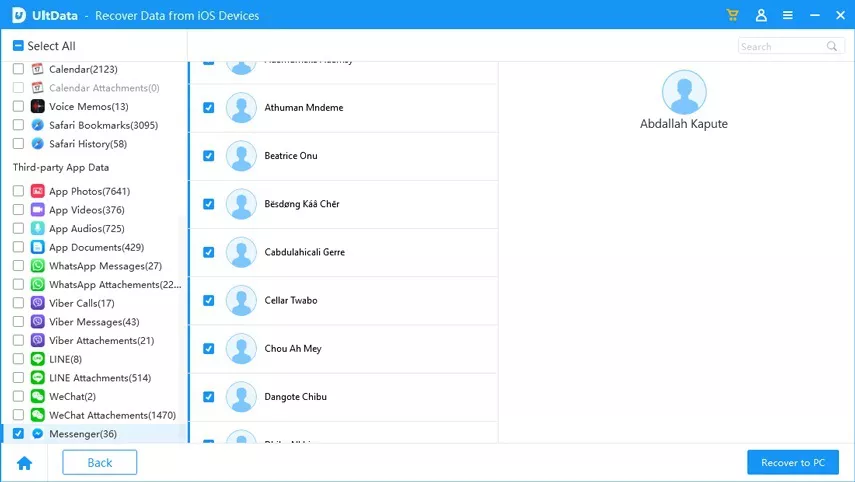Best Way to Recover Deleted Facebook Messages Chats from iPhone on Mac
Facebook App are getting more and more popularity now for its largely convenient people to share their picture, life event as well chatting with other people anytime anywhere. However, if you accidently deleted some important fb messages, it will drive you crazy. Don't worry! Here, we have the best ways for you to retrieve deleted Facebook messages from iPhone 7/7 plus/6s/6s Plus/6 Plus/6/5S/5C/5/4S on Mac OS.
How to Recover Deleted Facebook Messages Chats from iPhone?
Still searching on the Internet for some so-called tutorial to recover deleted fb messages? Stop wasting your time! Now with Tenorshare iPhone Data Recovery for Mac, you can easily get all your lost Facebook conversation back.
First of all, download and install the software to you Mac, Windows users turn to the Windows version of Tenorshare iPhone Data Recovery.
- Step 1: Run iPhone Data Recovery for Mac Connect your iPhone to Mac. Then click "Start Scan" on the program's interface.
- Step 2: After scanning, all your existing and deleted iPhone data will be listed by category. Click "Facebook Messenger" in the left sidebar to preview all scanned Facebook messages.
- Step 3: Finally check the Facebook messages you want to recover and click "Recover" to recover them.

Within 3 easy steps, all your lost Facebook messages are exactly back. Besides Facebook messages, iPhone Data Recover also supports to recover deleted photos, messages, notes, contacts, WhatsApp messages, etc directly from iPhone without backup, or from iTunes/iCloud backup files.
Additional: Facebook App Crashes on iPhone after iOS 9 Upgrade, How to Fix It?
"My Facebook app on both my iPhone and iPad crashes after a few seconds since I first updated to iOS 10. Is there any solution can solve this?" If your Facebook app keeps crashing after the latest iOS 10/9 upgrade, follow simple ticks below to have a fix for it.
- 1. Do a hard reset for your device. Hold the Home and Power/Lock buttons down together until you see the Apple logo and then let go.
- 2. Delete and reinstall the app. Tap and hold the app until it jiggles and tap the


- 3. Contact the app developer. If you still can fix the problem, find the app in the App Store ->Tap the app -> tap Reviews ->Tap App Support under App Store Customer Reviews.
Speak Your Mind
Leave a Comment
Create your review for Tenorshare articles