[Solved] iTunes Library Files Cannot Be Saved
iTunes Library.itl file is a database of the songs in your library and the playlists that you've created. It is very important for tracking the media you add to iTunes and organizing your iTunes media files. Some users get the "iTunes library files cannot be saved" error in iTunes. Here we list some common iTunes library files cannot be saved errors and possible solutions to fix them.
List of Possible "iTunes Library Files Cannot Be Saved" Errors
- The iTunes library file cannot be saved there is not enough memory available
- The iTunes library file cannot be saved an unknown error occurred (-50)
- The iTunes library file cannot be saved 13010
- The iTunes library file cannot be saved. An unknown error occurred (-54)
- The iTunes library file cannot be saved the required file cannot be found
- The iTunes library file cannot be saved you do not have enough access privileges for this operation.
Solutions to Fix iTunes Library Files Cannot Be Saved
Below we list the possible fixes to iTunes library files cannot be saved error. First, try to restart your computer and see if the issue is solved. If not, follow the steps to have a fix.
Solution 1: Using Tenorshare TunesCare
With the help of Tenorshare TunesCare, you can repair all iTunes syncing issue for iDevices by fixing the corrupted iTunes library.
- Step 1: Download Tenorshare TunesCare and connect your iOS device to computer with a USB cable.
- Step 2: After Tenorshare TunesCare detected your device, hit "Fix iTunes Sync Problems" and then Tenorshare TunesCare will start to repair the corrupted iTunes library automatically.
- Step 3: Once repair completed, you can open your iTunes and sync your data as you want.



Solution 2: Reinstall iTunes
Sometimes, reinstalling iTunes could solve most iTunes error problems like iTunes library file cannot be saved 13010. Follow steps below to reinstall iTunes on your computer.
- First of all, reinstall the iTunes on your computer.
- Create a backup of your iTunes files.
- Remove the duplicate files manually.
- If the deleted files are still there then remove them by selecting.
- Now restore the backup again.
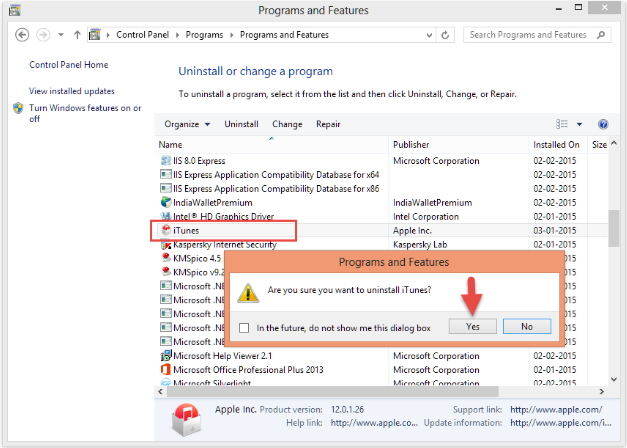
Solution 3: Delete Temp Files in iTunes folder
iTunes prompts you that The iTunes library file cannot be saved there is not enough memory available, follow steps below to delete the temporary files in iTunes folder.
- First, stop the application.
- Then start iTunes by keeping the Alt key pressed down, so it will offer the options "Choose Library" and "Create Library".
- From the two options choose to create a new library and then stop the iTunes app again.
- Restart iTunes by keeping the Alt key pressed down and select "Choose Library" option this time.
- Choose the main library. Now you will not have any temporary files left in the iTunes folder and the issue should be solved. You will be able to save your file without receiving the error message again.

Solution 4: Enable Full Control Access Under iTunes
If your get the error that "The iTunes library file cannot be saved you do not have enough access privileges for this operation", follow steps below to solve the permission issue and make sure that both the folders iTunes library and iTunes have the right permissions.
- Navigate to the directory in which iTunes is installed (most likely C:Program Files (x86)iTunes).
- Right lick on iTunes.exe and select "Properties".
- Under the Security tab, select "Edit".
- Under "Group or user names," select your user name (or if your user name isn't there, select "Add" and add it.
- Make sure "Full Control" is checked under "Permissions for…".
- Click "Apply".
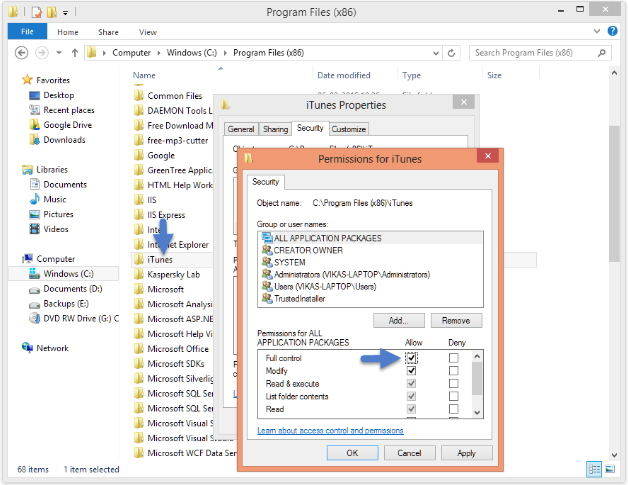
Solution 5: Quite other copies of the iTunes application
If iTunes is displaying a message saying "The iTunes Library file cannot be saved. An unknown error occurred (-54). The common cause of this issue is when you have an iTunes library that is open by two copies of iTunes at the same time. This can happen if you share a library between multiple user accounts, or use the same library from two or more computers across a network. If this is the case, you will need to quit all but one copy of iTunes that has that library open.
So, we have list 5 solutions for you to fix iTunes Library file cannot be saved. You can read our previous articles about iTunes error 4014, iTunes error 14, iTunes error 9, iTunes error 3194 as well.


Speak Your Mind
Leave a Comment
Create your review for Tenorshare articles

Tenorshare iCareFone
Best Free iPhone Transfer & iOS Backup Tool
Easily, without iTunes




