[FIXED] iTunes Won't Update or Restore iPhone, What to Do
Have you ever encountered iTunes won't update or restore iPhone by giving error message or causing iPhone stuck on "connect to iTunes" screen? Just as this iPhone user on Apple forums:
"Can someone please help me? I updated my iPhone 5s and it did all it needed to then it told me to connect to iTunes using my laptop, which I have done, Nothing is working I can't turn my phone on it still shows connect to iTunes. I have tried 3 times to restore the software BUT NOTHING.....PLEASE HELP ME"
If you are running into similar update or restore issues, or iTunes gives error while updating or restoring iPhone, iPad or iPod touch, keep reading on to learn how to fix when iTunes won't update or restore iPhone 7/7 Plus/SE/6s/6s Plus/6/6 Plus/5s/5c/5.
- Fix iTunes Won't Restore iPhone and iPhone Stuck on "Connect to iTunes" Screen
- Fix iPhone Update or Restore Error in iTunes
- Using Tenorshare TunesCare
- Repair iOS System as Ultimate Solution
Fix iTunes Won't Restore iPhone and iPhone Stuck on "Connect to iTunes" Screen
Sometimes when you try to update or restore your iOS device in iTunes on your Mac or PC, you may find that iTunes cannot complete the restore/update and your iPhone gets stuck on connect to iTunes screen (Recovery Mode). How to get your iPhone out of recovery mode and restore/update it successfully? I recommend you a third-party software – Tenorshare iCareFone.
Choose Fix iOS Stuck feature in Tenorshare iCareFone, and you will find that there are Enter/Exit Recovery Mode and Enter/Exit DFU Mode. They aim to resolve various iPhone/iPad freezes including white apple logo, black screen of death, continuous reboot, etc.
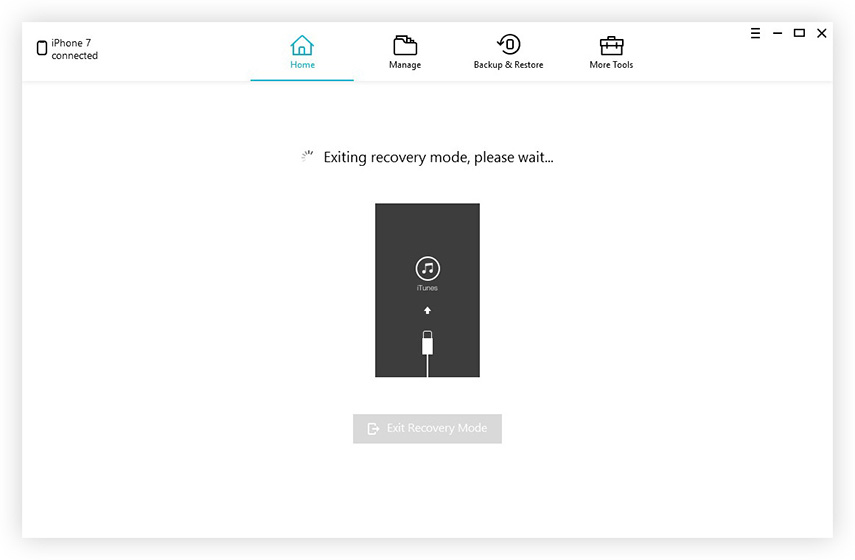
If your iPhone is stuck at recovery mode, the "Start Now" in Exit Recovery Mode is highlighted. Click "Start Now" button and wait for your iPhone to boot into normal state.
This is a one-click solution to resolve iPhone freeze that happens on update/restore.
Fix iPhone Update or Restore Error in iTunes
When you restore or update your iPhone, iPad or iPod touch, you might see this message: "The iPhone [device name] could not be restored. An unknown error occurred [error number]."
Since the causes of specific iOS update and restore errors vary, you can refer to this article to get the top 6 ways to fix update/restore errors in iTunes.
Using Tenorshare TunesCare
Another way to fix "iTunes not updating or restoring on iPhone", then you can attempt to use Tenorshare TunesCare, which is an all-in-one iTunes repair tool to fix all iTunes syncing problems and iTunes errors for free.
- Step 1: First of all, download Tenorshare TunesCare and click "Fix All iTunes Issues" to fix your iTunes on computer.
- Step 2: If your iPhone performs abnormally, then just click "Repair iTunes" to start downloading iTunes drives for repairing.
- Step 3: After downloading the repairing drives for iTunes, Tenorshare TunesCare will automatically start to repair your iTunes.
- Step 4: After repairing, Tenorshare TunesCare will prompt you that iTunes is repaired successfully and your iTunes will automatically restart.



Repair iOS System as Ultimate Solution
If neither of the above solutions helps, it might be because of system files loss or iOS files corruption. In this case, you have to fix the iOS system. Fortunately, iPhone Care Pro provides a safe way to repair iOS system without data loss.
- Step 1. Connect your iPhone or iPad to computer and select Repair Operating System in Tenorshare iCareFone.
- Step 2. Once your device is detected, you will get a download address of the latest firmware package for your device. You can download the matching firmware package online or import downloaded firmware pckage if you already downloaded it.
- Step 3. Once the firmware is downloaded or imported to Tenorshare iCareFone, you can start repairing the iPhone system. The whole process takes less than 10 minutes.
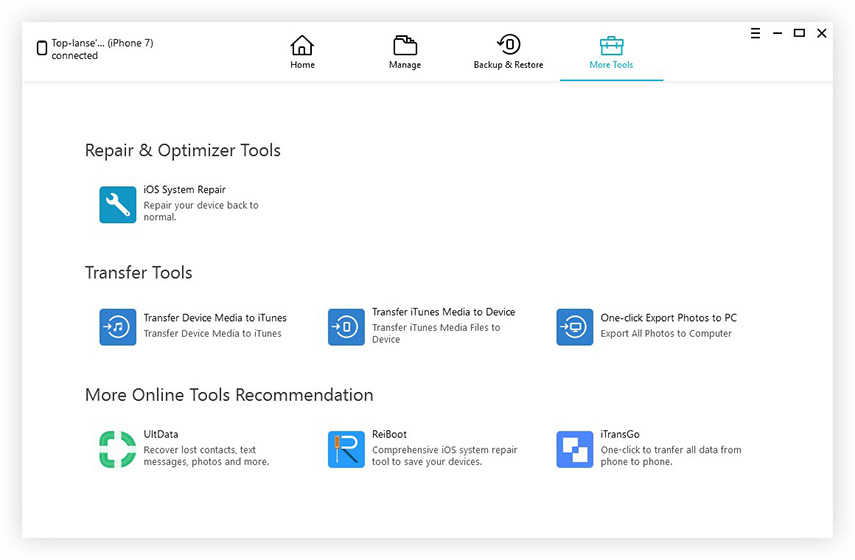
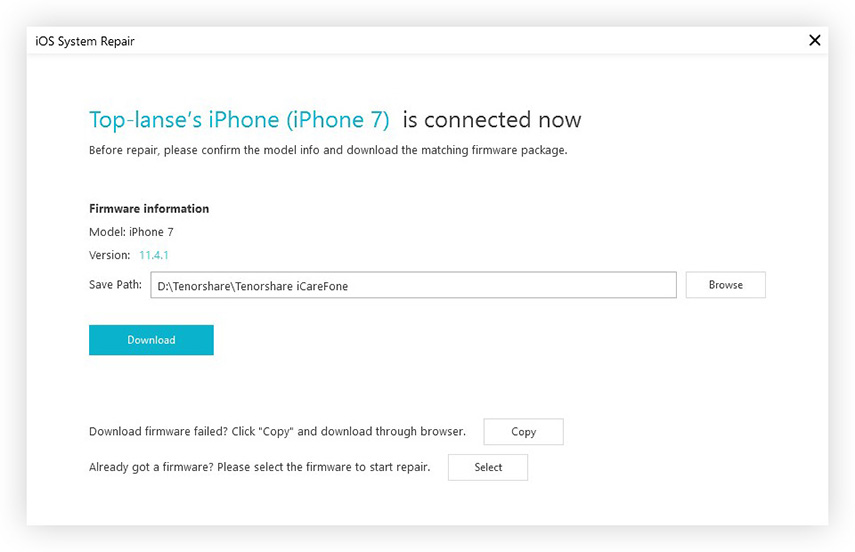
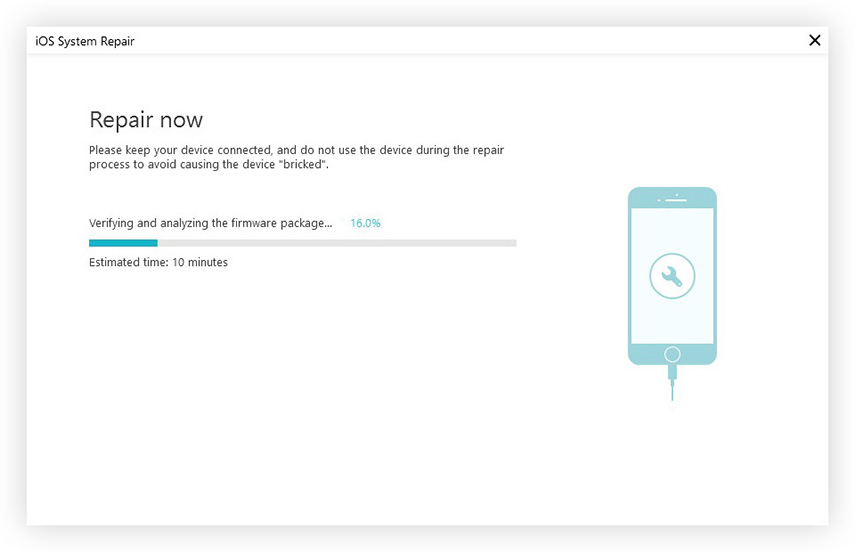
Done! You fix the corruption/lost iOS system file by repairing the operating system. What is more, the iOS version is up to date now.
Conclusion
We summary three feasible ways to fix iTunes update/restore issues that you may be troubled. To be honest, iPhone Care Pro provides more features including cleanup junk files in iOS device, transfer iOS data, backup & restore, and remove ads.
Speak Your Mind
Leave a Comment
Create your review for Tenorshare articles

Tenorshare iCareFone
Best Free iPhone Transfer & iOS Backup Tool
Easily, without iTunes






