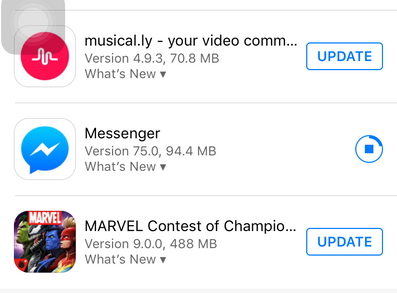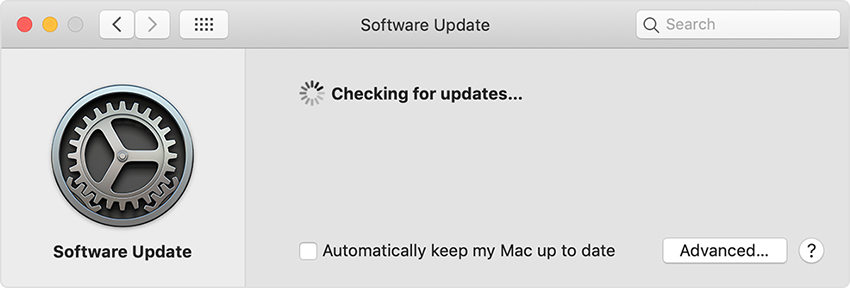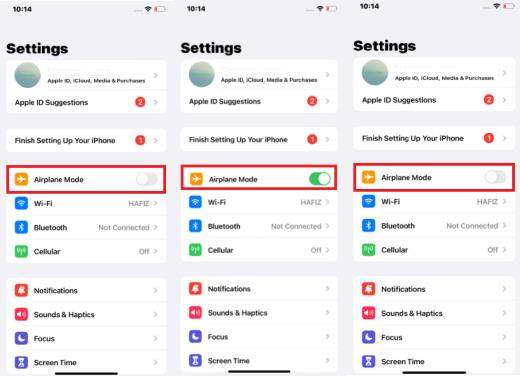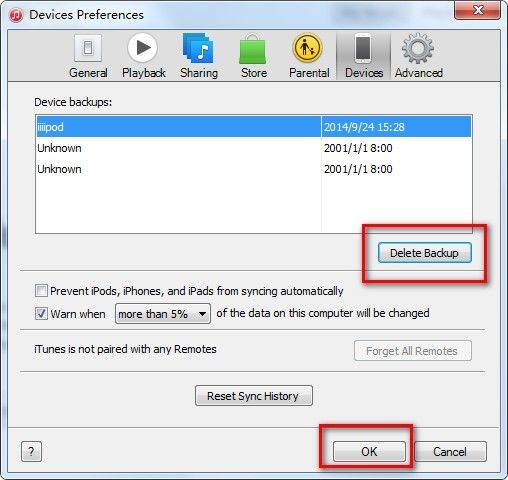[SOLOVED] iTunes Could Not Backup/Restore the iPhone Because the Backup was not Compatible
Recently, some people have complained that when restoring or backing up iPhone in iTunes, an error message pops out saying backup corrupt or not compatible. The causes of this error can be backup failure or iOS system incompatibility. Here we list you 9 effective methods to fix iTunes backup corrupt or not compatible with the iPhone error completely.
- Part 1. How to Fix iTunes Could Not Restore the iPhone Because the Backup was Corrupt or not Compatible?
- Part 2. How to Fix iTunes Could Not Back Up The iPhone Because the Backup Was Corrupt or Not Compatible?
- Part 3. How to Restore iPhone from Backup When iTunes Backup is Corrupt or not Compatible?
Part 1. How to Fix iTunes Could Not Restore the iPhone Because the Backup was Corrupt or not Compatible?

"I'm trying to restore a backup from an iPhone 5s to a new iPhone SE. I consistently get the error backup corrupt or not compatible iPhone at the end of the restore backup process." If you also get this iTunes restore error, try following iPhone backup corrupt or not compatible fixes.
Method 1. Update Your iPhone to the Latest iOS
Some users get the iTunes could not restore the iPhone because the backup was not compatible error when your devices have different iOS. This is due to your new iPhone is not updated (shipped before the latest iOS update) while your old iPhone is running the latest iOS. You cannot restore an iTunes backup from a newer version of iOS to an earlier version of iOS.
- Go to Settings > General > Software Update
If there is an update available, tap Download and Install to update your iPhone.

Method 2. Update Your iTunes
Sometimes if your iTunes is not up to date, it will also cause restore errors like iTunes could not restore the iPhone because the backup was corrupt. Follow steps below to update your iTunes to latest version.
On Windows PC, open iTunes and choose Help > Check for Updates.

On Mac, open the App Store and click “Updates”, then click “Install” if any iTunes updates is available.

Method 3. Ensure iPhone is Well Connected to iTunes
You may get the iTunes cannot restore iPhone because the backup was corrupt or not compatible error when the connection isn’t working. You need to ensure that the iPhone is well connected to your computer and iTunes. Check your lightning cable, USB and lightning ports, and if needed, try another USB cable or USB port.
Method 4. Restart Your iPhone and Computer While Keeping Them Connected
Turn off your Mac or PC and the iPhone while they are connected via the original lightning USB cable, then turn it on back again. Do these 2 or 3 times may help you get rid of the error backup was corrupt or not compatible with the iPhone.
Method 5. Disable Security or Antivirus Software
Chances the security or antivirus software on your computer detects some files from the backup as malware and prevent it to be restored to your iPhone. So try to disable the disable any security, antivirus software temporarily and see if the problem iPhone backup is corrupted solved.
Method 6. Enable Airplane Mode on iPhone
If iCloud is syncing when you try to restore iTunes backup, iTunes may return the error iTunes backup not compatible. You can put your iPhone into airplane mode to stop iCloud syncing and try to restore iTunes backup again.
Go to Setting and turn on Airplane Mode.

- Try to restore the backup again and see if the iTunes could not restore because the backup was corrupt or not compatible issue fixed.
Part 2. How to Fix iTunes Could Not Back Up The iPhone Because the Backup Was Corrupt or Not Compatible?
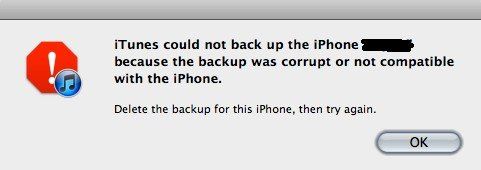
"What does it mean when backup was corrupt? I tried to restore iPhone in iTunes but only got a message saying the backup is corrupted. How can I fix corrupted iPhone backup?" When backup your iPhone with iTunes, you may get this error, following are the possible fixes.
Method 1: Delete Corrupted iPhone Backup in iTunes
If you see the message “iTunes could not backup the iPhone because the backup was corrupt or not compatible with the iPhone/iPad” on your Mac or Windows computer, delete backup file and create a new backup in iTunes.
Launch iTunes in your computer and click Edit > Preferences. For Mac users, click “iTunes” at the upper left corner.
https://images.tenorshare.com/topics/itunes-data/itunes-preference.webp alt: iphone backup corruptSelect “Devices” and you’ll see a list of backups you have created in iTunes. Choose the incompatible or corrupted one and click “Delete Backup”.

Now connect iPhone to computer and back up the device again.
Method 2: Repair iTunes with Free Tenorshare TunesCare and Backup Again
Sometimes when backing up iPhone in iTunes, some errors might occur but iTunes didn’t show any notices. You thought the backup is fine but actually it is corrupted due to iTunes problems. With a free tool named Tenorshare TunesCare, you can fix any iTunes syncing or backing up errors efficiently.
Download and install Tenorshare TunesCare on computer, run the software and click "Fix All iTunes Issues" from the interface.

Now click "Repair iTunes" and the software will start downloading the repair drives for iTunes.

When the downloading process completes, Tenorshare TunesCare will automatically start to repair your iTunes. When repair successfully, backup and restore iPhone in iTunes again.

Part 3. How to Restore iPhone from Backup When iTunes Backup is Corrupt or not Compatible?
Well, if you unluckily failed to repair "iTunes could not restore the iPhone because the backup was not compatible" error with the methods above and the backup data is really important for you, then try to restore the backups with Tenorshare iCareFone. This multi-functional tool is not able to help you restore all backups from iTunes, but also allow you to selectively back up iPhone files.
- Download and install Tenorshare iCareFone on Mac or PC. Launch the program and connect iPhone to computer.
Select "Backup & Restore" once the device is detected.

Click “To view the previous backup files” in the bottom left corner and select the iTunes backup you want to restore.

Select the files you want to restore, and choose whether to Export to computer or Restore to device.

In easy steps, you can get rid of iTunes could not restore the iPhone because the backup was corrupt and restore the backup to your iPhone successfully.
Summary
Now you have learnt how to fix iTunes could not backup/restore the iPhone because the backup was corrupt or not compatible clearly. And how to restore from iTunes backup with Tenorshare iCareFone when backup was corrupt or not compatible with the iPhone that is being restored.
Speak Your Mind
Leave a Comment
Create your review for Tenorshare articles