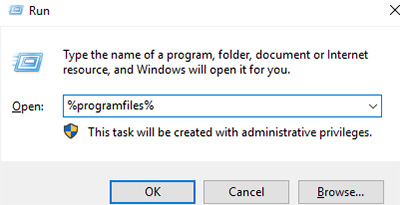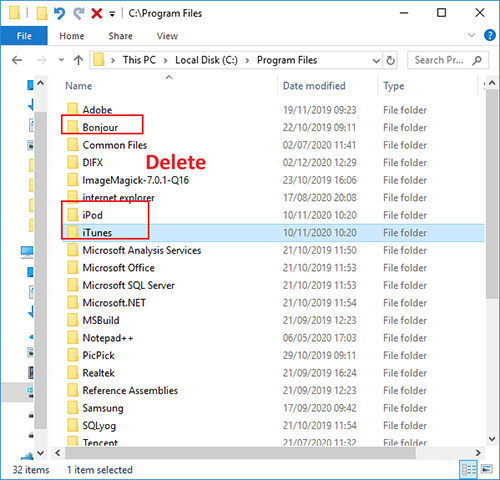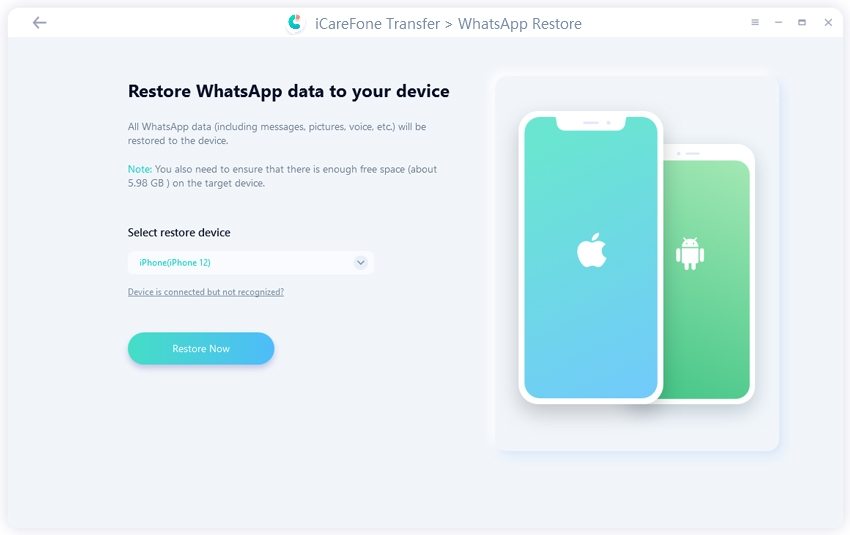If I Uninstall iTunes Will I Lose Everything? Get Answered Here
I updated my iPhone to the newest software last night and it became stuck in recovery mode. After restoring the device, by using another computer I am ready to restore from my iTunes back up. However, my computer will not recognize my device. I have tried everything suggested except uninstalling iTunes. I just need to make sure I won't lose my phone's backup."
iTunes is a popular choice for most Windows users looking to manage and organize their music library. With iTunes, you can also sync your music library to your iCloud account or with your iPhone.
Are you looking for a correct answer to the question "Will uninstalling iTunes delete my library?" Then, you'll be glad to know that this is the topic for today's guide.
- If I Uninstall iTunes Will I Lose My iPhone Backup?
- Must-Have Steps: Make Regular Backup Before Uninstalling iTunes
- How to Uninstall iTunes on Windows Completely
- Extra Tip: How to Back up and Restore WhatsApp Data on iPhone
If I Uninstall iTunes Will I Lose My iPhone Backup?
So If I delete iTunes will I lose everything? Honestly, the truth is that all your iTunes music and playlists are stored in the "My Music' folder of your computer. When you modify, uninstall, or reinstall iTunes, this folder remains unaffected. Thus, if your uninstall iTunes from your computer, you won't lose your music library or your iPhone backup.
However, in some cases, the data might get corrupted due to a software issue and this can result in serious data loss. If you find yourself in this scenario, then there is a high chance that your iPhone backup might get lost as soon as you uninstall iTunes. The appropriate solution for this is to create regular backups of your music library to minimize the chances of a corrupted backup.
Must-Have Steps: Make Regular Backup Before Uninstalling iTunes
If you want to ensure that your data stays safe even after you uninstall iTunes, then you must consider the option of regular backup. This will ensure that the backup stays up to date. Below are two of the most suitable methods that you can use to make regular backups of your iTunes music library.
#1: Try Free Back up with iCareFone
Perhaps, the easiest and most suitable method of doing this is with the help of a third-party software such as Tenorshare iCareFone. iCareFone is a free iOS backup tool popularly known for its sleek interface. This tool is your best option for regular backups as it allows you to do so in just a few simple steps.
- First of all, you must download and install Tenorshare iCareFone on your computer.
- Next, connect your iPhone with the computer via a USB cable and launch iCareFone. Press the "Trust This Computer' button on your iPhone if it appears.
Go to the "Backup & Restore' tab from the top menu.

Select all the file types that you need to backup. If you only need to backup your iTunes music library, then simply select "Music' and hit "Backup'.

#2: Backup with iCloud
For the second method, you can back up your iOS data on iCloud. This method works best if you don't want to use any third-party applications to do this job for you. An iCloud backup is pretty simple as it automatically performs the backup as soon as new data is found. The steps to enable iCloud backup are listed below:
- Launch "Settings' from your iPhone.
- Tap your Apple ID given at the top of Settings.
- Select "iCloud'.
- Scroll down and press "iCloud Backup'.
Hit "iCloud Backup' to enable it.

How to Uninstall iTunes on Windows Completely
Now that you don't need to be worrying about if uninstall iTunes will I lose my iPhone backup, you must be looking for the proper method to completely remove iTunes from your computer. In some cases, you might need to completely uninstall the current version of iTunes to be able to download a different version. Follow the steps below to do so:
Hit "Ctrl + R' and type in "%programfiles%' and hit "OK'.

Locate and delete the "iTunes', "Bonjour', and "iPod' folders.

- Next, locate and open the "Common Files' folder.
- Then, delete the "Mobile Device Support', "Apple Application Support', and "CoreFP' folders under 'Common Files' folder.
- Go to the "Program Files (x86)' folder and delete the "iTunes', "Bonjour', and "iPod' folders.
Extra Tip: How to Back up and Restore WhatsApp Data on iPhone
Tenorshare iCareFone Transfer(iCareFone for WhatsApp Transfer) is a great WhatsApp backup and restore tool which is easy to use and gets the job done within minutes. This will backup your WhatsApp messages, images, documents, videos, and other media, to ensure that the data doesn't get lost.
- Download and install Tenorshare iCareFone Transfer(iCareFone for WhatsApp Transfer) on your computer.
Connect your iPhone with the computer and select "WhatsApp'.

Select "Backup' from the left-menu and select the backup device. Afterward, hit "Back Up Now' to begin the backup process.

To restore, go to the "View & Restore' tab from the left menu. Select the backup that you wish to restore and hit "Restore to iOS'.

Select the device on which you want to restore the data and hit "Restore Now'.

Conclusion
By now, your question "If I uninstall iTunes will I lose everything?' must've been answered with appropriate solutions. To sum up, you won't actually lose any data by uninstalling iTunes, but it still safer to keep the backups to prevent any inconvenience. For this purpose, my personal recommendation would be to use Tenorshare iCareFone as it proves to be the most reliable backup tool.
- Free backup everything you need on iPhone/iPad/iPod
- Transfer music, photos, videos, contacts, SMS without limitation
- Selectively restore files without erasing current data
- 1-Click to transfer photos from iPhone to PC/Mac
- Sopport the latest iOS 26 and iPhone 16
Speak Your Mind
Leave a Comment
Create your review for Tenorshare articles

Tenorshare iCareFone
Best Free iPhone Transfer & iOS Backup Tool
Easily, without iTunes