iTunes stuck at 'Preparing to update' When Transfer Music: Why and How to Fix
iTunes stuck at "Preparing to update" when adding music
"I’m trying to add some new songs to my iPhone (iPhone 6s, iOS 10), but my iTunes stuck at "preparing to update". Anyone knows how to get the sync working?"
Why is iTunes stuck inpreparing to update? When you see this error message, you should know that something is wrong in the process as your iOS device is preparing the update file for download and installation. It’s usually the error with Apple servers that is responsible for over-the-air update of iOS devices.
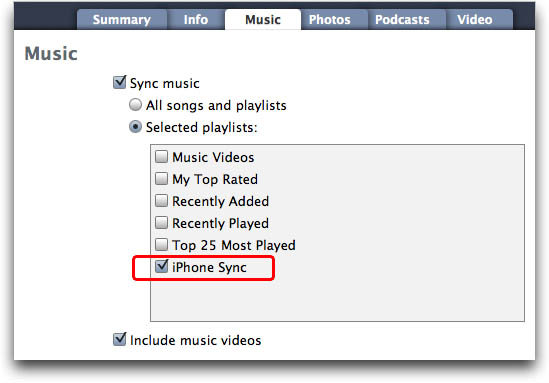
iTunes stuck on "Preparing to update" error: How to fix
Way 1: Use Tenorshare ReiBoot
When you transfer music or sync, iTunes preparing to update takes forever. Annoying as it is, you cantry the fixes below.
- Step 1: To fix iTunes 12 stuck on preparing to update, the first thing you should do is update youriOS device to the latest version (Settings > General > Software Update). Then update iTunes to the latest version (either through Updates in the App Store, or the iTunes app itself) then launch iTunes. By doing this, you can be sure if the error is caused by incompatibility of software.
- Step 2: Connect iPhone, iPad or iPod to computer through USB cable.Select the device within iTunes, uncheck Wi-Fi syncing and check "Prevent iPods, iPhones and iPads from syncing automatically", tap Apply to save the change.
- Step 3: Quit iTunes, disconnect the iOS device from the computer, and force restart or reboot iPhone. Usually, this could solve most iOS stuck issue.
- Step 4: Reopen iTunes and reconnect youriOS device to computer with USB.
- Step 5: Select the iOS device within iTunes again,turn on Wi-Fi syncing, then hit "Apply".
- Step 6: Re-sync your media with iPhone, iPad, iPod touch as usual.

Way 2: Try Tenorshare TunesCare
Besides, you can also try Tenorshare TunesCare.With the help of Tenorshare TunesCare, you can solve all iTunes syncing problems for iPhone, iPad and iPod by fixing corrupted iTunes library.
- Step 1: First of all, download Tenorshare TunesCare and connect your iOS device to computer with the OEM USB cable.
- Step 2: After Tenorshare TunesCare detects your device, click “Fix iTunes Sync Problems” and Tenorshare TunesCare will start to repair the corrupted iTunes library automatically.
- Step 3: After the repairing, you can open your iTunes and sync your data as you want.

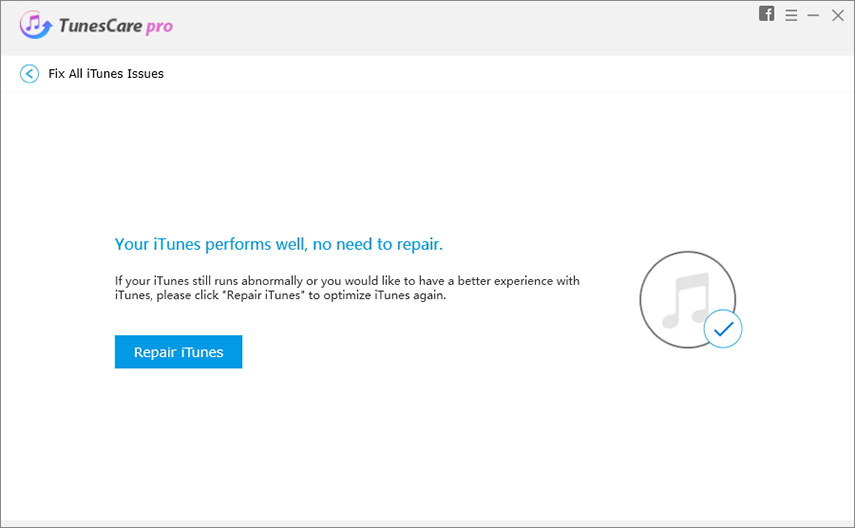
If your iTunes still stuck at “Preparing to update” and you cannot sync or transfer data to iPhone, iPad or iPod,here’s your last resort: Put your device in DFU mode and connected it to iTunes.WheniTunes detects your device in recovery mode,click on restore. Let iTunes download the firmware itself and restore.


Speak Your Mind
Leave a Comment
Create your review for Tenorshare articles

Tenorshare iCareFone
Best Free iPhone Transfer & iOS Backup Tool
Easily, without iTunes




