Top 3 Ways to Fix the iTunesmobiledevice.dll is Missing Error in Windows 10
DLL files are used by Windows computers for many applications and if an app finds a file to be missing, it will throw an error with the name of the file that is missing and that the app cannot function without it.
You might have seen these kind of errors before if you have been a long time Windows user as these are common errors and can easily be resolved by getting the correct DLL file and installing it on the computer at its proper place.
In this guide, particularly, we are going to talk about the iTunesmobiledevice.dll missing/NO found on Windows 10 computers. The error is thrown when an app is not able to find the DLL file named itunesmobiledevice on the computer. The reason it throws an error is because it cannot function without this file and this file must exist on your computer before the app can be opened.
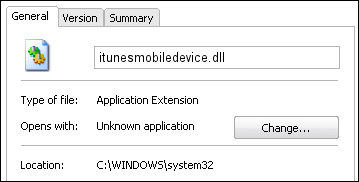
Method 1: Fix the iTunesmobiledevice.dll is Missing Error with Free Tenorshare TunesCare
"ITunesMobileDevice.dll not found."?"The file iTunesMobileDevice.dll is missing."? "Cannot find C:\Windows\System32\\iTunesMobileDevice.dll."? No worry at all! You can easily fix iTunesmobiledevice.dll is missing /no found error with Tenorshare TuneCare, a professional iTunes fix tool to repair iTunes not working, update errors, install errors, restore errors, and other 100+ iTunes error.


Step 1: Download Tenorshare TunesCare and click “Fix All iTunes Issues” to fix your iTunes on computer.

Step 2: If your iPhone performs abnormally, you will see the interface below. Click “Repair iTunes” to start downloading iTunes drives for repairing.

Step 3: After downloading, Tenorshare TunesCare will automatically repair your iTunes. The repair process will take less than 2 minutes, please wait for a while.

Method 2: Re-Install the iTunes App on Your Windows 10 Computer
Since the aforementioned file belongs to the iTunes app, you can just uninstall the iTunes app from your computer and then download it again from Apple and re-install it. It will automatically create the file in t
Head over to the iTunes page on the Apple website and begin downloading the latest version of iTunes for your computer. When it’s downloaded, double-click on the installer and it should begin installing on your computer.
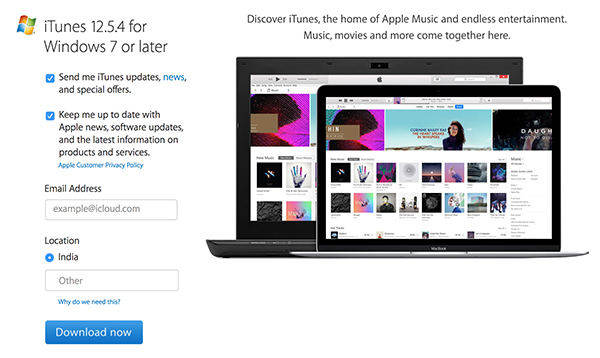
Once installed, open the app and you should notice that it no longer throws an error saying a DLL file is missing on your computer. The file should have been created by the app during installation.
Since the missing DLL file is now available, you should not see the error with other apps on your computer that use that file, either. They will all work fine as the file now exists on your computer.
The DLL file named itunesmobiledevice is not only used by iTunes, but many other apps also make use of it to perform the actions similar to that of iTunes. So those apps also need access to this file and they throw an error when they can’t find the file.
Method 3: Copy the iTunes DLL File
Another option to resolve the DLL file issue is to copy the iTunes DLL file from the iTunes folder over to the app folder. That way the app that needs access to the file should have it.
To do that, open the C:\Program Files\Common Files\Apple\Mobile Device Support\ path on your computer and copy the file named SQLite3.dll from there over to the folder for the app that needs access to that file. For example, if the Reiboot app needs access to that file, simply copy the file to the folder where the Reiboot installation files exist and you should be good to go.
So, you have three methods to resolve the itunesmobiledevice.dll file is missing/no found error on your Windows computer. Let us know what worked for you!


Speak Your Mind
Leave a Comment
Create your review for Tenorshare articles




