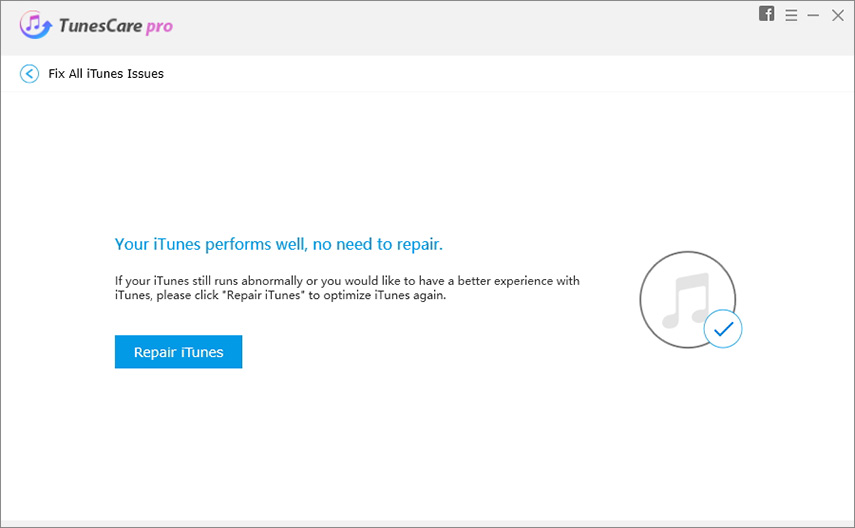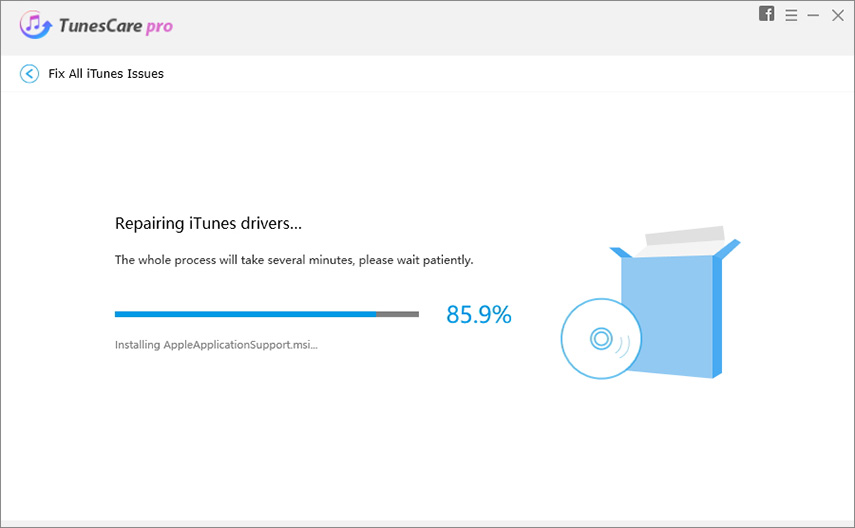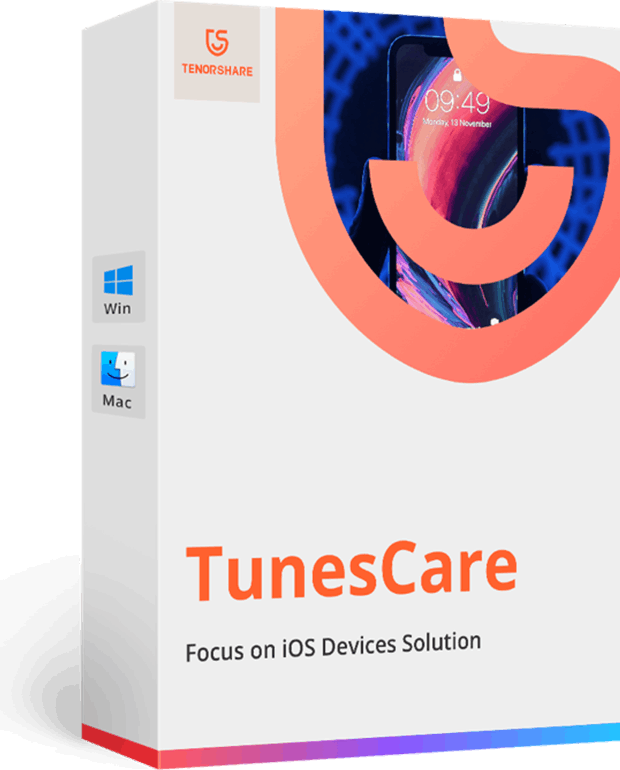Full Guide on How to Download and Activate iTunes Dark Mode
When it comes to visually appealing themes and user-friendly backgrounds most people desire a dark iTunes skin. As the default mode of iTunes is white and sometimes the brightness creates stress to your eyes, darker skins might help you in this regard. Lack of a default iTunes dark theme shouldn't limit you from experiencing it. If you are keen on owning one such theme for your iTunes, then this article is exclusively for you.
In this article, we are going to show you how to set dark mode for iTunes on computer. Keep reading to explore more.
- Part 1. How to Turn on Dark Mode on iTunes
- Part 2: Recommend A Wonderful iTunes Repair Tool – Tenorshare Tunescare
- Part 3. Download and Change iTunes Dark Mode Windows 10/8/7
- Part 4. Download and Change iTunes to iTunes Dark Mode in Mac
Part 1. How to Turn on Dark Mode on iTunes
iTunes dark mode can be used easily on your Mac or Windows computer. If you are unaware about safely using them, then you can check this section. For installing a Windows iTunes skin, double tap on the .exe file and for Mac, do the same with the .dmg file. Selective iTunes skins require you to replace the original iTunes.rsrc with the one you have downloaded. The point to remember here is, backup the original iTunes file prior to installing the new one. While updating your iTunes, you need to revert to the original iTunes.rsrc file.
How to Set Dark Mode for iTunes on Mac
Navigate to the Apple menu > System Preferences > General, there are three Appearance options for you to choose. To make iTunes dark mode, just select the "dark" appearance.
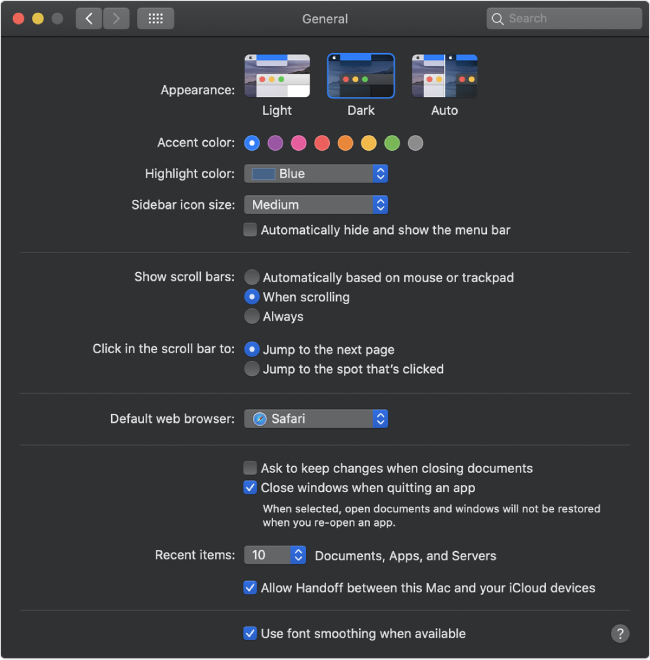
How to Set Dark Mode for iTunes on Windows 10
Here's how to do this:
Step 1. On the windows 10 search bar, type "Settings" and start to search it. In Windows Settings, Click "personilization", you can change background and colors in this option.
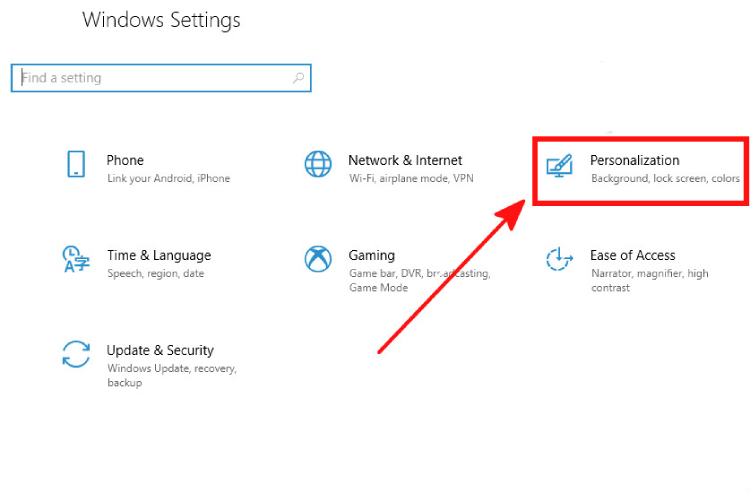
Step 2. Select "color" on the left sidebar.
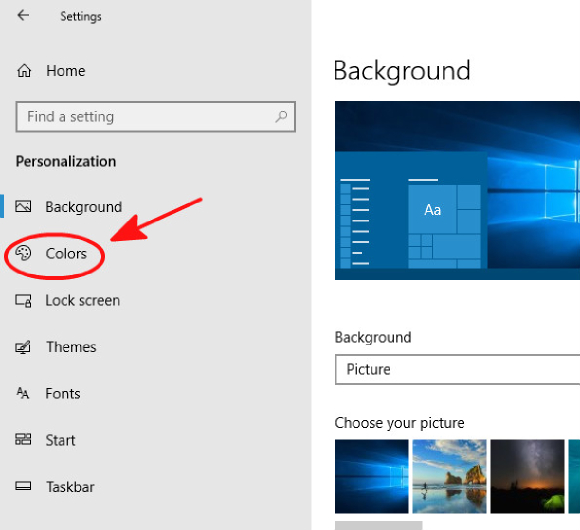
Step 3. Choose "Dark" as your default app mode.
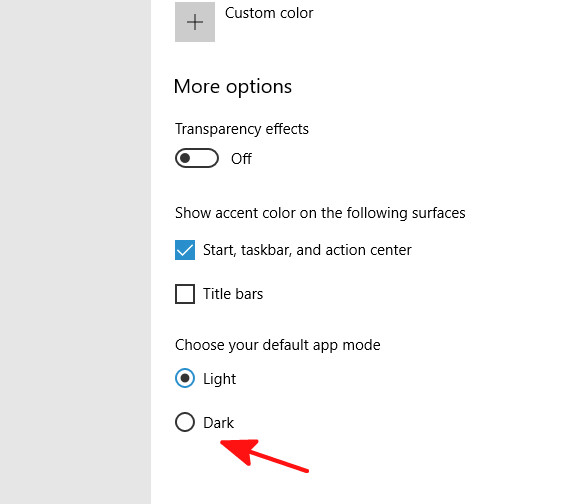
Part 2: Recommend A Wonderful iTunes Repair Tool – Tenorshare Tunescare
Sometimes, iTunes may work abnormally in dark mode, iTunes won't turn on, or iTunes won't sync with iOS Device, then you need to repair iTunes with a professional tool called Tenorshare TunesCare, which is able to fix more than 100 iTunes errors.
Steps to use Tunescare in optimizing iTunes performance:
Launch the program and and click "Fix All iTunes Issues" to start.

pic: fix all itunes issues Launch the program and and click "Fix All iTunes Issues" to start.

pic: fix all itunes issues If it detects that your iTtunes perform well, you can click "Repair iTunes" to optimize iTunes performance. If your iTunes run abnormally or you want to have a better experience with iTunes, still click the same button "Repair iTunes".

pic: repair itunes After that, Tunescare will automatically download some components to repair iTunes, the process will take several minutes

pic: start to repair 
pic: repair successfully
Part 3. Download and Change iTunes Dark Mode Windows 10/8/7
You can download various iTunes dark theme and jazz up your iTunes experience. There are various artists on platforms like DevianART, who meticulously design dark themes for iTunes. Here are some of the iTunes dark theme that we have picked for you.
This brown color theme is for iTunes 12 on Windows platform. It only works with iTunes 12.0.1.26 version. Though, you get an interesting dark theme for iTunes apart from a black one, this comes with some glitches. The small window size has volume slider issues, incorrect color on certain highlights, the album artwork doesn't cover the entire theme.
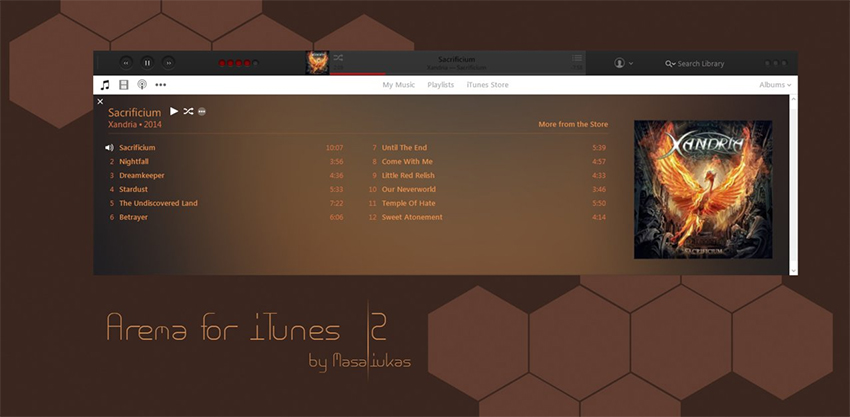
This theme is only for iTunes 11 version and you need to unzip the package post downloading to the correct directory, in order to get the best out of it. During file replacement, you should close iTunes. The package contains revert to original and Estea.
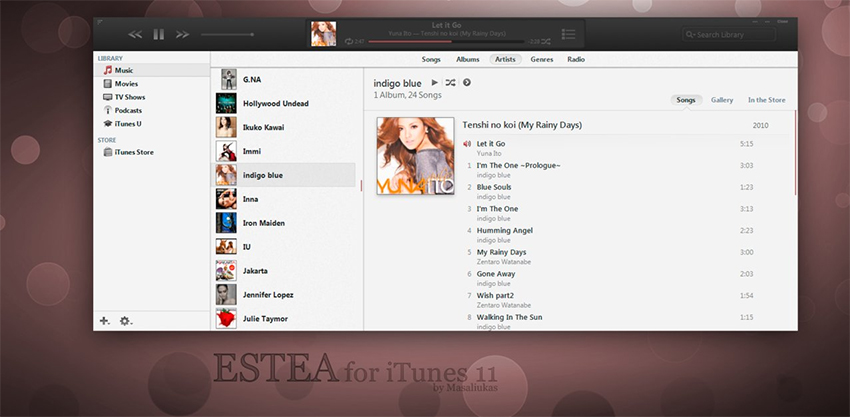
This black and grey theme for iTunes 11 on Windows, works exclusively for iTunes 11.4 only. If you install it on other iTunes version, you might harm the existing iTunes, as it is not compatible. Changing colors of fonts or grid backgrounds are not so user-friendly. If you alter the grid background color darker, the album names become unreadable.
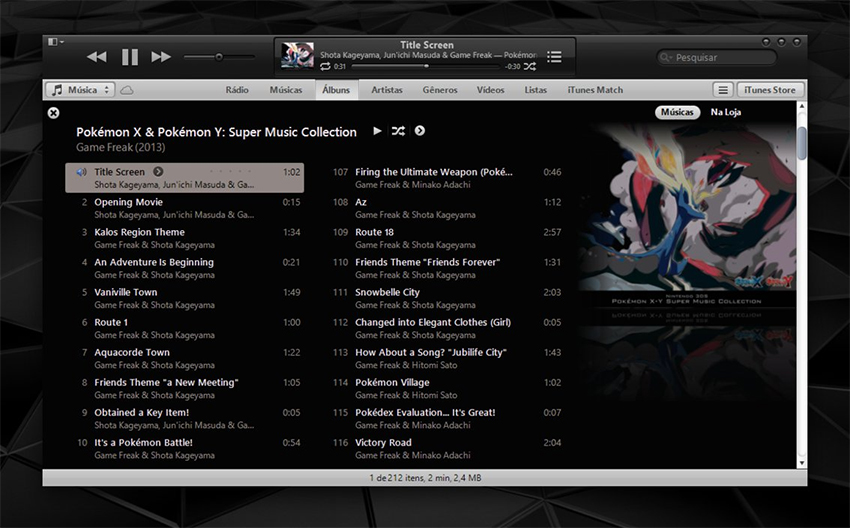
Part 4. Download and Change iTunes to iTunes Dark Mode in Mac
Though, there are limited options for having dark mode in iTunes on a Mac computer. you can still make use of them, as there are designers creating dark skins for iTunes on Mac. You need to browse the internet to find them and use. We have picked the following options for you.
iTunes skin for 10.7:
- http://killaaaron.deviantart.com/art/Silent-Night-iTunes-10-For-OS-X-180692961
- http://killaaaron.deviantart.com/art/Ice-iTunes-Theme-For-OS-X-316779842
- http://1davi.deviantart.com/art/Atmo-iTunes-10-for-Mac-275230108
- http://killaaaron.deviantart.com/art/Nuala-iTunes-10-For-OS-X-177754764
iTunes skin for 10.6:
- http://killaaaron.deviantart.com/art/Nuala-iTunes-10-For-OS-X-177754764
iTunes skin for 10.1 to 10.6:
- http://marsmuse.deviantart.com/art/Crystal-Black-iTunes-10-186560519
iTunes skin for 10.0.1 and 10.1 only:
- http://jaj43123.deviantart.com/art/Genuine-iTunes-10-To-8-178094032
- Solve iTunes Sync Problems & Fix All iTunes Errors
- Boost iTunes to Best Performance
- Fix iTunes cannot Recognize New iPhone 11/11 Pro/XS/XS Max/XR
- Pefectly Solve All iTunes Connection Issues on iOS 13 Devices
- Fully Compatible with iTunes 12.9
Speak Your Mind
Leave a Comment
Create your review for Tenorshare articles