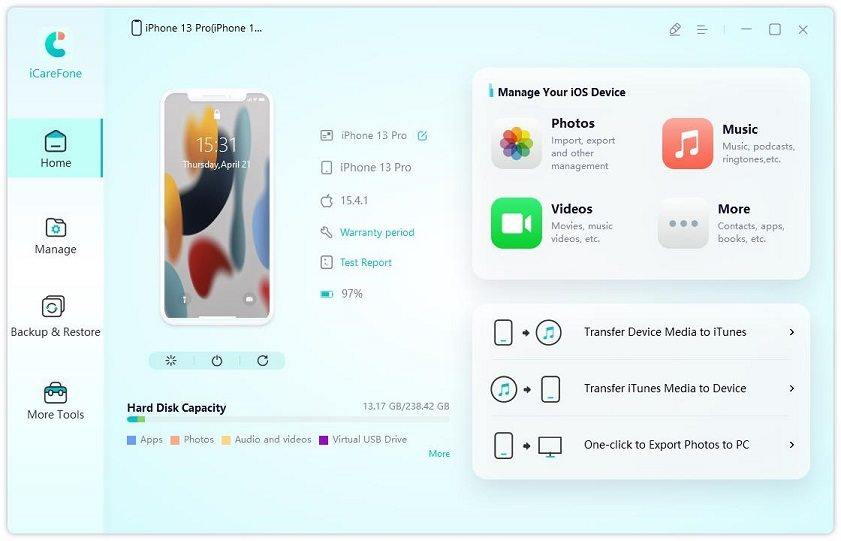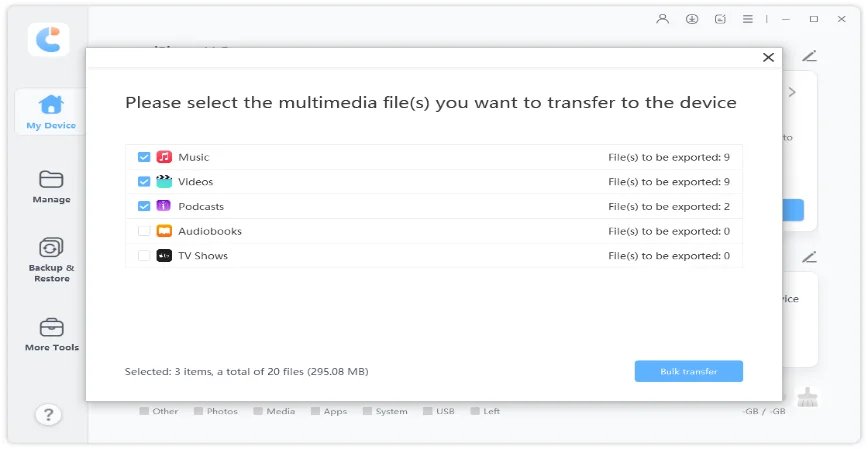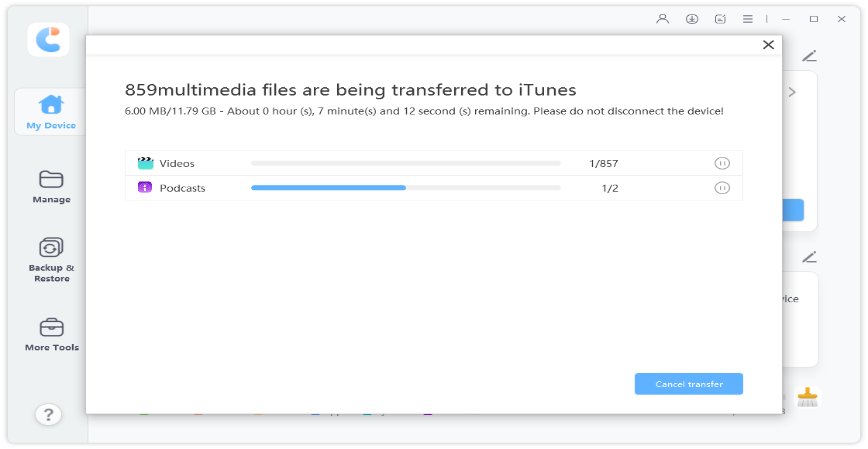The Best 3 iTunes Music Organizer for Windows and Mac OS X
Excuse me. My iTunes music library has been messed up with a big amount of duplicates. Some songs have unknown artist and cover while some miss album. Is there any way to organize iTunes music library on Mac with ease."
iTunes Music is a great way of discovering new music. It allows you to listen to everything in the iTunes store for the price of a single monthly subscription. However over the years you’ve probably collected a sizable collection of music in your iTunes library. You may want to clean up your iTunes music library. This article contains several fantastic iTunes Music organizers.
- Organize iTunes Music Library on Mac/Win Manually
- The Best 3 iTunes Music Organizer
- Bonus Tip: The Best iTunes Music Transfer Tool - iCareFone
Organize iTunes Music Library on Mac/Win Manually
First, we must know the basic and common way to remove, rename, or manage the iTunes music library. Remember that we can always manage iTunes music files manually without the help of other third-party tools. However, this common method will be time-consuming if you need to delete hundreds of duplicate songs.
If you want to remove duplicate songs in iTunes music library:
- Open iTunes and click View
- Then click Show Duplicate Items in Music module.
- Click Edit > Tap Delete option on all scanned duplicates in iTunes
If you want to rename albums and tracks by online database:
- Go to iTunes and then click Preferences
- Click General >Tick Automatically retrieve CD track names from the internet.
With those methods, you can organize your iTunes music library at your own will, but at the same time, manually going through your iTunes music library looking for duplicates would be time-consuming. Move to the following several parts if you want to know an easier way.
The Best 3 iTunes Music Organizer
Here we collected 3 really effective iTunes music organizers. We listed its main features and cons. Now you can choose one from them to better manage your iTunes music library.
1. Aimersoft iMusic
Aimersoft iMusic is one of the best iTunes music organizer for Windows and Mac. It can help you organize your entire iTunes library, such as missing tags/covers/tracks and duplicate songs, with one click. Besides, you can also use it to transfer your iTunes music between iOS devices, Android devices and iTunes.
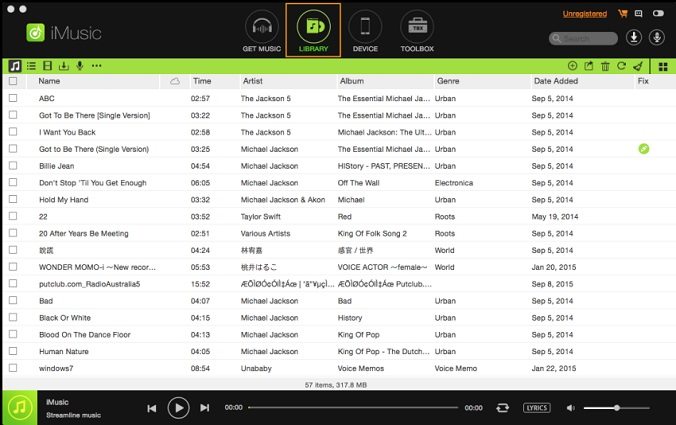
Main features:
- Manage iTunes Music freely.
- Record Songs.
- Transfer music among different devices.
- Download music from different sites.
Cons:
Many users are wondering if some of its features are legitimate, especially the feature “Record Music”.
2. SuperSync
Super Sync is also one of the best iTunes music organizer. With SuperSync, you can access your iTunes music and Apple music via internet wherever you are. It can help you identify and remove possible duplicate files in your iTunes library and Apple music. You will also know how to organize Apple Music with SuperSync.
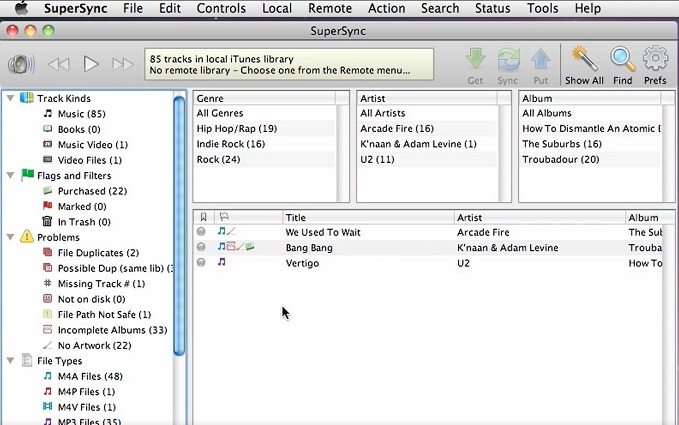
Main features:
- Access Music remotely.
- Merge and Compare Music in iTunes and Apple Music.
- Explore more music for you.
Cons:
Some users complain that its interface design is too outdated.
3. MediaMonkey
MediaMonkey is also a solution for “the iTunes organize library tool”. It can help you manage many types of media files on Windows and Android, which conclude the media files in iTunes. Most importantly, it can quickly find and delete duplicate files.
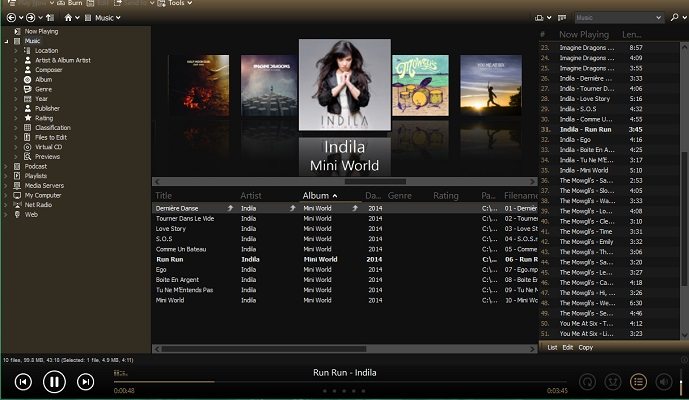
Main features:
- Manage all your data and remove duplicate files.
- Organize all the media files.
- Share music files between devices.
Cons:
Too much text on the interface.
Bonus Tip: The Best iTunes Music Transfer Tool - iCareFone
As we said above, some iTunes music organizational tools can help transfer iTunes music between devices. However, Tenorshare iCareFone is easier to use among these tools. iCareFone can transfer your media files between iTunes and iOS devices with almost only one click.
Its easy-to-use interface has been welcomed by many users. iCareFone also supports the latest iOS 15 system and iPhone 13. It’s not only a file transfer tool but also an iOS files management tool.
Let’s see how it works:
First download iCareFone and launch it on your computer. Then you can click one from “ Transfer device media to iTunes” and “Transfer iTunes media to device”.

Then iCareFone will scan your media files, and you can tickle them. Select the files you want to transfer and then click “Transfer”.

Now wait for a while, and your media files will be transferred successfully.

Conclusion
Although there are many other software that can help you manage your iTunes music library, the tools listed in the article are widely downloaded and do work. We hope this article will help you solve your problem.
Speak Your Mind
Leave a Comment
Create your review for Tenorshare articles

Tenorshare iCareFone
Best Free iPhone Transfer & iOS Backup Tool
Easily, without iTunes