ReiBoot - No.1 Free iOS System Repair Software
Fix 150+ iOS Issues without Data Loss & Safely iOS 26 Upgrade/Downgrade
ReiBoot: No.1 iOS Repair Tool
Fix 150+ iOS Issues, No Data Loss
"I tried to install iOS 18 recently and it won’t install, it just keeps saying "estimating time remaining". Is there any way around this so I can install it?"
With the release of the latest version of iOS 18, many users have complained that their iPhone stuck on estimating time remaining when they upgrade their systems. It seems that this is a common iOS update problem because the previous iOS versions have encountered the same problem too.
In this article, we find out some feasible methods to fix iOS stuck on estimating time remaining as well as other common stuck issues. If you are updating to iOS 18 and have this problem, these methods also work. Read on for more information.
There are various reasons why your iPhone will stuck on "Estimating Time Remaining". In most cases, it is caused by the several situations below:
There is a software called Tenorshare ReiBoot that is capable to repair 50+ iOS 18/17/15 system problems like stuck on estimating time remaining. Also, it offers you a free way to put your iPhone in recovery mode or exit recovery mode with 1 click. To avoid data loss, it is worthwhile to use this software. Here's a step by step guide to follow.
Download and install this program on your computer and then launch the program. Connect your iPhone to the computer, select "Repair Operating System" after the device is detected.

Then you will enter the repair interface, click "fix Now" to proceed if your iPhone stuck on estimating time remaining.

Next, you are required to download the firmware package. Just click "Download", it will download the latest iOS firmware package for you.(You can click "Browse" to select the save path)

Warm Tip: You can also import the firmware to the program if you have already downloaded the firmware package to computer, click "Browse" to import the firmware.
After the firmware package is downloaded, click "Repair Now" button. Once the repair process is completed, your iPhone will resatrt.

Whenever there is a problem with the mobile phone, the first thing that come into people’s mind is to restart phone. Indeed, it is the most direct and easiest way is to fix iOS issue. So if iOS 18 stuck on estimating time remaining, you can try to hard restart your iPhone. Apple’s latest iOS 18 is compatible with iPhone SE2/8 and later devices including iPhone 14/13, the following is the method to force restart iPhone.
Long press the side button, don’t release until the Apple logo appears.

You may not feel strange when you receive a storage full alert during updating your iOS device. Actually, insufficient storage space is one of the most common reason to cause unable to install iOS. In this case, you can free up memory space to download and install an update. Firstly, check how much storage space is left. If there isn't enough storage space to install an update, you can uninstall some apps that you don't need, clear the cache manually or delete some photos to expand.
Download and install iOS update again.
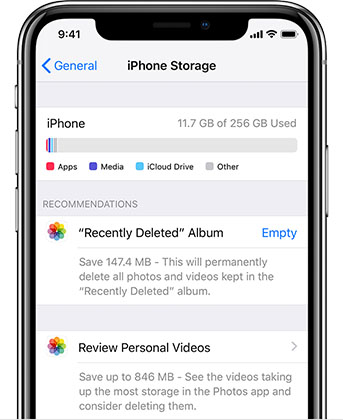
During downloading the firmware and updating the latest iOS 18, keeping devices connected to a stable WiFi networks is absolutely necessary. Hence, when iOS update stuck on estimating time remaining, we need to check if the network is connected normally. One way to troubleshoot the network connectivity is to re-connect the network. And another way is to reset the network settings. Just open the setting application > General > Reset > tap "Reset the network settings". Then connect to the network again.
Reinstalling update is also one of the easiest ways to resolve iOS update issues. The user needs to delete and re-download the system update file.
Go to Settings > General > iPhone Storage, navigate to iOS 18/17 software and then click "Delete Update". After that, restart your iPhone.
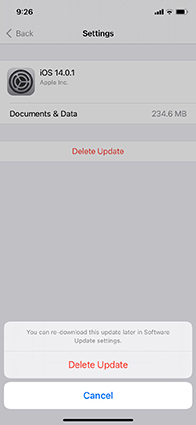
Go to Settings > General > Software Update, check if the latest iOS shows up again. Click "Download and Install". (Please make sure that you have connected to a stable Wi-Fi network during the process of update)
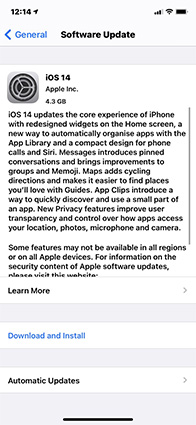
If all of the above methods fail, then you can try to update iOS 18/17 using iTunes on the computer.
Tap Summary , then click "Check for Update" on the right bar of this interface.

That's all about it. Here, 6 ways to fix iOS 18/17 stuck on estimating time remaining. There are various reasons why your iPhone stuck on update, such as insufficient storage space. Based on different situation, we provide the corresponding solutions. Among of these solutions, Tenorshare ReiBoot is considered to be the most effective way. Apart from fixing iOS stuck on estimating time remaining, the all-in-one tool can also fix other iOS update problems. To get more information, you can read this article: Top 60 iOS problems and how to fix them, hope that can help you!
Q1: Why iPhone restore from icloud stuck on time remaining estimating?
It's a bug with restoring from iCloud backup that Apple trying to figure out. You need to contact Apple Care and they will help you solve this problem.
Q2: Why my iPhone backup is stuck on estimating time remaining?
This issue may be caused by some applications blocking backups. You can go to Settings > Account > iCloud > Manage Storage > Backups, under Backup Options tap Show All Apps, then turn them all to off and try to back up again.

then write your review
Leave a Comment
Create your review for Tenorshare articles

By Anna Sherry
2025-12-12 / iOS 13