ReiBoot - No.1 Free iOS System Repair Software
Fix 150+ iOS Issues without Data Loss & Safely iOS 26 Upgrade/Downgrade
ReiBoot: No.1 iOS Repair Tool
Fix 150+ iOS Issues, No Data Loss
I am using the iPhone XS and the podcast app keeps crashing. The device is running on new iOS 26 but the situation was the same on the older iOS 26. Also, my podcasts are unable to sync to my Apple Watch 4 which is running on OS 6. How do I fix this?"
Numerous complaints have been made regarding podcast app crashing iOS 26. Generally, users were eager to use the latest version of the iOS 26 with the hope that all the issues will get resolved with the latest launch. Unfortunately, it hasn't! Among various issues, users are bothered by the podcast app crash. But Apple has released official ways to fix them. Take a look at the article below.
There are 5 official ways to fix, Apple podcast app crashing 2023. These methods have proven very effective. So, we have provided the necessary details below. Take a look.
Well, if podcast app keeps crashing in iOS 26 you should quit the app. It is very probable that you may not be able to quite the said application; so, you have to force quit the Podcast app. Here are the steps.
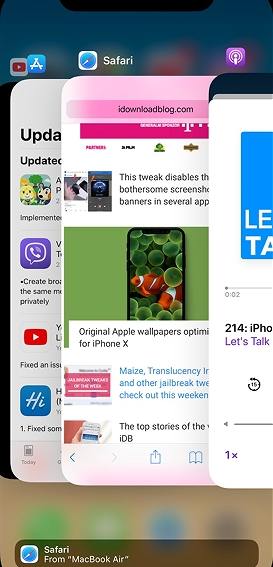
Well, before you take any drastic step to fix iOS 26 crashing apple podcast app, restart the iOS device. It is surprising but a restart can resolve multiple issues with the iOS if they turn out to be minor ones. So, force restart the iOS device you are using; find out if doing that changes anything;
On iPhone 8, X and 11
On iPhone 7 or iPhone 7 Plus
On iPhone 6 or earlier

It is possible that you are not using the latest version of the podcast application. If you are not using the updated version of the app, then it may react differently with the updated iOS. So, if you haven't updated the app; update it immediately;

If the switch is green, then the Airplane mode was turned on. It was the reason your iPhone was dropping calls, all of a sudden. Just tap on it to turn it off.
If your podcast app crashing after iOS 26 update, and the previous method didn't work for you; then delete the app from the device. Then, install a fresh new version on your iPhone. Well, reinstallation of the podcast will be pretty simple;

If all else fails then, you need to contact Apple Support. Here's the link to their official website. You can talk to them and report this bug, they may repair the issues or get the bug fix in the next iOS update.
"Ever since I updated my iPhone to iOS 26; the podcast app keeps crashing. It opens the first time, then it starts to crash. I have uninstalled, re-installed, open once, close, then crashes every other time I try to open it."
Frankly, the official ways have failed for a number of users and they are still facing issues with the podcast app. Nonetheless, they require a different and more effective approach to fix the said error.
We recommend using Tenorshare ReiBoot a professional system repair software for iOS devices. The program is capable of fixing different known and unknown iOS related issues successfully. The operating procedure is also very convenient, take a look;
Download and install ReiBoot on your computer. After that, connect the iPhone to the said computer and launch the software. Select, 'Repair Operating System' on the main interface.
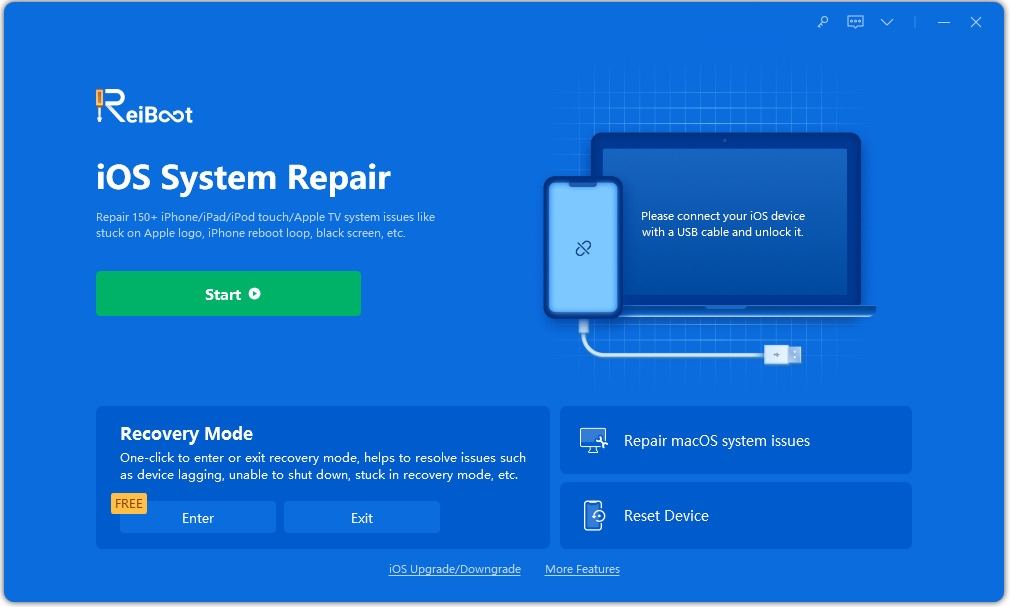
Then, proceed to the next panel. Click on 'Fix Now'.

Then, proceed to the next panel. Click on 'Fix Now'.

After the firmware is successfully downloaded, click 'Start Repair' to proceed with system recovery.

Other than the official ways, this is the most effective way to fix the podcast issue on your iOS 26.
Regardless of what Apple is saying, this podcast crash is making users panic. Still, who likes to watch apps crash right after they updated the Operating System? This is a terrible error and frequent podcast users are suffering from it.
Although, Apple has released 5 official ways to fix the said issue on iOS they haven't been proven much of a cure, yet. But you can try them. If they don't work, we have also provided the details of Tenorshare ReiBoot, a professional system repair tool. This will definitely be effective for your cause.

then write your review
Leave a Comment
Create your review for Tenorshare articles

By Anna Sherry
2025-12-19 / iOS 13