How Do I Fix iOS 16/17 Low Power Mode Lagging
Some of you might find that it is not very happy since iOS 16/17 update. Because when iPhone in low power mode, especially percentage goes to 20%, there are some lagging issues appearing. If you take photos, seconds delay to open camera; If you scroll screen, freeze for a while and then turns back to normal. It’s true that you don’t want to be pissed off out of lagging. So, let’s disclose what behind that and walk you through useful ways to fix iOS 16/17 low power mode lagging.
- Part 1: Why My iOS 16/17 Low Power Mode Lagging?
- Part 2: Basic Troubleshoot iOS 16/17 Power Mode Lagging
- Part 3: Ultimate Way to Fix iOS 16/17 Power Mode Lagging (No Data Loss)
- Part 4: About Hardware Problem, How to Solve?
Part 1: Why My iOS 16/17 Low Power Mode Lagging?
You probably wonder how does your iPhone with iOS 16/17 becomes lagging all of sudden. As we all know, low power mode is kind of like prolong your battery life when in extremely low power but there are still some operations can be done. Once you have charged your iPhone to more than 80% above, everything seems to be OK. Let’s check out here:
- CPU Gets Down-throttled
If your iPhone drops down to 1%, apparently, everything acts weird because of CPU becomes slow with overload work running. - Insufficient Memory Storage
It is a common thing when your storage is squeezed with no more space. - Apps Update by Default
It is a common thing when your storage is squeezed with no more space. - Damaged Hardware
This problem might be the last question, yes, it’s time to change another iPhone or replace built-in parts.
Part 2: Basic Troubleshoot iOS 16/17 Power Mode Lagging
Now it’s time to reveal how to fix iOS 16/17 low power mode lagging. Firstly, we usually find some common and simple ways to solve such iOS 16/17 power mode issues. As a whole, it is a basic troubleshoot for basic problems.
- Solution 1: Check Whether Low Power Mode is On
- Solution 2: Forced Restart Your iPhone Running iOS 16/17
- Solution 3: Manage iPhone Storage
- Solution 4: Reset All Settings
- Solution 5: Quit Apps Background
- Solution 6: Make an iTunes Backup and Restore
Solution 1: Check Whether Low Power Mode is On
You probably wonder how does your iPhone with iOS 16/17 becomes lagging all of sudden. As we all know, low power mode is kind of like prolong your battery life when in extremely low power but there are still some operations can be done. Once you have charged your iPhone to more than 80% above, everything seems to be OK. Let’s check out here:
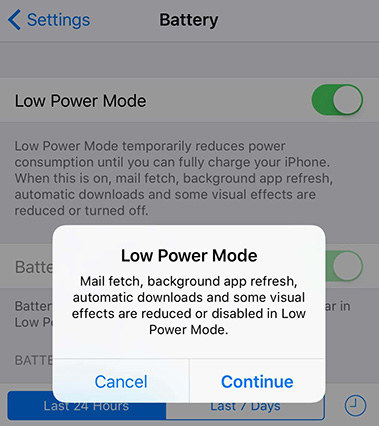
Solution 2: Forced Restart Your iPhone Running iOS 16/17
Next, try to hard reboot your iPhone and this is a way working on the majority of problems when you are facing.
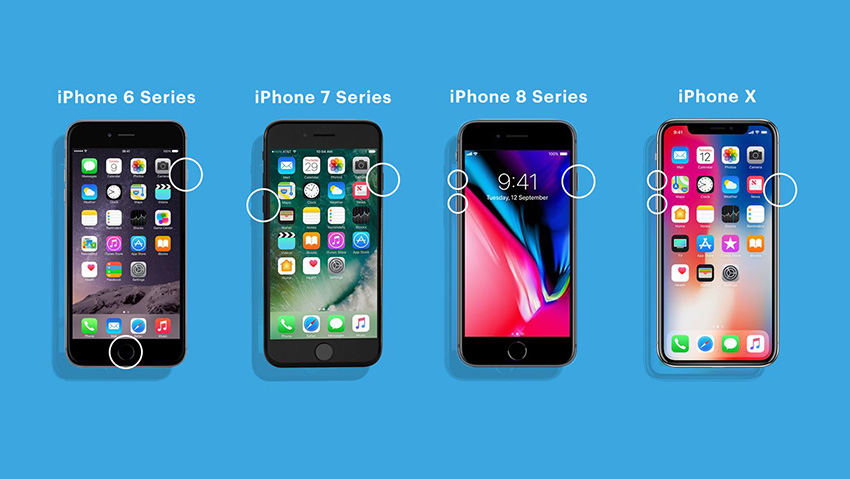
1.iPhone 11/11 Pro (Max), iPhone 8, iPhone 8 Plus, iPhone X, iPhone XR, iPhone XS (Max)
- Step1: Press and release the Volume Up button
- Step2: Press and release the Volume Down button
- Step3: Press and hold the side button for nearly 10 seconds
2.iPhone 7 and 7 Plus, iPhone SE
- Step1: Hold power and home button at the same time
- Step2: Release all buttons until screen goes black
- Step3: Press Home button again until apple logo appears
3.iPhone 6S and 6S Plus
Press Home button and side(sleep/wake) button at same time for about 10 seconds.
Solution 3: Manage iPhone Storage
As what we have talked about before, it is probably on insufficient memory. Now it’s time to clear some apps that you seldom used. After iOS 16/15 update, some glitches might come with apps. And therefore, you need to delete some and reinstall some.
- Step 1: Head to Settings > General > iPhone Storage.
- Step 2: Select the app you want to remove or keep.
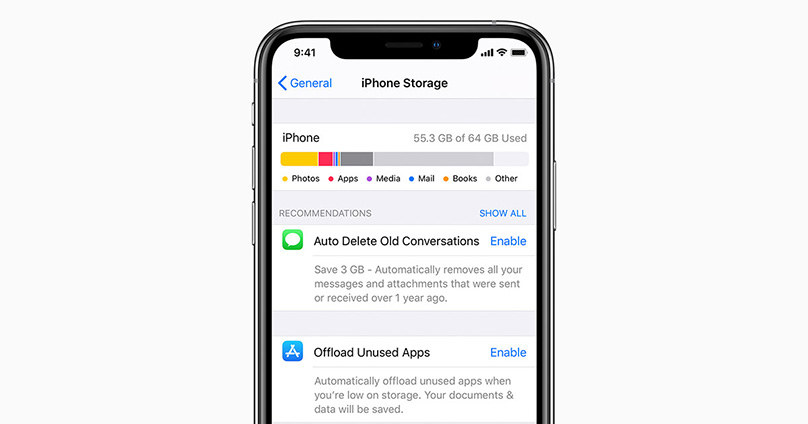
Solution 4: Reset All Settings
If you once customized your settings on your iPhone and the new iOS 16 might have conflicts with that and cause daggy symptom. What you can do here is to restore all settings to the default options. Tap Settings > General > Reset, then choose “Reset All Settings”. The settings including Wi-Fi and VPN settings, the keyboard dictionary, the Home screen layout, location settings, and Apple Pay cards are removed but without any data loss.
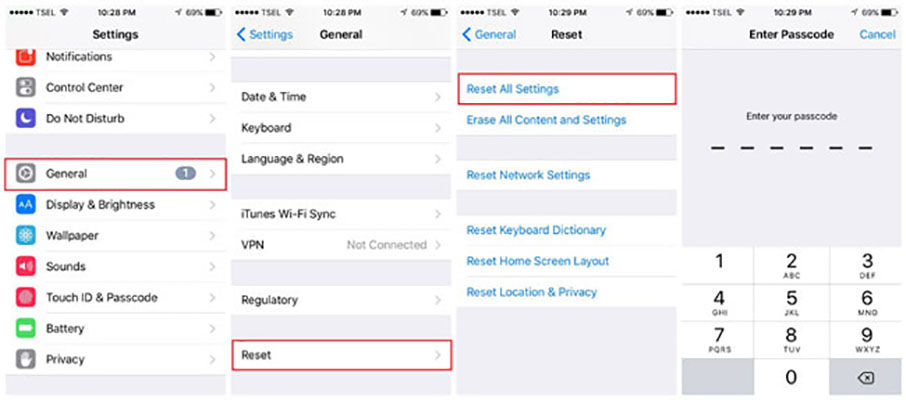
Solution 5: Quit Apps Background
After you have updated the iOS, some running apps might not adapt to new iOS, which leads in many bugs around especially when you’re doing a new update on iOS 16. Small space but with several apps open, oh, what a mess! The most informed thing you can do is to clear all apps background.
Solution 6: Make an iTunes Backup and Restore
If your iPhone is still lagging under low power, we recommend you to restore your iPhone. It is a little bit complicated but indeed works sometimes. Download the latest version of iTunes firstly and then launch it.
- Step 1: Connect to your iPhone to computer and then tap “Trust” on iPhone.
- Step 2: Click left-upper corner icon iPhone, then choose “Back Up Now” from the right pane.
- Step 3: After you have successfully backed your iPhone up, please choose “Restore iPhone”
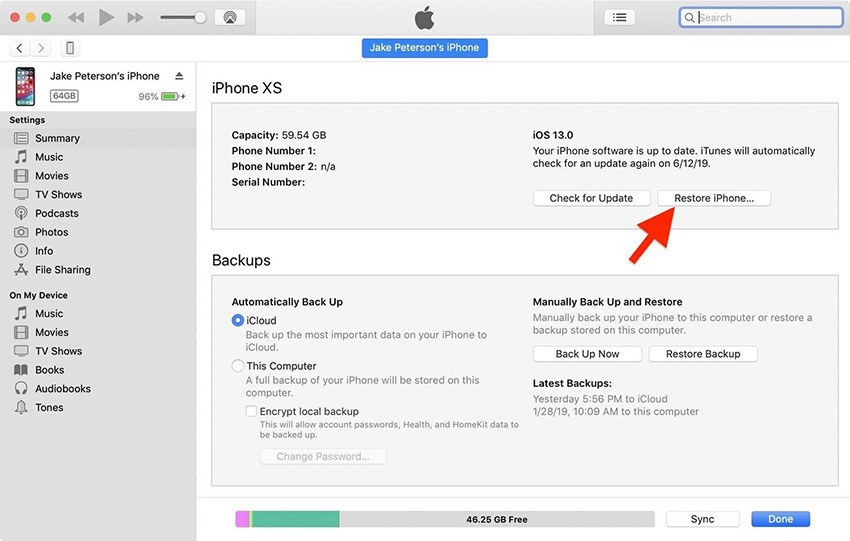
Part 3: Ultimate Way to Fix iOS 16/17 Power Mode Lagging (No Data Loss)
Still unable to fix problem? Maybe your iOS system needs to fixed. According to many Apple users report, iOS 16 has a lot to be improved because they have a high expectation of new operating system for iPhone series. Tenorshare ReiBoot - iOS System Repair, a powerful and handy tool for you to settle various iOS related problem without any data loss. When your iPhone gets stuck on black screen, apple logo, and freezing or lagging, all can be easily gotten over within minutes. Here we introduce how does it work?
Step 1 Turn on ReiBoot and connect iPhone to Mac or PC with original lightning cable, which acquires a high successful rate. Then choose “Repair Operating System” for your repair process.
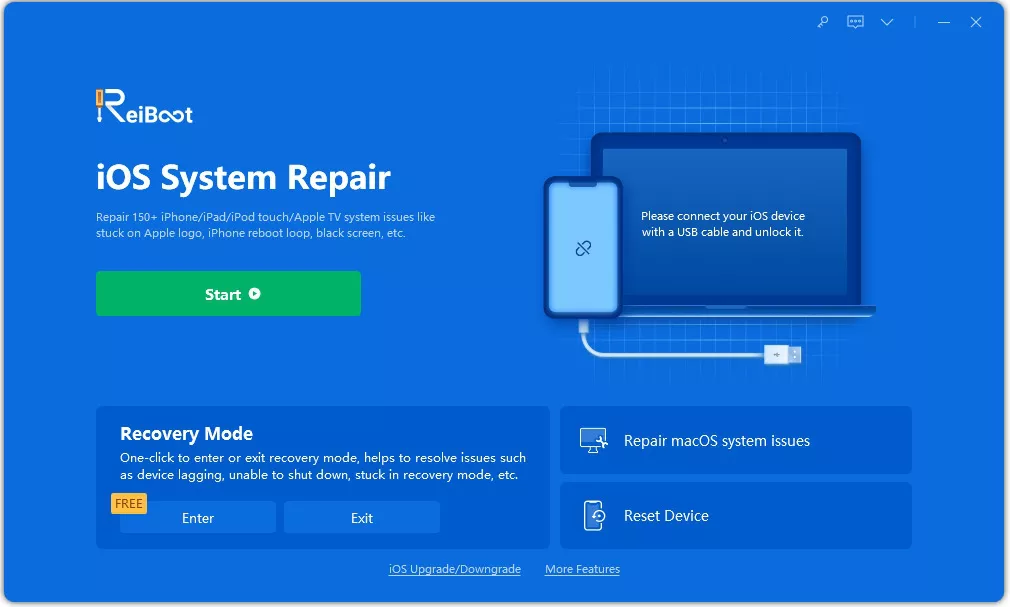
Step 2 After you enter the repair interface, click “Fix Now” and a matched firmware is going to be downloaded
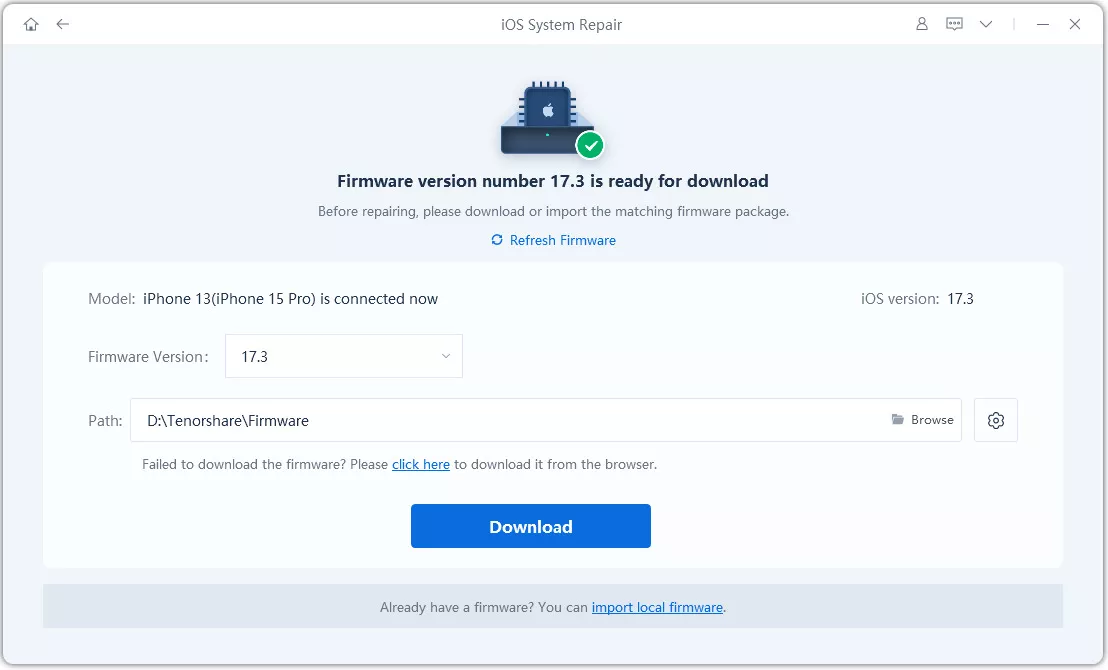
Step 3 Just wait for some time and then your iPhone is repaired without any problem.


Check your iPhone and it will be restart again as normal. Then try to scroll on our screen and keep an eye on that.
Video Guide: How to Fix iOS System with ReiBoot?
Part 4: About Hardware Problem, How to Solve?
It would be the last thing we both like to talk about. After all ways have been tried, there is still a lagging screen or animation there, considering to replace your battery if you haven’t done yet. A new battery probably resolves such low power mode issues. For rookies and fresh man, it sounds tough to do that, and turn to Apple Support or Apple store for trouble diagnosis.
Conclusion
iOS 16/17 low power mode lagging?Yes, sounds frustrating. However, we offer you some useful ways if really have one such problem. The most important thing is that fixing iOS system with Tenorshare ReiBoot - iOS System Repair is totally never a bad idea. With progress on iOS 16/17, more problems and bugs might appear unexpectedly. Remember to use this tool to save your favorite iPhone and data.
Speak Your Mind
Leave a Comment
Create your review for Tenorshare articles







