How to Fix iPhone/iPad Reminders Not Appearing in iOS 16/17
"I’ve got my iPhone 14 updated to the latest iOS version and I missed my important meeting due to that. Because after updating iPhone the reminders not working anymore! I can’t go back to diary and pen thing to keep track of my meetings. Can anyone help me understand why iphone reminders not appearing on ios 17. What can I do?"
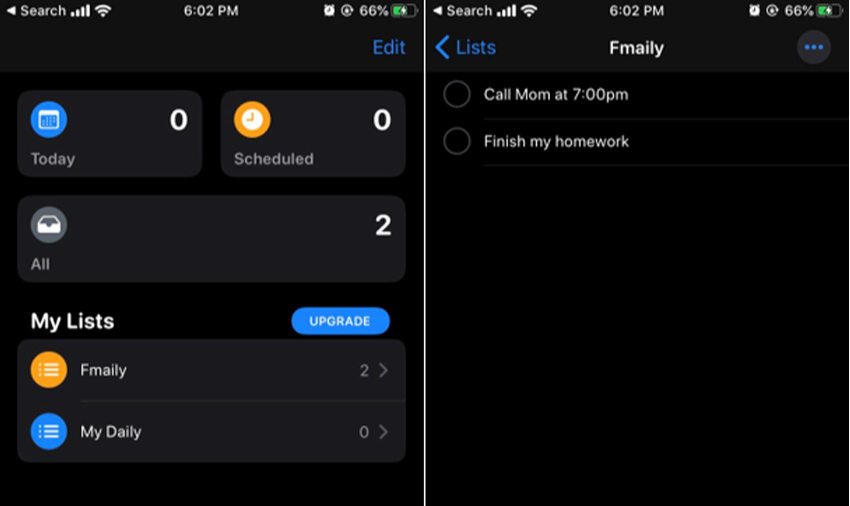
iPhone reminders not appearing on iOS 17/16 is a new bug troubling the users worldwide. For this reason, we’ve specifically tailored this post that will certainly help you understand why and how to fix iphone calendar alerts not working and iOS reminders. If you are looking for solutions don't miss this article!
- Part 1: Why iPhone/iPad Reminders Disappeared After Updating iOS 17/16/15
- Part 2: How to Fix Reminders Not Appearing in iOS 17/16/15
- Extra Tips: How to Recover Disappeared Reminders After iOS 17/16/15 Update with UltData
Part 1: Why iPhone/iPad Reminders Disappeared After Updating iOS 17/16/15
In the evolution of the iOS firmware, this year Apple iOS reminders app is undergoing overhaul. Though, the new version of the iOS reminders app is launched with iOS 13 with a set of great new features. It unfortunately wipes off all your notes/to-do lists stored in your old iOS reminders app.
The prime reason behind this issue is the compatibility. The notes or to-do list setup over your old iPhone Reminders app are just not supported over the all new iPhone Reminders app version and vice versa. In other words, all your tasks in old Reminders app will no longer be available over the new updated version.
Part 2: How to Fix Reminders Not Appearing in iOS 15/14.3/13
Since, you’re now well aware about the fact why iPhone reminders not working/appearing on iOS 15. Without any delay, let’s move on the solutions to fix iPhone reminders/calendar alerts not working issue.
1. Update to iOS 17/16/15 with iTunes
- Launch only the most recent version of iTunes. This is vital or you may end up with errors. Get your iPhone connected now. Hit on the “Device” icon over left top corner and navigate to the “Summary” page using the left panel.
- Next, hit on the “Check for Update” button available on right top. Once the update is found, hit on “Download and Install” button to proceed.
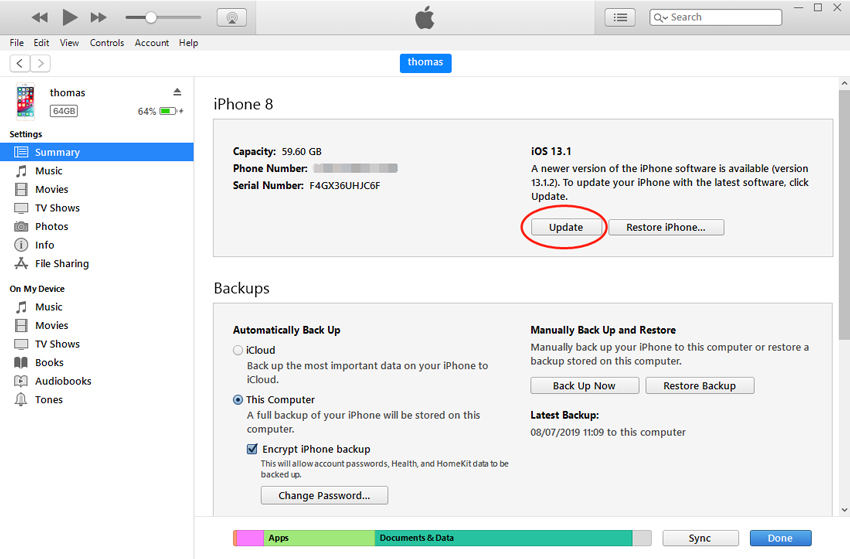
Wait for the process to complete and ensure that your device is charged enough. Once your device gets updated, your iphone calendar alerts/reminders not working issue probably would have been resolved now.
2. Update to iOS 17/16/15 with iPhone/iPad
- Head to “Settings” and get into the “General” settings option.
- Next, you need to hit on the “Software Update” option at the top and then wait for your iPhone to detect the latest iOS firmware update.
- As soon as it finds the latest iOS firmware update for your device, hit on “Download and Install” link.
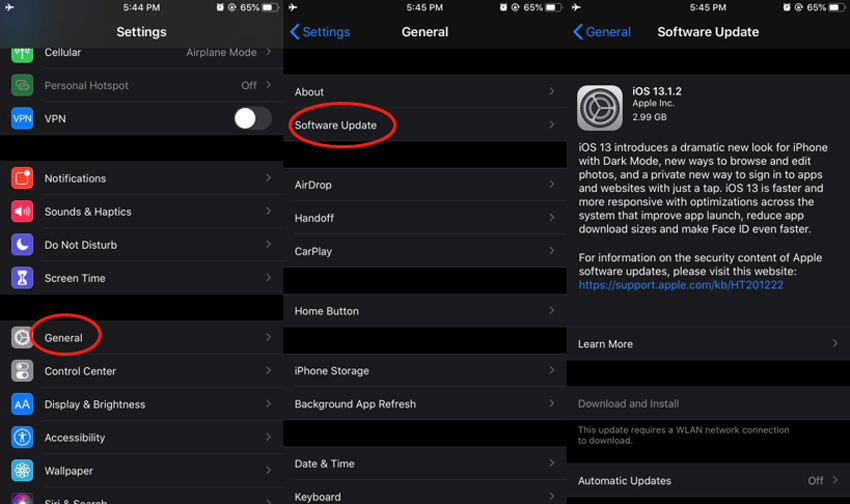
Upon completion of the process please sync reminders to iPhone and check if the iPhon reminders not working issue is resolved or not.
3. Fix up with Tenorshare ReiBoot
The next proven method to resolve the sync reminders or iPhone reminders not working issue is Tenorshare ReiBoot. This tool is highly recommended for its ability to fix up almost all sorts of iOS related issues, be it stuck on Apple logo, boot loop or iPhone reminders not working on iOS 15 issue. Let’s get to understand how to make use of this mighty tool.
- Download, install and launch the Tenorshare ReiBoot over your PC and select the “Repair Operating System” tab. Now, plug in your iPhone to PC and allow the software to detect it.
- From the appearing screen, hit on “Fix Now” button and allow the tool to fix up all your iOS related issues in no time.
- Next, you should download the latest firmware version and then you can start to repair the process. The whole process will take a few minutes.

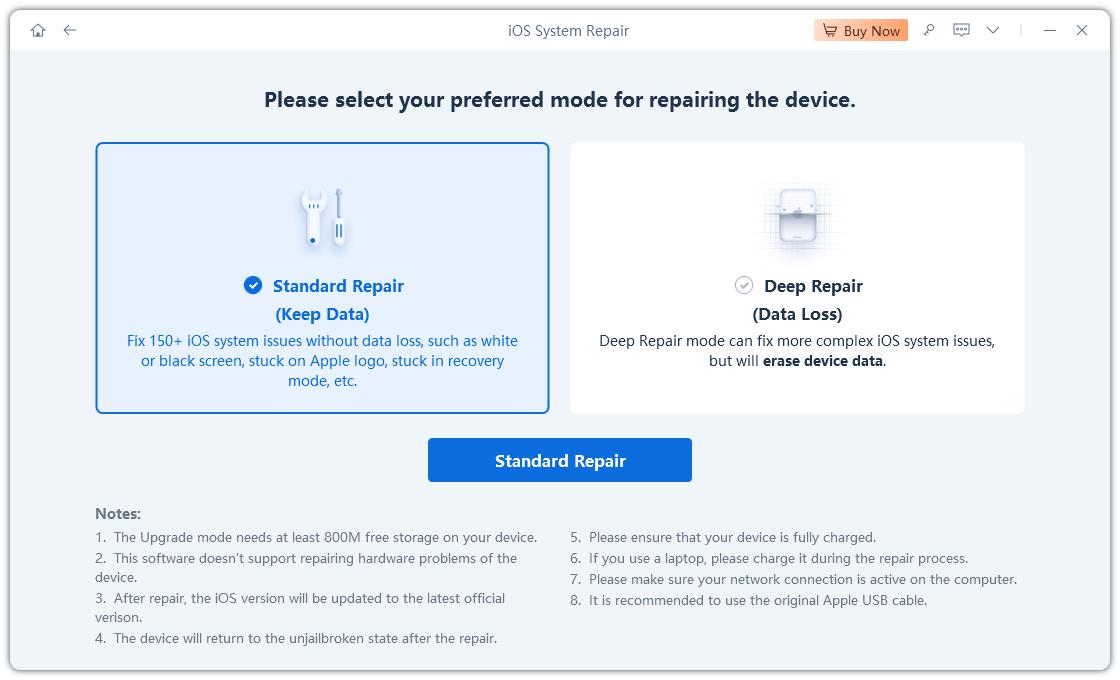

By using this third-party tool you can easily solve all iOS update issues easily. Except that, ReiBoot can also help you to enter and exit recovery mode for free.
Extra Tips: How to Recover Disappeared Reminders After iOS Update with UltData
As discussed above, notes filed in the iPhone reminders app over your old iOS version is just not compatible with the new version of iPhone reminders app and vice versa. Due to which you certainly would have lost your entire notes/to-do list saved over old iPhone reminders app. For this you can have only two choices, either to keep a backup of it or seek help of a powerful data recovery tool to recover the already lost reminders. One such mighty tool is Tenorshare UltData. Let’s discuss how to use it.
Step 1: Download, install and launch the Tenorshare Ultdata over your PC and select the “Recover from iOS device” tab on top. Now, plug in your iPhone to PC or Mac and allow the software to detect it.

Step 2: You’ll now be redirected to a new screen. This is where you need to select the data type you wish to recover, select “Reminders” and hit “Start Scan”.

Step 3: Once the scan completes, you can preview the retrieved data on the results page. Select the data that you wish to recover and hit the “Recover” button followed by “Recover to Device” button.
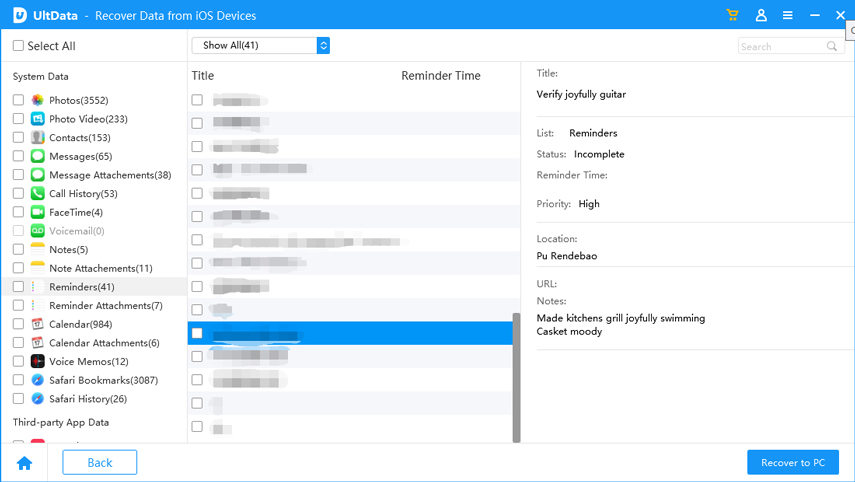
Bottom Line
By this far now, we are pretty sure now that you must have understood clearly what made your iPhone reminders not working. And also believe that using the aforementioned solutions you must have fixed up the iPhone reminders not appearing iOS 16/17 issue. If you have any other iOS 16 problems, you can check the hyperlink to check more.
Speak Your Mind
Leave a Comment
Create your review for Tenorshare articles







