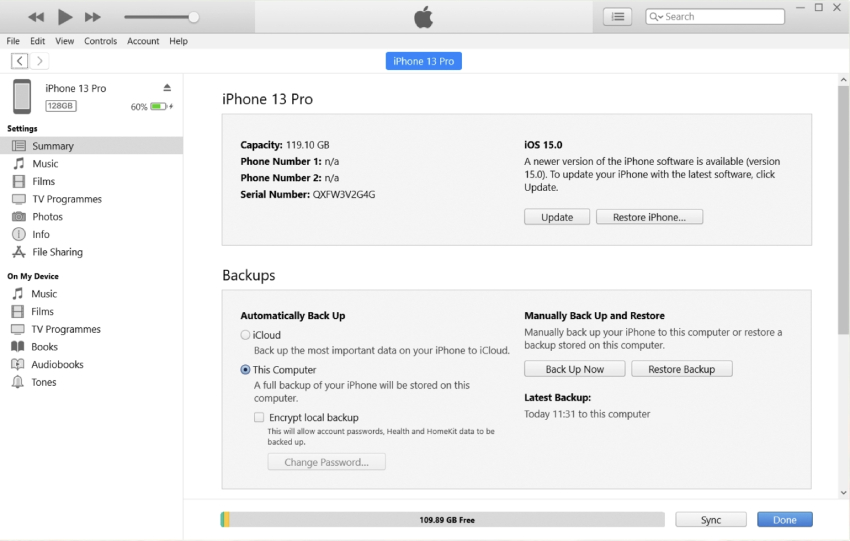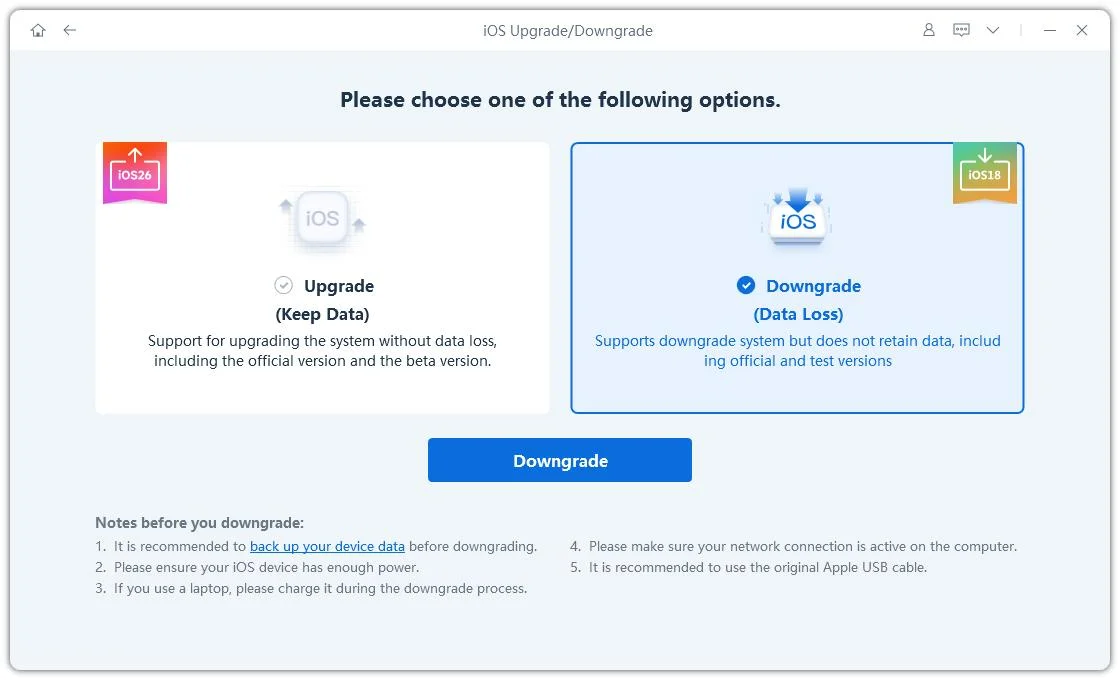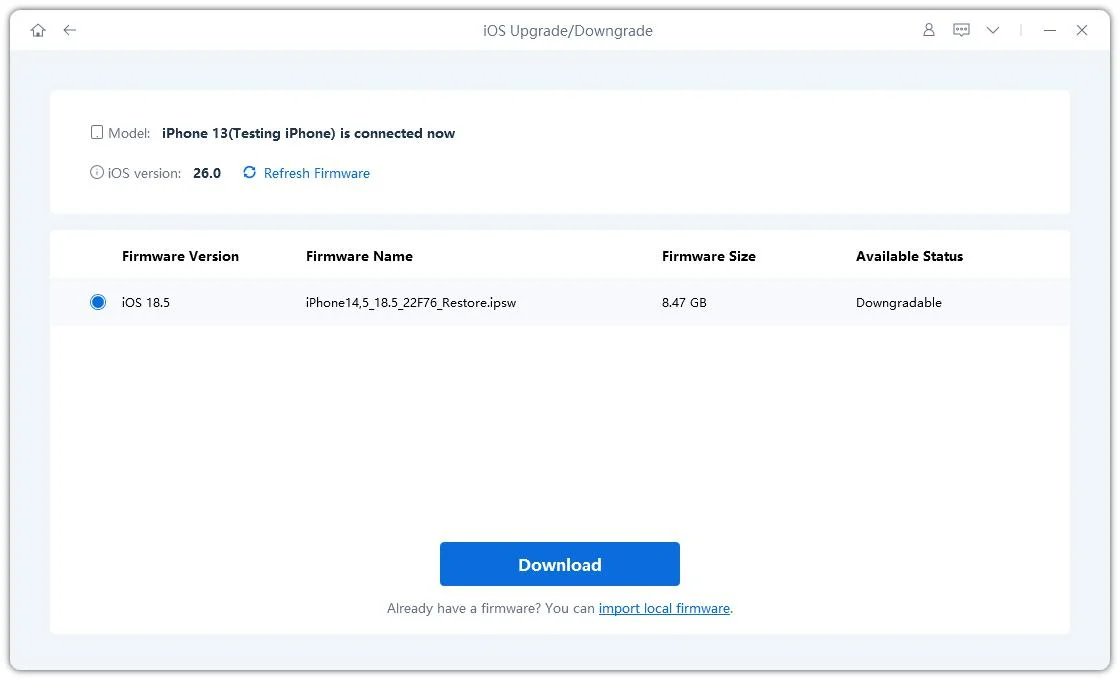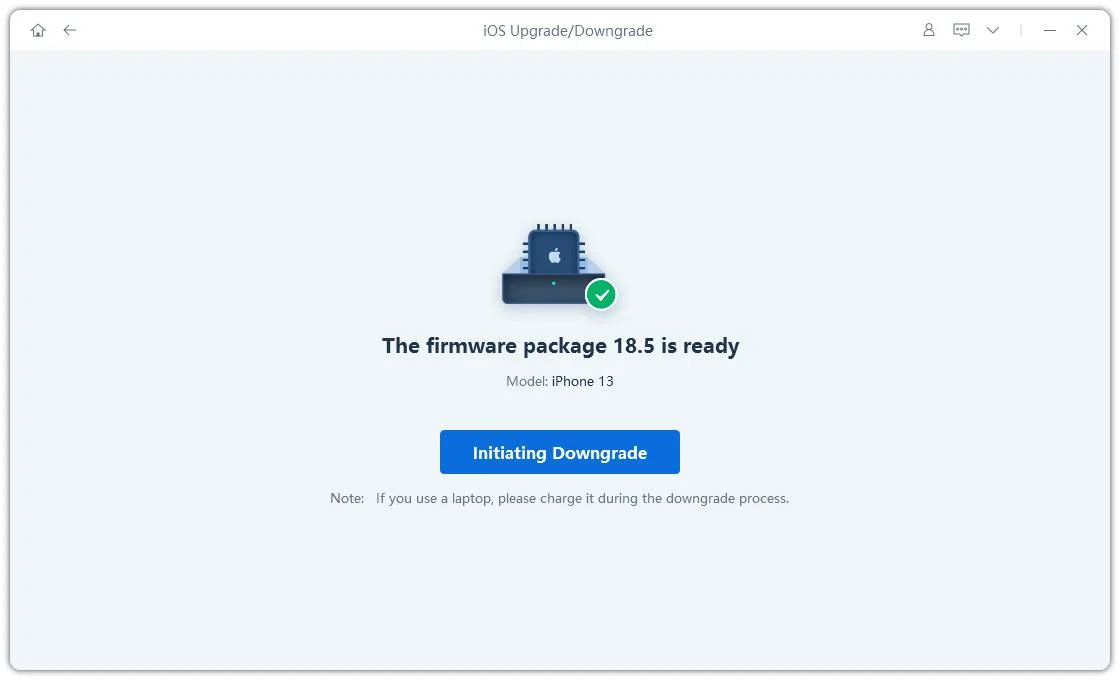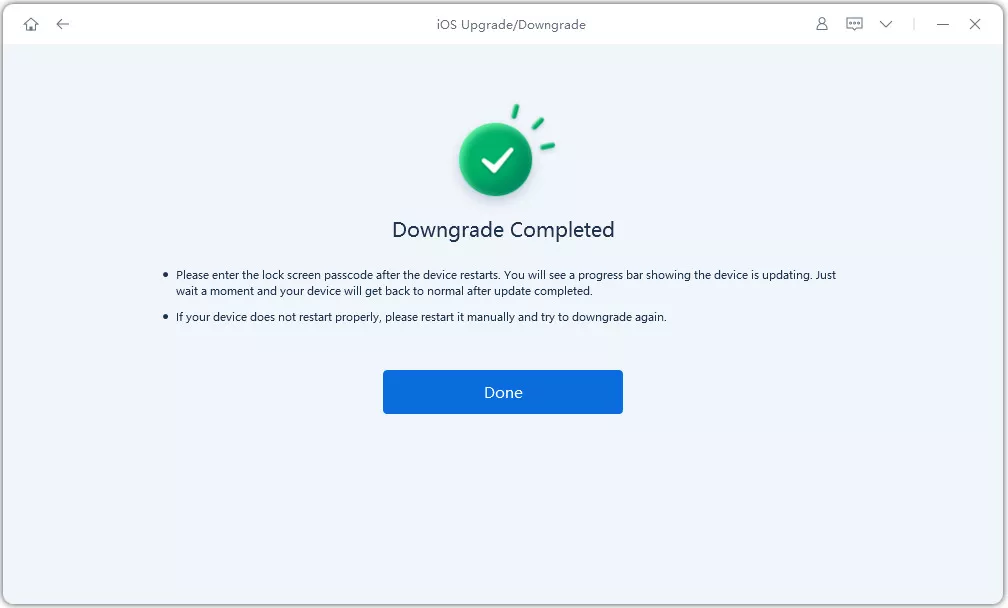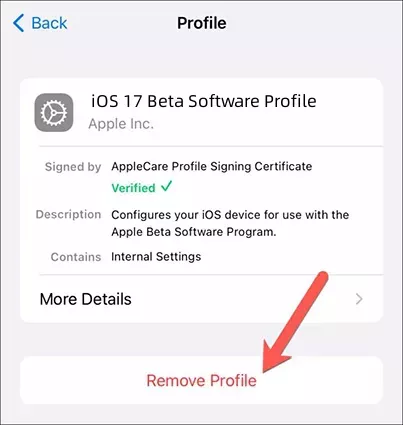[2025] 5 Ways to Downgrade iOS Beta to Official/Final Version (iOS 17 Included)
After the release of the iOS 17 public beta, most people updated their iOS to check out its new features. However, the beta update has usability and stability issues, and now people are stuck with it. The simple solution for this is to downgrade iOS beta to official or downgrade iOS beta to final version. In this guide, we will explore five effective and simple methods to safely downgrade your iOS to a stable version. Whether you updated your iOS to the new 17/16 beta version or using an iOS update with lots of bugs, our step-by-step instructions will help you install a stable iOS version for your device.
- Part 1: Backup Data before Downgrade iOS Beta to Official/Final Version
- Part 2: [5 Ways] How to Downgrade iOS Beta to Official/Final Version
- Method 1: Switch from iOS Beta to Official by Waiting for an Update
- Method 2: Downgrade iOS Beta to Official/Final Version by iTunes
- Method 3: Downgrade iOS Beta to Official/Final Version without iTunes
- Method 4: Downgrade iOS Beta to Official/Final Version without Computer
- Method 5: Downgrade iOS Beta to Official/Final Version by Hard Reset
- Bonus: How to Restore Data after Downgrading iOS Beta to Official
- FAQs about iOS Beta
Part 1: Backup Data before Downgrade iOS Beta to Official/Final Version
When you are trying to downgrade iOS beta to final version, it is best that you back up your data beforehand. Although updating or downgrading your iOS directly from your device doesn't affect your data, if something goes wrong in the process, it might corrupt it. And when you use third-party methods to downgrade your iOS, you might lose all your data. If you backup your data, you can restore or transfer it to any device.
You can go to iCloud backup on your device from settings and save your data on cloud storage with one tap. However, it will only restore data to the same iOS version. That is why you have to use iTunes when you want to restore data after downgrading to the final version. After connecting your device to a PC and opening iTunes, you can find the backup data option in the settings.
Part 2: [5 Ways] How to Downgrade iOS Beta to Official/Final Version
You can use various methods to downgrade the iOS beta to the official. If you have a PC, you can use iTunes or expert software to switch your iOS. If you don’t want to use iTunes, you can do it directly from your device or from Apple’s official website. No matter which method you use, as long as you follow our guide, your iOS downgrade will be a success.
Method 1: Switch from iOS Beta to Official by Waiting for an Update
If you want to know how to switch from iOS beta to official, it means you have already updated to the new beta version, and you didn't like the little bugs and usability issues it contains. However, instead of looking for ways to fix it, you can also just wait for the complete official version of the update and download it from the official website. This method doesn't require you to do anything complex, and you don't even need to back up your data.
But, it will take time as the complete update for the new iOS 17 is not out yet. When Apple releases the update, all you have to do is visit “beta.apple.com” and directly install the new update.
Method 2: Downgrade iOS Beta to Official/Final Version by iTunes
After updating to the iOS 17 beta, if you don't want to deal with the bugs and issues of the beta version, you can downgrade iOS beta to final version by iTunes. But before you do that, you need to update your Mac to the latest version of MacOS and install the latest iTunes version. You also need to back up your data, as downgrading via iTunes will erase all your data, and you will have to restore it afterward. Follow these steps to downgrade the iOS beta.
- Launch iTunes on your computer and connect your iPhone. Now click on your device icon to get more options.
Select the “Summary” tab and click on the “Restore iPhone” button.

Confirm your choice and select “Download and Update.” Now, wait for iTunes to install the latest stable iOS on your iPhone.

- After the downgrade, your iPhone will restart and give you options to restore data.
Method 3: Downgrade iOS Beta to Official/Final Version without iTunes
For those of you who want a simple, safe, and one-click method to switch from iOS beta to official version, using Tenorshare ReiBoot will be your best choice. It is an expert tool that enables users to upgrade or downgrade their iOS with one click. It can also fix all of your system-related issues and do everything without data loss. Here is how to use it.
Download and install Tenorshare ReiBoot on your PC and launch it. Connect your iPhone with a USB cable and select the “iOS Upgrade/Downgrade” tab on the main screen.

Choose the "Downgrade" option in the next window.

Now, download the firmware package and follow the instructions given on the screen.

Click on the “Initiating Downgrade” button and wait for the process to complete.


Method 4: Downgrade iOS Beta to Official/Final Version without Computer
If you don’t want to use a computer to downgrade iOS beta to official or final version, you can follow these steps to directly remove the iOS beta profile from your device.
Open “Settings” and navigate to General >> VPN & Device Management. Now scroll to the “iOS 17 Beta Profile”.

- Click on “Remove Profile” and wait for your device to restart and switch to the latest stable release iOS version.
Method 5: Downgrade iOS Beta to Official/Final Version by Hard Reset
When none of the above mentioned methods work for iOS switch from beta to official, you only have one option left, and that is a Hard Rest to revert your iPhone back to Factory settings. After that, you can download the latest stable iOS release and successfully switch from iOS beta to official.
- Press and release the volume up button.
- Press and release the volume down button.
- Press and hold the power button.
- When the Apple logo appears, release the button. Wait until the phone restart.

Bonus: How to Restore Data after Downgrading iOS Beta to Official
Restoring your data is essential when switching from iOS beta to official so that you can access all of your previous data, including apps, media, and content. Just stick to these guidelines to make it happen. First, check that your device has been recently backed up, preferably to iCloud or iTunes.
- Power up your iPhone and ensure it is connected to Wi-Fi. Select "Restore from iCloud Backup" or "Restore from iTunes Backup" throughout the setup process, depending on where you save your backups.
- Choose the appropriate copy and carry on. Applications, images, messages, and more will begin to be restored to your smartphone.
- When it's done, your iOS device will be restored to its factory settings without losing any of your data from the beta period.
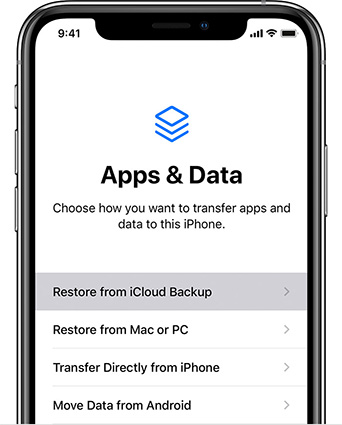
FAQs about iOS 17 Public Beta
Q1: Should I Downgrade iOS Beta?
When a new iOS version comes out, everyone gets hyped and downloads the beta version to test the new features and look at the upcoming update. Although it has its perks, you also have to face lots of problems, including bugs, usability issues, app crashes, and low performance. If you want to make your iPhone reliable again, instead of waiting for the stable version to become available, just downgrade iOS beta and enjoy your device.
Q2: Will I lose data after downgrading iOS beta?
It mostly depends on the method your use for downgrading iOS beta. However, if you want to switch from iOS 17 beta to iOS 16, you might lose your data. So instead of putting yourself in a difficult situation, use iTunes or iCloud to back up everything so that you can restore it after your complete the downgrade.
Q3: Is ReiBoot safe to downgrade iOS beta?
ReiBoot is one of the safest tools out there that can downgrade iOS beta without data loss, bugs, or any other risks. It works fast and doesn't require the user to do anything complicated to complete your task. You can also use it to fix any software-related issue in your iOS/iPadOS/macOS/tvOS device.
Conclusion
Let’s conclude our guide on how to switch from ios beta to official. If you are tired of getting bugs and issues when using the iOS 17 beta, it's time to downgrade iOS beta to official or downgrade iOS beta to final version and make your device reliable again. You can directly downgrade it from Apple's website or from device profile settings. You can also do it with iTunes or wait for the official release to come out. However, the most efficient method is to use Tenorshare ReiBoot, as it can downgrade your iOS with one click. It is safe, easy to use, and doesn't require you to be tech-savvy to get things done.
- Downgrade iOS 26 to iOS 18 ;
- Fix iPhone won't restore in recovery mode, my iPhone is stuck on the Apple Logo,iPhone black screen of death, iOS downgrade stuck, iPhone update stuck, etc.
- Support all iPhone models and the latest iOS 26 and earlier.
Speak Your Mind
Leave a Comment
Create your review for Tenorshare articles