How to Transfer Non Purchased Music from iPhone to iTunes
If you are an Apple user then you might have purchased music from iTunes store/Apple Music or downloaded it for free, and you might be wondering if it is possible to move the purchased as well as non-purchased songs to computer and also in iTunes. There are some ways which lets you to transfer purchase music from iPhone to iTunes without any issue while there are some ways which makes your job of transferring third-party downloaded songs to iTunes easy. In this article it is shown how to transfer non purchased music from iPhone to iTunesas well as purchased music from iPhone to computer.
- Part 1: Transfer Non Purchased Music from iPhone to Computer
- Part 2: Transfer Purchased Songs from iPhone to iTunes
Part 1: Transfer Non Purchased Music from iPhone to Computer
Tenorshare iCareFone is the best software that lets you transfer both purchased as well as non-purchased music to your computer. Not limited on this much only, it has no same Apple ID restriction that you face while transferring songs using iClouds music library. It also supports two way transfer without merging music library. This music transferring tool doesn't require Wi-Fi during the transferring process. The good part about this tool is that you can manually drag and drop music into iTunes once you have completed the transferring process of songs from iPhone to computer. Besides, it supports iPhone X, iPhone 8/8 Plus, iPhone 7/7 Plus, iPhone 6/6s and other previous models.
Procedure shown on how to transfer music from iPhone to Computer that was not purchased:
1. Download, install and launch Tenorshare iCareFone on your computer as well as connect iPhone to your computer. iCareFone software will automatically detect your iPhone.
2. Once you see the home page of the software, click on "Manage".

3. Under File Manager, you can see many options. Click on "Music" option so that all the music of your iPhone will be displayed on the screen.

4. Choose the songs you want to send to your computer and then click on "Export" button.
5. As soon as you click on Export button all your selected songs will be saved on your computer. You can also move songs from your computer to iTunes just by dragging the songs and dropping into iTunes.
Part 2: Transfer Purchased Songs from iPhone to iTunes
You can move your purchased songs from iPhone to iTunes with any problem using this method. Users usually move purchased music from iPhone to computer to keep the backup of the songs in their computer, to move those songs to another iPhone or even to one's iPhone incase the iPhone got formatted or the songs got deleted. All you need to have is, latest version of iTunes installed on your computer and a working USB cord.
Process on how to transfer purchased music from iPhone to iTunes:
1. Open iTunes on your computer and go to Account >> Authorizations >> Authorize This Computer after that click on Authorize that will authorize your computer to play iTunes Store purchases music.
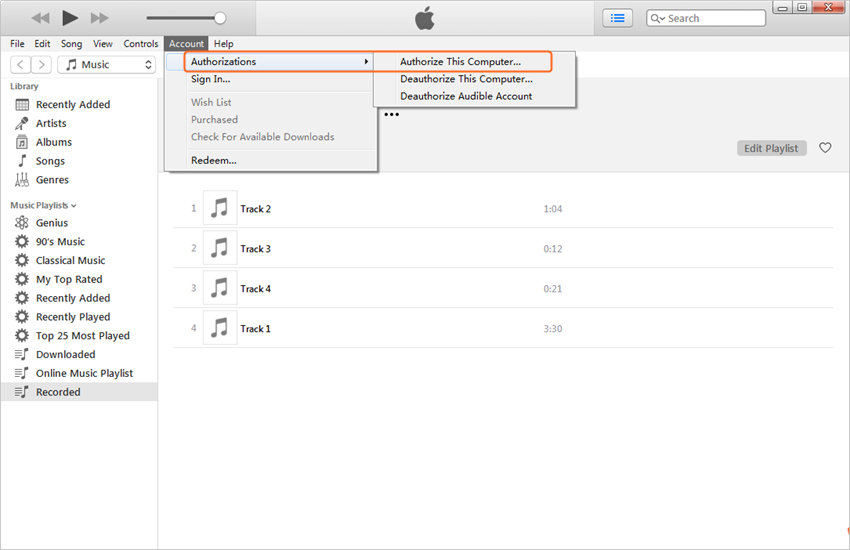
2. Using USB cord, connect your iPhone to computer. iTunes will detect your iPhone automatically.
3. A dialogue box will appear asking you to transfer the purchases to your computer, just click on Transfer Purchases. If this option doesn't appear then go to File >> Devices >> Transfer Purchases From iPhone.
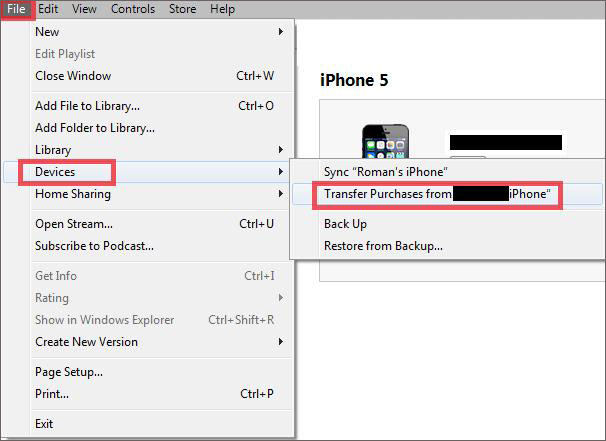
Now you should know how to transfer purchased music from iPhone to computer. All your purchased songs will be stored on iTunes.
Extra Tip: What Else Can Tenorshare iCareFone Do
Tenorshare iCareFone is all in one software that transfers other 8 kinds of files including photos, videos, books, contacts etc. There are several advantages of this iOS data manger among which only few are listed below:
1. It helps to backup and restore iDevices without the use of iTunes.
2. It clean up and speed up iOS system to make the performance better.
3. It block in-app and safari ads on iPhone.
4. It repairs iOS crashed system caused due to jailbreak, factory reset, upgrade or download.
5. It resolve iOS stuck issue like DFU Mode, bootloop, Apple logo etc.
Now you have learned how to transfer non-purchased as well as purchased music from iPhone to computer. I suggest you to use Tenorshare iCareFone transferring tool as it can transfer purchased music from iPhone to iTunes as well as non-purchased songs from iPhone to computer. It has got easy and intuitive interface which will makes every beginner use the software like a pro. So use this software and let us know what you think about this software in comment section below.
Speak Your Mind
Leave a Comment
Create your review for Tenorshare articles

Tenorshare iCareFone
Best Free iPhone Transfer & iOS Backup Tool
Easily, without iTunes






