Samsung Tablet/Phone Won’t Turn on, Here is the Real Fix
by Sophie Green Updated on 2019-07-25 / Update for Samsung
"S8 will not turn on! I Attempted to power up the phone and it would not respond. I plugged the phone into the charger and there wasn't any indication that it was charging"
Problem like the one mentioned above has been reported by numerous Samsung tablet/phone users. Imagine you are playing a game or are busy doing some important work on your tablet or phone and suddenly your Samsung phone turns off. You have charged your device completely but even after multiple efforts to turn the device back on you still are not successful. This situation can be frustrating and worrisome at the same time. What would you do in such a scenario? You surely wouldn't want to lose the important files stored in the tablet or phone and would want to make sure that your device switches on soon so that you can start using it normally again. We have the fix for you. Here, we discuss the five best ways in which you can fix the issue of your Samsung tablet won't turn on.
- Fix 1: The Best Solution to Fix Samsung Tablet/Phone Won't Turn on
- Fix 2: Hard Reboot Your Samsung Phone/Tablet
- Fix 3: Charge Your Samsung Phone/Tablet
- Fix 4: Boot Your Samsung Phone/Tablet into Safe Mode
- Fix 5: Wiping off Cache Partition in Recovery Mode
Fix 1: The Best Solution to Fix Samsung Tablet/Phone Won't Turn on
Before attempting to fix the problem of your Samsung phone won't turn on using several techniques, try the highly recommended software which has been specifically designed for this purpose. ReiBoot for Android is an excellent Samsung repair software which is very effective in fixing any kind of technical Samsung issue like Samsung keeps restarting, suck on Samsung logo, etc. and can be very well used to fix the issue of your Samsung device not turning on. Follow the steps below to know how to use this software to fix this problem.
Step 1 Download and install Tenorshare ReiBoot on your laptop or PC and launch this software.
Step 2 with the help of a USB cable, connect your Samsung tablet or phone to your laptop or PC and wait for it to get detected by the software.

Step 3 From the options available on the main interface, click on "Repair Android System".

Step 4 Proceed further by selecting "Repair Now". Check your device information being displayed and if it is correct click on "Next".

Step 5 Download the latest firmware package on your device. Start the repair process by choosing "Repair Now" option.

Step 6 Some instructions would be displayed on your laptop or PC screen, follow those instructions correctly. You can check the progress of the repair process on your laptop or PC screen.

This software offers an easy way to solve the problem of my Samsung tablet won't turn on. Not only can it be used for this issue but it can be effectively used to fix the other common technical issues on any Android device as well.
Fix 2: Hard Reboot Your Samsung Phone/Tablet
One of the most common methods which generally fixes all the basic technical issues on Samsung devices is hard rebooting them.
For hard rebooting a Samsung device, press the Power button and the Volume Down button and hold it for about 10 seconds or more.

Your Samsung device should reboot after the logo being displayed on the screen. If it does not fix the problem of my Samsung phone won't turn on, move on to try the next fix.
Fix 3: Charge Your Samsung Phone/Tablet
One of the most likely cause of your Samsung device not turning on is that its battery is completely drained out. You can check this by plugging in the Samsung device to the charger for about ten minutes or more.
After that, try switching on your Samsung device the normal way. If it switches on, the battery might have been the problem. If this still doesn't solve your problem of Samsung won't turn on, try the other fixes detailed below.
Fix 4: Boot Your Samsung Phone/Tablet into Safe Mode
Once you have tried all the methods mentioned above without any successful results in fixing the problem of Samsung tablet not turning on, you can move on to troubleshooting the problem by booting your Samsung tablet or phone into safe mode. Sometimes, there may be some apps which may cause your device to malfunction. Therefore, booting your Samsung device in safe mode should be the next fix which you must try. You can do this by following the steps given below.
Step 1 Press the Power button and hold it for a while.
Step 2 As soon as you see Samsung logo on the screen, quickly release Power button and press the Volume Down button and keep holding it.
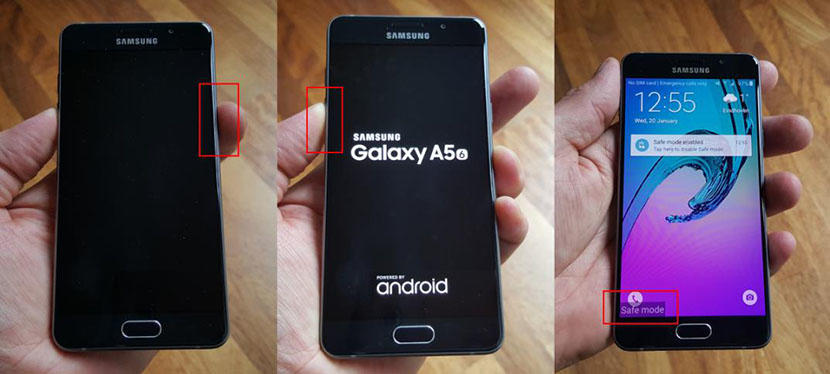
Your Samsung device will then reboot into safe mode where you can check for any problems in your device.
Fix 5: Wiping off Cache Partition in Recovery Mode
There may be some unwanted files stored in the background of your Samsung device which may have caused your device to turn off. These files may even be corrupt due to which wiping them off may help solve the problem of my Samsung won't turn on. You can do this by following the detailed steps given below.
- Press the Power button, Home button and the Volume Down button of your Samsung device and hold all of them.
- Release only the Power button upon seeing the Android logo appear on the screen.
- Among the many options being displayed on the screen of your device, navigate to "Wipe Cache Partition" using the Volume Down button.
- Select this option by making use of the Power button.

As soon as the process of wiping off the cache partition is done, your Samsung device will automatically reboot and start functioning normally again!
Conclusion
So, as you can see there are basically 5 effective fixes in case your Samsung phone won't turn on. You can try out the simple fixes like hard rebooting and charging the phone or tablet, but if it doesn't work, we highly recommend you to use ReiBoot for Android as it is designed to fix any type of Android system issues effectively. It is very easy to use and you can use without any technical knowledge.
