How to Fix iTunes Error 1671 While Updating or Restoring iPhone or iPad
Many of users complained iPhone error 1671 that happened when they tried to update or restore their iPhone 7/SE/6s/6/5s/5/4s. For example,
"An unknown error occurred (1671) when my iPhone 6 was connecting to iTunes and I got interrupted due to this error. I would like to get some help which will be really appreciated!
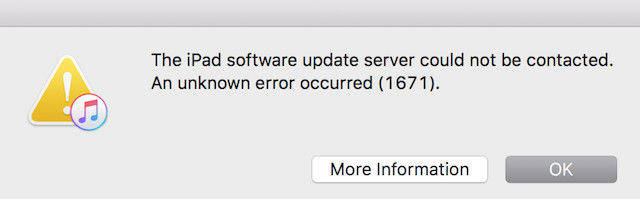
Many iOS users get the iTunes error 1671 in iPhone/iPad/iPod while updating or restoring their devices and almost of them get stuck of the best way to fix iTunes error code 1671. Actually, this common bug can be caused by quite a few reasons. Now this article will elaborate what the 1671 error is and offer you the solutions.
What is iTunes Error 1671?
The famous 1671 problem is usually turning on when you trying to sync, restore, update or backup with Apple server or any other Apple devices via iTunes. Apple company mentioned that this error might be related to the third-party security software that could prevent the connection between iTunes to Apple's server or iOS devices.
The Common Causes of iTunes Error Code 1671
- Old operating system
- Old iTunes version
- Invalid Antivirus
- Antivirus infected by viruses
- Excessive USB controllers that has been connected to the computer
Normal Ways to Fix iPhone Error 1671
The simplest ways for how to remove the 1671 error problem for your iDevice are in list.
- Make sure your iTunes version is the latest version
- Make sure that your computer has installed the latest version of the OS
- Ensure iTunes version can be compatible with your iOS device
- Update the anti-virus and makes sure it is not infected by any virus
- Unplug unnecessary USB cables and make sure the using one is working
- Make sure that the USB port has connected your iPhone/iPad to the computer well
- Do a reset for your system - Keep holding down on the power off button and home button simultaneously until you see the Apple logo on the screen. Then let both of the buttons go to see if this tip can fix iTunes error 1671 while updating or restoring iPhone or iPad.
- Fix iTunes error 1671 with Tenorshare TunesCare. Download and install free Tenorshare TunesCare on computer, click "Fix All iTunes Issues" from the main interface to download the repair driver for iTunes. After downlading, the software will automatically repair your iTunes.

The Best Way to Fix iTunes Error 1617
Tenorshare ReiBoot is a powerful free software that can help you completely fix all kinds of screen stuck, iOS stuck and iTunes bugs on iPhone/iPad/iPod touch without any damage or data loss.
- Step 1: Download and install Tenorshare ReiBoot, then connect your iDevice to computer via USB cable.
- Step 2: Once Tenorshare ReiBoot detects your device, just select "Fix All iOS Stuck" to repair your iPhone with Standard or Advanced mode.
- Step 3: Download firmware package online or import firmware package that has already existed in your computer manually.
- Step 4: Once the firmware package is downloaded completed and successfully, continue to click "Start Repair" to start system recovery.



All of the useful ways that have been tried by many users are provided you now and I hope they can work to fix unknown error occurred 1671 as well for you. If you have some other questions about iTunes 4005, iTune 14, iTunes 3194 or any other famous iTunes(iPhone) errors, you can head to the Fix iTunes Issues to get the professional guides.
Speak Your Mind
Leave a Comment
Create your review for Tenorshare articles






