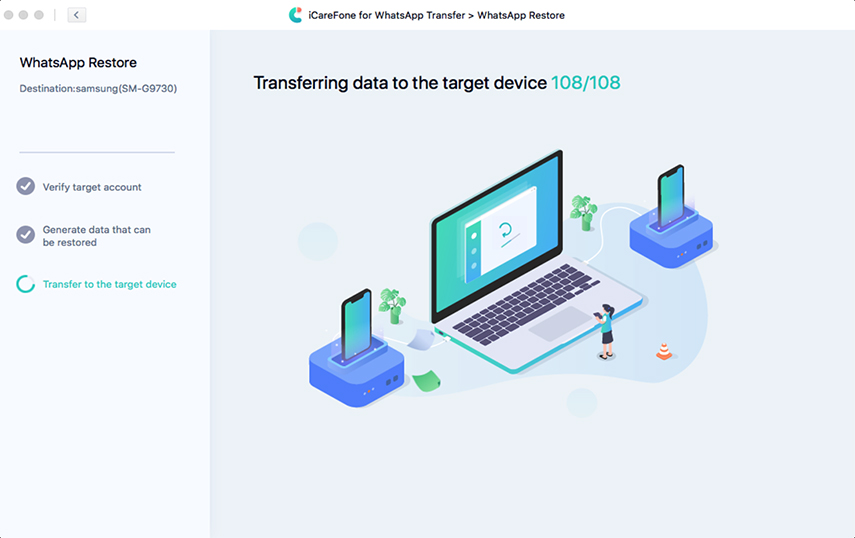2 Effective Methods on Wechat Transfer to New Phone
People always acquire new phones; in certain cases, WeChat users need to do WeChat transfer to new phone. The following are reasons why people copy WeChat history to new phone:
- WeChat app does not have a feature that enables people to access their messages or histories directly from a new phone without transferring.
- To have WeChat history of old phone in a new phone, so will not get important messages missing.
- Part 1. Can I Transfer WeChat Messages to New Phone?
- Part 2: How to Transfer WeChat to New Phone?
- Part 3.A Wonderful Tip: WhatsApp Transfer to New Phone – iCarefone
Part 1. Can I Transfer WeChat Messages to New Phone?
Yes, you can do WeChat file transfer to new phone. Although there are various ways that anybody can move WeChat data (messages, chat history, etc.) from an old phone to a new phone. This article focuses on two effective methods:
- Using WeChat inbuilt backup and restore tool to transfer WeChat messages/chat history to new a phone.
- Using Windows/computer to backup information and transfer/restore messages or chat history to a new phone.
How to Transfer WeChat to New Phone?
After acquiring a new phone, you have to do WeChat file transfer to the new phone in order to continue using the history in your WeChat account. In order to successfully move WeChat to a new phone, you have to backup the WeChat history in your old phone, and migrate the same WeChat to your new phone, directly, or by using a computer.
Method 1. How to Migrate WeChat to New Phone with WeChat Backup And Restore
Backup WeChat to New Phone
- Open the WeChat app on your old phone and tap the “Me” button/option located at the far right end bottom of your phone screen.
- Tap the “Settings” button that will appear, and go ahead to tap the “General” button.
- After you tap the “General” button, many buttons will appear from the top to the bottom of your phone screen; proceed to tap the “Backup & Migrate Chats” button.
Tap the “Backup & Migrate Chats” button, choose to backup WeChat by migrating it to a new/another phone.

Migrate or Restore WeChat to New Phone
With the “Backup & Migrate Chats” button, you can migrate or restore WeChat to any type of phone. WeChat has two options that can enable you to either:
- “Migrate Entire Chat History”, or
- “Migrate Partial Chat History” by choosing specific chats of the contacts you desire.
After selecting one of the two options listed above, a QR Code will appear on the screen of your old phone.
In order to start migrating WeChat to your new phone, leave your old phone and login to your new phone with the same account details you have been using on the old phone; then use the following instructions:
- Tap the + (addition) icon which is located at the top right end of your phone screen and tap the “Scan” option.
Face the new phone on your old phone and scan the QR Code.

After you follow the above instructions, WeChat will start to transfer your chat history from your old phone to your new phone.
Method 2. How to Move WeChat History to New Phone Via WeChat on PC
Windows has a WeChat application which has backup and restore features that can be used to move WeChat to new phone.
Before you backup or restore messages, make sure that WeChat app for Windows or Mac is installed on your computer. Once installed, open the WeChat application and log into your account, then use your old phone to scan the QR code that on your computer screen. The scan will authorize your computer to access your WeChat account. Once your computer is authorized, then you are ready to backup and restore messages/chat history.
How to back up your messages/chat history:
- Open WeChat application for Windows, and click the “Menu” symbol at the bottom left corner; next click “Backup and Restore”, and finally click “Back up on PC”.
- Leave your computer, and go to your phone, then select all or parts of the messages/chat history that you would like back up.
Lastly, to start backup, click “confirm”, and do not close the WeChat apps until the backup process is finished.

How to restore your messages/chat history:
- Open WeChat application for Windows, and click “More” at the bottom left corner; next click “Backup and Restore”, and finally click “Restore on phone”.
- Select all or parts of the messages/chat history that you want to restore.
To start backup, click confirm, and do not close the WeChat apps until your chat history is completely restored.

When you click “Back up on PC”, your messages/chat history will be saved on your PC/computer, and when you click “Restore on phone”, the messages/chat history that have been backed up on PC/computer, will be restored or transferred to a new phone.
Part 3.A Wonderful Tip: WhatsApp Transfer to New Phone – iCarefone
Tenorshare iCareFone - Wechat Transfer Tool is a software that is used for management of iPhones. It enables users to manage, backup, restore, or transfer various types of social app files; also, it provides solutions to problems that are not included in Apple's official guide. It has versions that can be installed on both Windows and Mac. Here, we will introduce how to transfer WhatsApp to new phone, as it is asked a lot by users.
In order to use iCareFone to transfer WhatsApp data from one iPhone to another iPhone, take the following steps:
Download and install iCarefone app on your computer, and connect both of your iPhones to computer; Click on “Social App Transfer”―WhatsApp Transfer. Thereafter, click on “WhatsApp transfer” in order to initiate the transfer process of WhatsApp data from one iPhone to the other iPhone.

Click on “Transfer” button to start to transfer your WhatsApp data from old iPhone to new iPhone.

A few minutes later, WhatsApp transfer is completed. And you can check all WhatsApp messages on your new iPhone.

Conclusion
We hope that the methods mentioned in this article will help solve the problem of how to transfer WeChat history to new phone. For the benefit of users who would like to transfer their social data to a new phone, we would like to recommend that you download and use Tenorshare iCareFone - Wechat Transfer Tool which can enable you to transfer Wechat/WhatsApp/LINE/Viber to a new phone.
You May Also Like:
1. How can I transfer my WeChat contact to a new phone?
Transfer WeChat contact to new phone using the following steps: Open WeChat, Go to tap on “Me” > “setting” > “General”> “Backup & Migrate Chats” > choose all chat history to transfer and a QR code appears. Login to new phone with same account, scan QR code on old phone to start to transfer WeChat to new phone.
2. How do I log into WeChat on my new phone?
In order to successfully log into WeChat on your new phone, use the following steps:
- Open WeChat.
- Click/tap “Login”, and enter your phone number and password.
- Enter your mobile phone number.
- Tap “Login”, and you will be able to sign in to WeChat.
Alternatively, you can login using the “SMS” button. Follow the instruction and login by using a code that will be sent to your phone number.
3. Can I change the phone number linked to my account?
Yes, you can change the phone number linked to your WeChat account, but before you will be able to change your phone number, you need to have an email that had been verified when you were opening a WeChat account.
In order to request a change of phone number, first tap “Me”, then tap “Settings”; next tap “My Account”, “Phone”, and finally tap on “Change mobile/phone number”.
- Transfer WhatsApp between Android and iPhone;
- Restore WhatsApp from Google Drive to iPhone;
- Backup WhatsApp iPhone to PC/Mac Freely & Easily;
- Supports 6000+ Android & iOS phone models, like iOS 26 & iPhone 16.
Speak Your Mind
Leave a Comment
Create your review for Tenorshare articles

iCareFone Transfer
No.1 Solution for WhatsApp Transfer, Backup & Restore
Fast & Secure Transfer