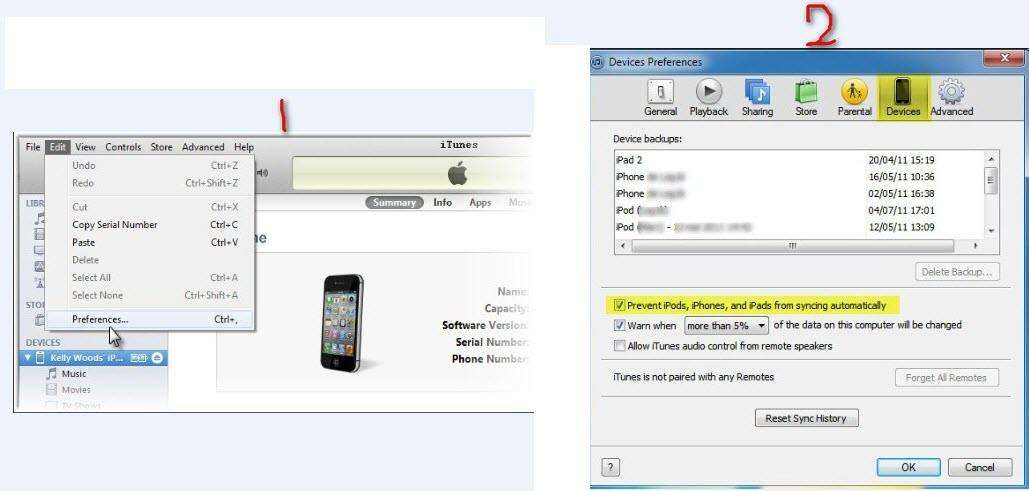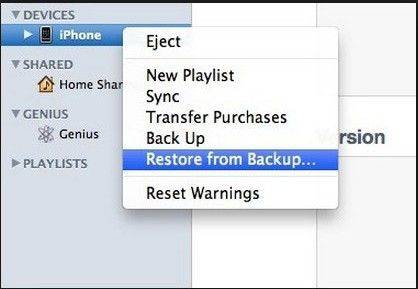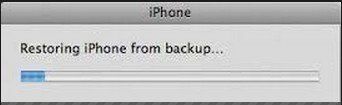2 Methods to Recover iPhone Contatcs, Photos, SMS, etc. from iTunes Backup
by Jenefey Aaron Updated on 2020-03-19 / Update for iPhone Data
No matter you lost iPhone data consciously or unconsciously, it would definitely leave you in a shocking situation especially when iPhone gets black screen of death or physically damaged. Then you are in an urgent need to recover iPhone data from iTunes backup.
Basically, there are two methods to retrieve iPhone data from iTunes, either recover lost iPhone Data with iTunes supported by Apple or recover through third party software, as we recommend UltData here.
2 Methods to Recover iPhone Files from iTunes Backup: Comparison
Frankly speaking, I'd like to point out that neither can you look through the backed up data before restoring it to the iPhone nor are you able to restore only certain iPhone files (like contacts, messages, notes and so on) and keep the remaining data intact if you choose to have the iPhone files restored from iTunes backup which is proposed by Apple.
However, UltData enables you to preview and recover as many as 11 types of iPhone files selectively. Namely, you can restore only the files you need instead of restoring the whole iTunes backup to your iPhone. The following table briefly summarizes the differences between the two methods.
| iTunes Proposed by Apple | UltData | ||
|---|---|---|---|
| File Types | Contacts/Safari/Voice Memos/Call History/Reminders/Text Messages/SMS Attachments/Camera Roll/Calendar | ||
| Notes | |||
| Photos | Partly ( only photos in camera roll ) | All ( Besides photos in camera roll, including photos in App, like Instagram, Facebook, etc. ) | |
| Network Configuration(Wi-Fi/VPN/Cellular Data Networking/DaiLi Service) |
|||
| Other Configuration(Input Method Editor/System-preferred Interface Language) | |||
| Others | Recovery Mode Basis | All or Nothing | Selectively |
| Find iTunes Backup Files Automatically | |||
| Get stuck in the recovery mode | |||
| iPhone data failed sync to iTunes backup | |||
| iTunes failed upgrade | |||
| iTunes won't recognize iPhone | |||
How to Recover iPhone Lost Data from iTunes Backup Files
Method 1: Restore iPhone from iTunes Backup (Supported by Apple)
It is quite easy to recover iPhone lost data within this method. Just following the steps below:
- Step 1: Make sure your iPhone is well-connected with PC and check whether you have backed up your iPhone before. Then you can view the specific time when iTunes backed up.

- Step 2: Click the specific backup file or right click the device name of your iPhone.

- Step 3: Click "OK" and wait some time.

Method 2: Recover iPhone Lost Data through UltData
There's no better word than "effective" to describe this method if Method 1 doesn't work for you since your iPhone can't connect with PC well. Following are the detailed steps.
- Step 1: Firstly, download UltData and launch it, you need to select the backup you need and click "Start Scan".

- Step 2: After scanning, you'll see all backup files well-listed in category. Preview those you need.

- Step 3: Check what you need to retrieve, click "Recover" and choose a path to save the extracted photos, text messages and other types of files on Mac.

Suggestion
In addition to recovering iPhone data from iTunes backup, you can try UltData to extract and recover lost iPhone data provided that you haven't backed up your iPhone with iCloud. With this software, you can also recover iPhone data from your iPhone directly.