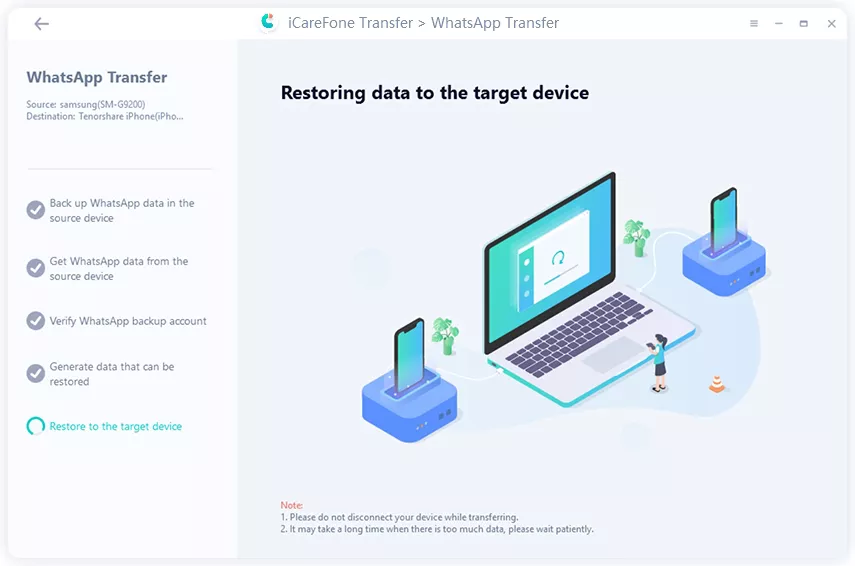Top 7 Ways to Fix Move to iOS Not Working with Ease
by Jenefey Aaron Updated on 2021-09-28 / Update for iOS File Transfer
"I am having trouble transferring files from Android to iOS using the move to iOS app. I think the app is outdated, and that is the reason I am having trouble. The app was last updated 3 years back. And if I can't transfer files, then I have to return my new iPhone 13 to the store. Please help!!!"
The Move to iOS is one of the greatest apps that solidified the migration from Android to iOS. The app helped to increase the number of iOS users, and quite a lot depends on the performance of this tool. Initially, it was a few simple clicks, and you will be able to migrate from Android to iOS successfully.

As usual, occasional glitches were there for some users to ruin the experience, and for some users, the app simply failed even after numerous fix attempts.
So, if you are an Android user and hoping to experience the world of iOS but move to iOS app not working, then you must check out the article below. There are quite a few fixes detailed here that may be able to help your file transfer seamless.
- Part 1: Why Doesn't Move to iOS Work?
- Part 2: Top 7 Ways to Fix Move to iOS doesn't Work
- Way 1: Restart Your Mobile Phones (Both iOS and Android)
- Way 2: Check Wi-Fi Connection (Both iOS and Android)
- Way 3: Turn Off "Smart Network Switch" on Android Phone
- Way 4: Check the Storage on Target Device
- Way 5: Fix Android 9.0
- Way 6: Check the Applications
- Way 7: Change Another Way to Transfer Data
Part 1: Why Doesn't Move to iOS Work?
While the move to iOS app looks quite a convenient option, it still has a few requirements. If these requirements are not met, you can expect to get an error message and of course; the file transfer will not happen.
- The iOS device has to be running on at least iOS 9.0. The higher is better.
- The minimum requirement for Android is Android 4.0.
- Both of the devices ha to be connected via the same Wi-Fi network.
- Devices have to be fully charged.
- Enough space on iOS.
- Avoid Android 9.0.
These are the requirements for successfully transferring Android files to an iOS device. Still, some errors can occur at any moment, and if that happens, you have to be ready with the following solutions to fix the problems.
Part 2: Top 7 Ways to Fix Move to iOS doesn't Work
Here is a list of a few basic solutions, if the move from Android to iOS is not working. These methods are very simple, easy to execute. Still, you shouldn't worry as detailed procedures are listed along with the solutions.
Way 1: Restart Your Mobile Phones (Both iOS and Android)
First, you need to restart both the Android and iOS devices. This is a simple fix, but most of the time, only a simple restart is required to fix major problems with your smartphones. Then, just turn off both devices and wait for a minute before turning them on.
Way 2: Check Wi-Fi Connection (Both iOS and Android)
Next, you need to check the network connection on both of the devices. You just need to make sure that both Android and iOS devices are connected to the same Wi-Fi network.
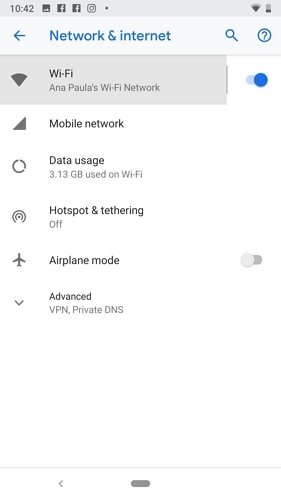
Just locate 'Settings' on both of the devices and tap on 'Network Settings'. If the devices are connected to the same network, then you will be able to access the internet, there wouldn't be any issues.
Way 3: Turn Off "Smart Network Switch" on Android Phone
If the move to iOS doesn't work, even if you have access to the internet connection; you need to turn off troublesome network settings from the Settings of your smartphone.
There is a feature in the settings of your Android mobile named 'Sprint Connections Optimizer' or 'Smart Network Switch'. If this feature is enabled, it will make your device unable to communicate with iOS devices. So, you need to disable it.
- Navigate to 'Wi-Fi' via 'Settings' on your Android mobile.
- Then, tap on 'More'at the top left corner.
- Uncheck the box beside the connections optimizer.
- Tap on "Smart Network Switch" and turn it 'OFF'.
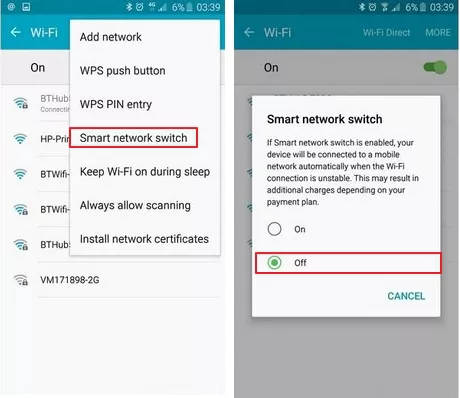
After turning off this option from the settings, you should connect the smartphone to the Wi-Fi and try again.
Way 4: Check the Storage on Target Device
Limited storage is another big issue you need to be aware of. Especially the file of the information you are trying to transport is huge.
So, before you start the data transfer to iOS, you need to check the storage. If the storage is unable to accommodate the file you are trying to transfer, then you won't be able to move files. In that case, you need to move or delete files from your iOS device.
Way 5: Fix Android 9.0
The Android version 9.0 has a reputation for being incompatible with iOS, and it is a fact we have checked.
So, if your Android mobile is running on Android 9.0, we recommend using a different Android mobile or updating the OS. If you are unaware of the Android version on your smartphone, then check out the steps below and find out the Android version.
- In the settings of your Android mobile, tap on 'About Phone'.
Then, tap on 'Software Information', 'Software Information', 'System' or something similar.

The Android version should be mentioned here. If it isn't Android 9.0, then don't worry and proceed with the transfer. Otherwise, we recommend updating the OS.
Way 6: Check the Applications
You also need to check if you have any apps installed on both of the devices that can interfere with the data transfer. It is possible, due to that app the move to iOS not working.
So, if you suspect there is any such application, remove the said app and continue the process.
Way 7: Change Another Way to Transfer WhatsApp from Android to iOS
While the previous methods are all about fixing the issues you were having while transferring WhatssApp from Android to iOS using the app called Move to iOS. In this part, we will be discussing a different tool for transferring WhatsApp from Android to iOS more effectively.
While Move to iOS is the conventional way of transferring files between the devices; you will find Tenorshare iCareFone Transfer(iCareFone for WhatsApp Transfer) does a much better job. The goal is to transfer WhatsApp messages from your Android mobile to your new iOS mobile.
- One click to transfer WhatsApp messages from Android to iPhone.
- move WhatsApp from iOS to Android, iOS to iOS, Android to Android effectively.
- backup Social apps like WeCaht, Viber, LINE on Android and iOS device.
Steps on How to Use iCareFone to Transfer WhatsApp from Android to iOS
- Download iCareFone Transfer(iCareFone for WhatsApp Transfer) on your PC or Mac, then install and open it.
-
Connect your Android device as source, and your new iOS device as destination. Then enable USB debugging on your Android device by following the screen.

-
Then iCareFone Transfer(iCareFone for WhatsApp Transfer) will ask your to allow back up WhatsApp dat on your Android device, just confirm it or you can't go on. And follow the steps on screen to go on.

-
Then iCareFone Transfer(iCareFone for WhatsApp Transfer) will ask your to allow back up WhatsApp dat on your Android device, just confirm it or you can't go on. When the target device WhatsApp account verification is successful, the program willgenerate data to the target device.

Conclusion
Therefore, there are a few conditions to use the move to iOS app. if those conditions are met, the app should work perfectly. But sometimes it fails to do so. So, you need to be ready with effective measures to fix the issues and to move on with the transfer. But we do recommend using Tenorshare iCareFone over Move to iOS. As it is a better and more efficient tool for data transfer.