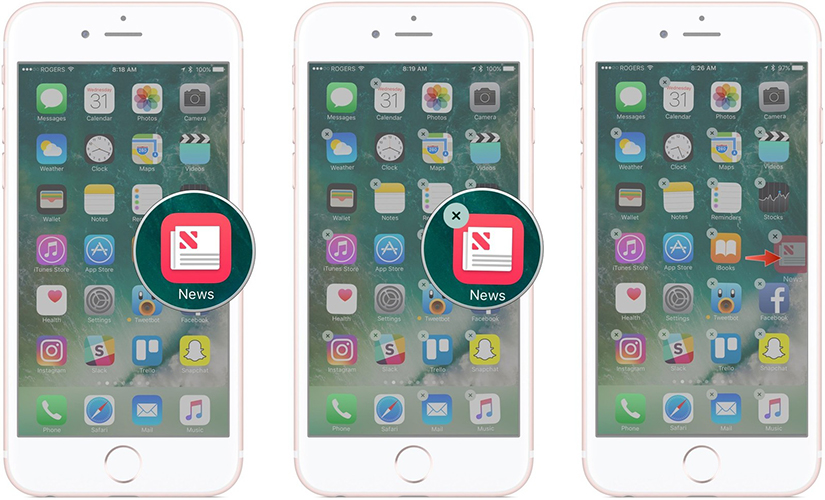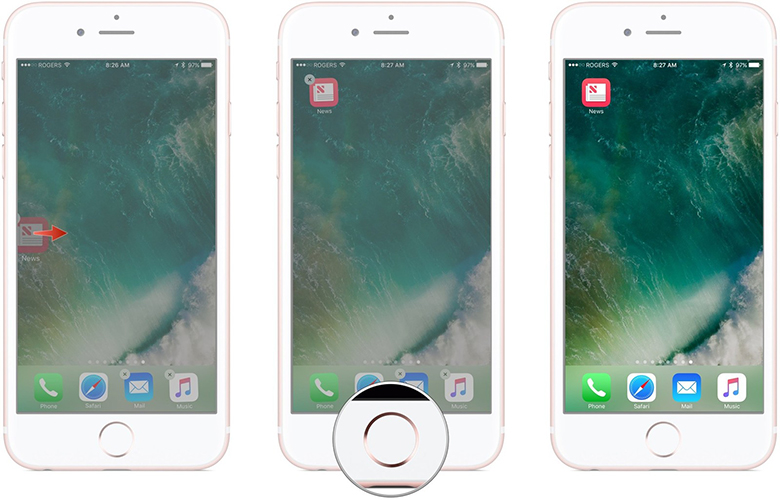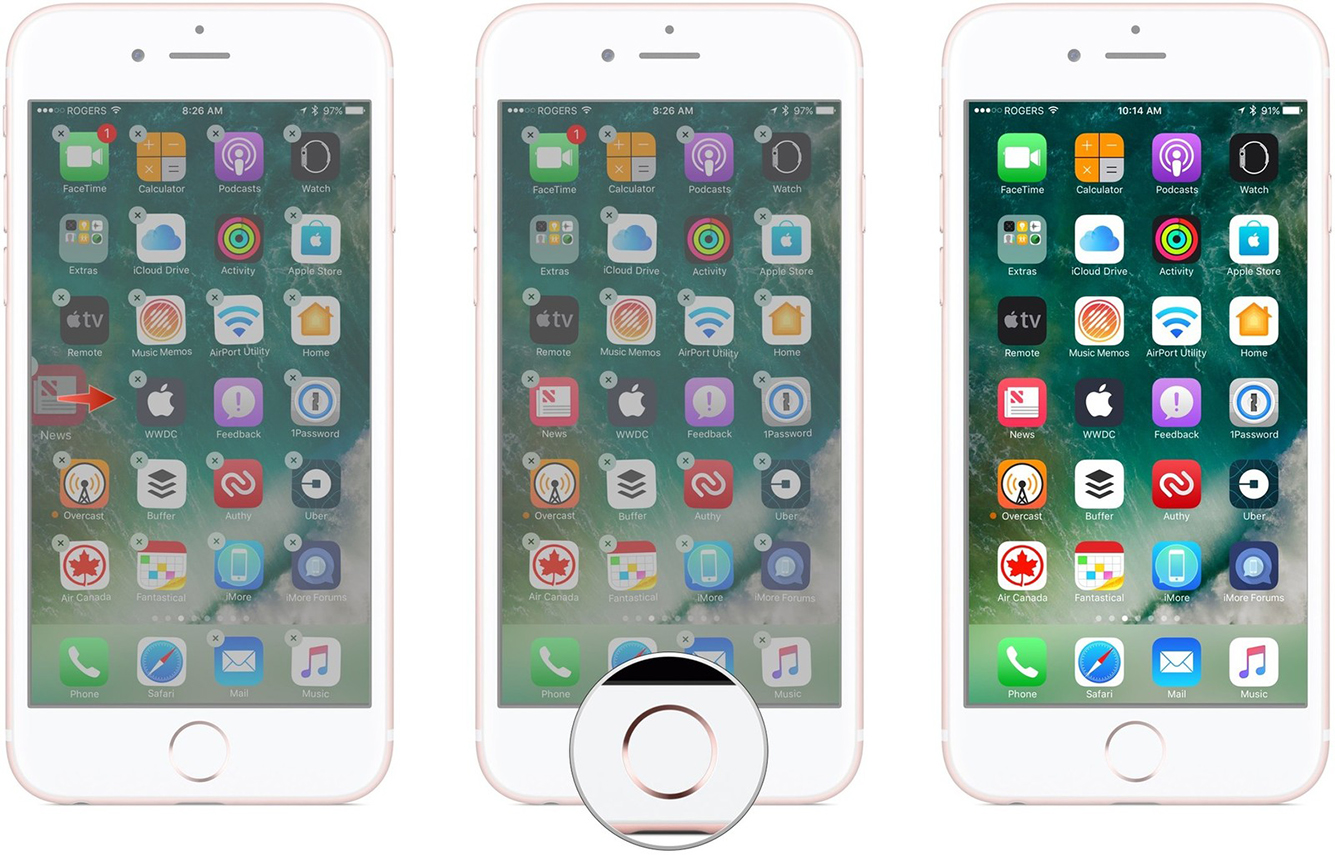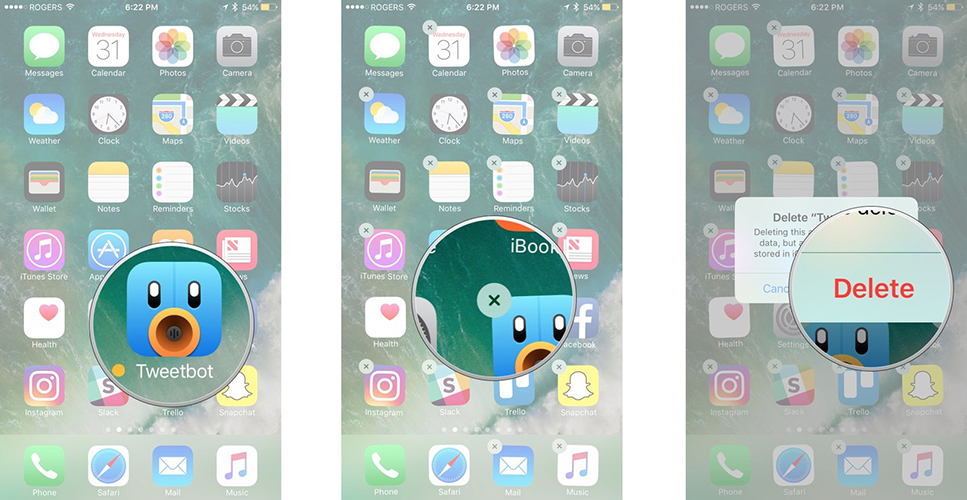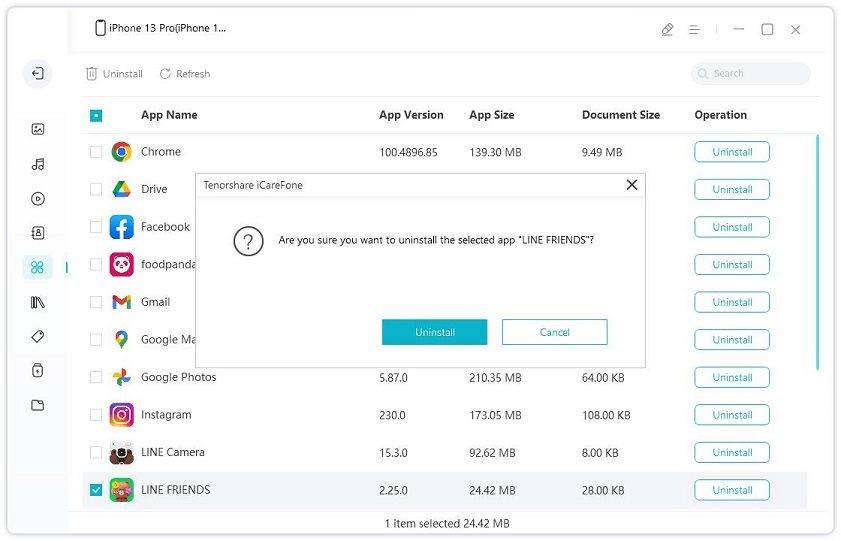How to Move Icons on New iPhone 14/13/XS/XS Max/XR
Switched to a new iPhone 14/13/XS/XS Max/XR? Well, congratulations but while personalizing your iPhone, you may wonder how to move icons on iPhone XS, right? But, fret not! We have this article drafted specifically to guide users about how to move icons on iPhone XS/XS Max/XR or any other iPhone variants like iPhone 14 series. So let's not wait any further and explore the detailed step by step process on moving icons on iPhone XS between home screens/new screen.
- 1. Move Icons on New iPhone Home Screen
- 2. Move Icons Between Home Screens on iPhone XS
- 3. How to Remove Icons onto New Home Screen
- 4. How to Delete Apps on iPhone XS with Tenorshare iCareFone
1. Move Icons on New iPhone Home Screen
Here is how to move icons on iPhone XS Home screen.(It works on iPhone 14 too)
- On your iPhone XS home screen, hold down the 'app' icon till you are in edit mode (until the icon starts jiggling).
Now, drag the 'app' icon to the new location you want to move. You can drag more than one app by using another finger and add to that list.

Pic1.- Press and drag app icon - On the destination page release your fingers from 'app' icon(s).
Now, hit the 'Home' button for exiting 'Edit' mode. Click on 'Done' on your iPhone X found at the top-right corner of the screen.

Pic2.- Move app icon to new screen
2. Move Icons Between Home Screens on iPhone XS
These icons on your iPhone X or XS can be moved from one screen to the other. In this part we will show, how to move icons on iPhone –
Tap and hold your finger over the desired app's icon until it jiggles and you enter the 'Edit' mode. You can hold multiple icons by using other fingers the same way.

Pic1.- Hold finger on apps With another finger you need to swipe to the 'Home' screen and let go of the app icons. It will drop them onto the 'Home' screen of your iPhone XS.
Hit the 'Home' button and exit the 'Edit' mode. Click 'Done' on your iPhone X from the top-right corner.

Pic2.- Move app icon to Home screen
3. How to Remove Icons onto New Home Screen
In case you want to know how to delete icons on iPhone from the 'Home' screen. We are here to help you through. It is possible to delete few built-in Apple apps by that.
- Touch and keep your finger like that over the 'App' icon until it jiggles ('Edit' mode). Don't press too hard or you might activate the 3D Touch gesture on your iPhone.
- Click on the 'Delete' button looking like a 'X' from the top-left app icon and tap 'Delete' again to confirm.
Press the 'Home' button now for getting out of the 'Edit' mode and then click 'Done'.

Pic.- Delete app icon onto Home screen
4. Recommend: How to Delete Apps on iPhone XS with Tenorshare iCareFone
In case you got to know how to move icons on iPhone XS and are keen to know how to remove icons from iPhone. We bring you the ultimate solution here. Tenorshare iCareFone helps you merge duplicate contacts, backup, transfer and restore data and files. These can be done selectively or as a whole. You can make use of its 'Manage' feature to organize device content. It also helps you delete apps from your iPhone XS without much hassle. It fixes iOS issues and takes care of iOS system recovery.
Features of Tenorshare iCareFone –
- You don't need Wi-Fi to transfer data using this tool.
- The risk of data loss or data being overwritten is null, as it's an efficient tool.
- iCareFone allows you to preview data before recovery.
- With this tool, you can transfer iOS data between computer and iOS devices.
- When you back up data using this software, the backup becomes readable.
Here comes the detailed guide on how to merge duplicate contacts on iPhone using Tenorshare iCareFone –
Install and run Tenorshare iCareFone on your computer. Connect your iPhone using a USB cable and hit the 'Manage' button on iCareFone interface.

Pic1.- Click Manage button A new window opens with a world of options to choose you from. As you want to delete icons on iPhone, you need to first locate the apps. Press the 'Apps' tab from the left panel to do so.

Pic2.- Press Apps Tab - Now, you can see a long list of 'Apps' display on screen. Tap the 'Uninstall' button against the one that you want to delete from the iPhone XS.
Repeat the process, if there are multiple icons to be deleted.
Conclusion
From the above article, it is observed that Tenorshare iCareFone has a strong foothold in securely deleting apps. You can seamlessly manage the content with this application. Whether it is deleting iPhone XS icons, or fixing the iOS system, iCareFone does it with ease. Apart from that, it also enables you to transfer or backup or restore data selectively on your computer.
Speak Your Mind
Leave a Comment
Create your review for Tenorshare articles

Tenorshare iCareFone
Best Free iPhone Transfer & iOS Backup Tool
Easily, without iTunes