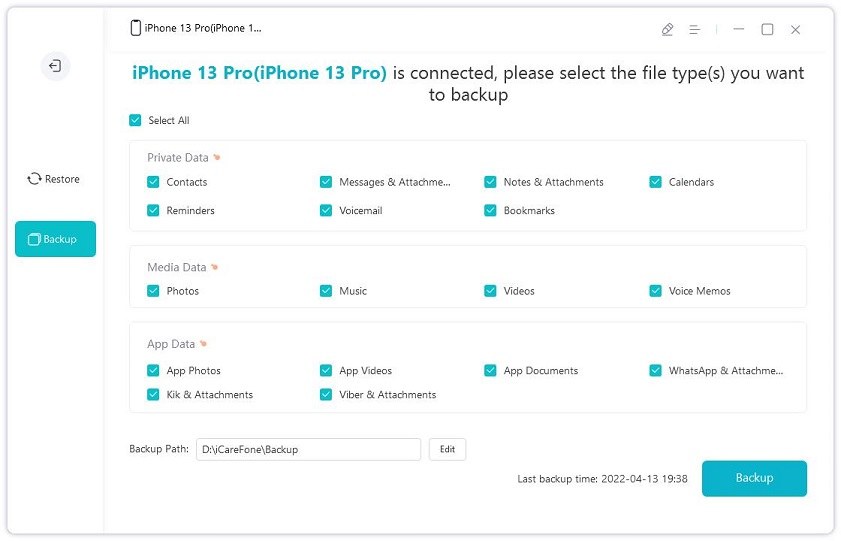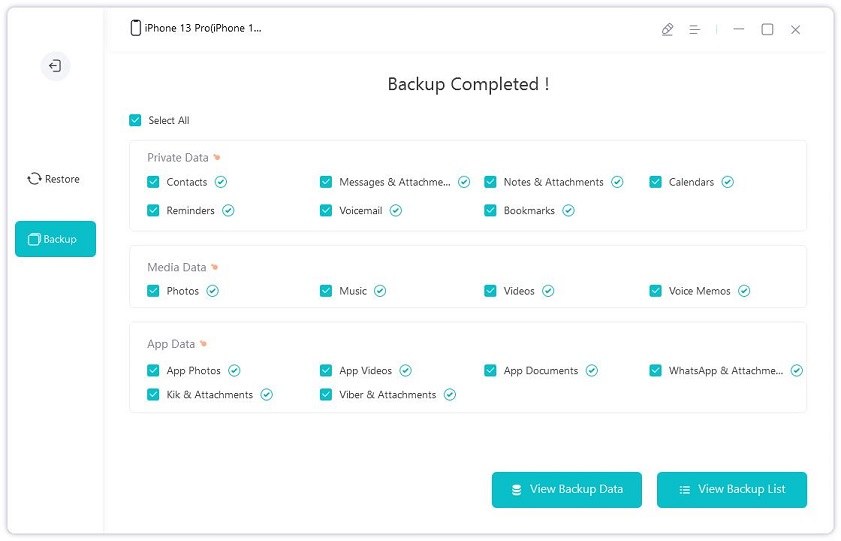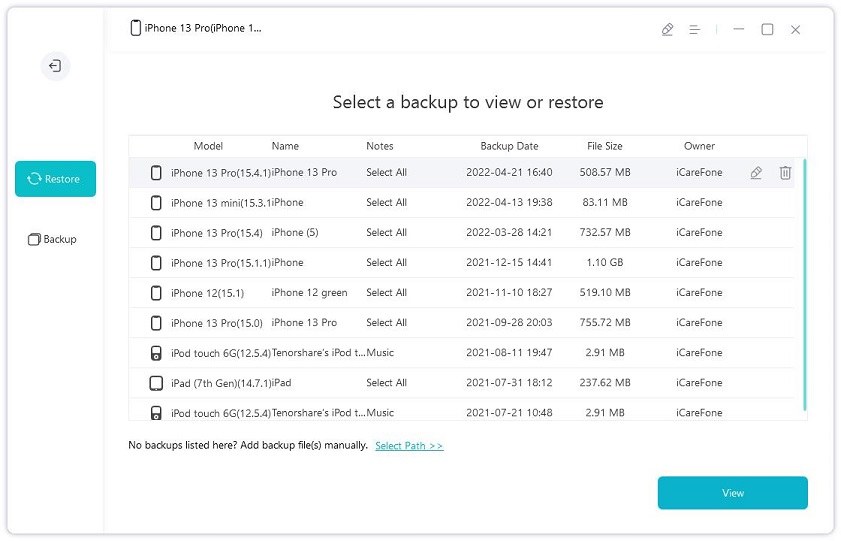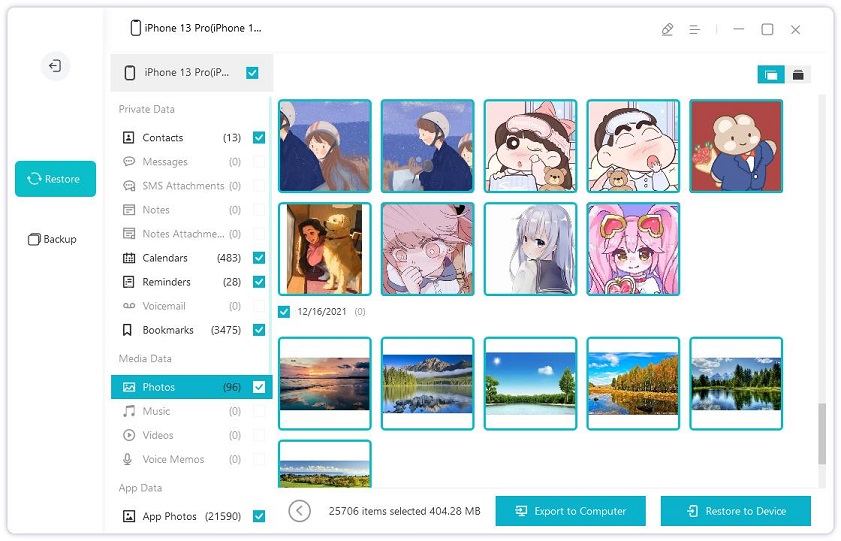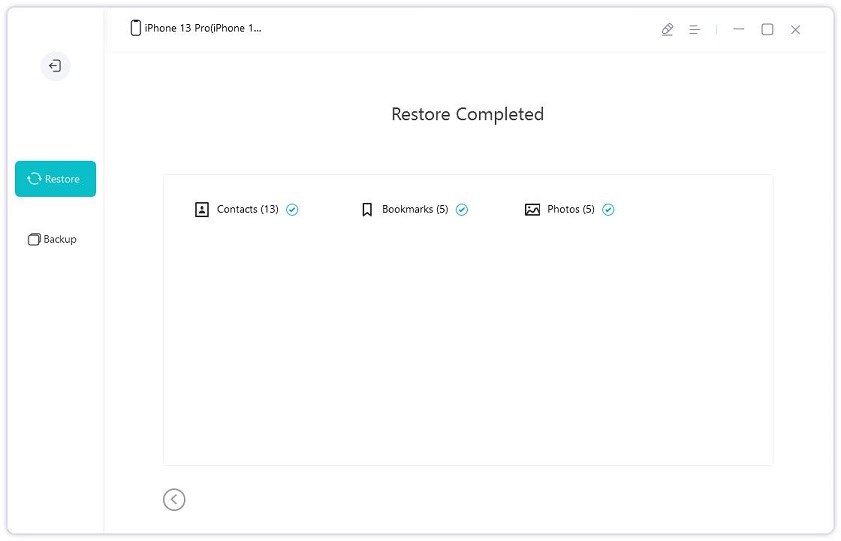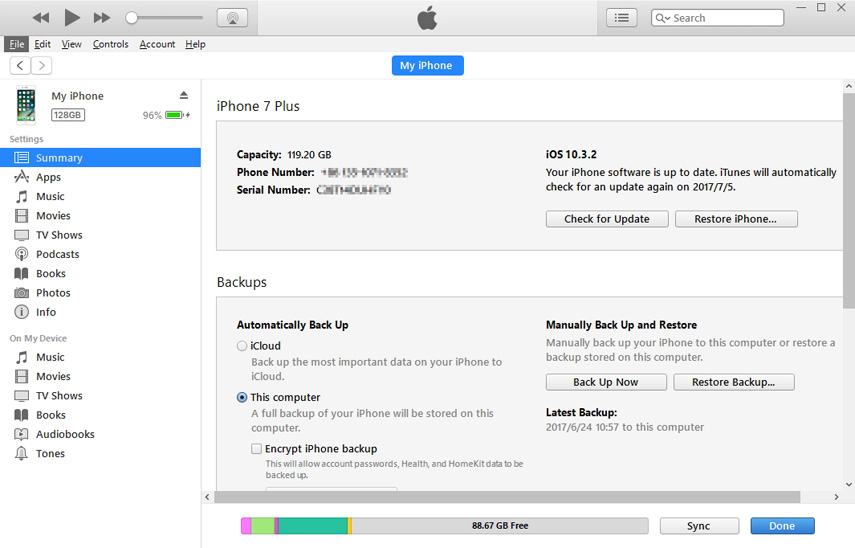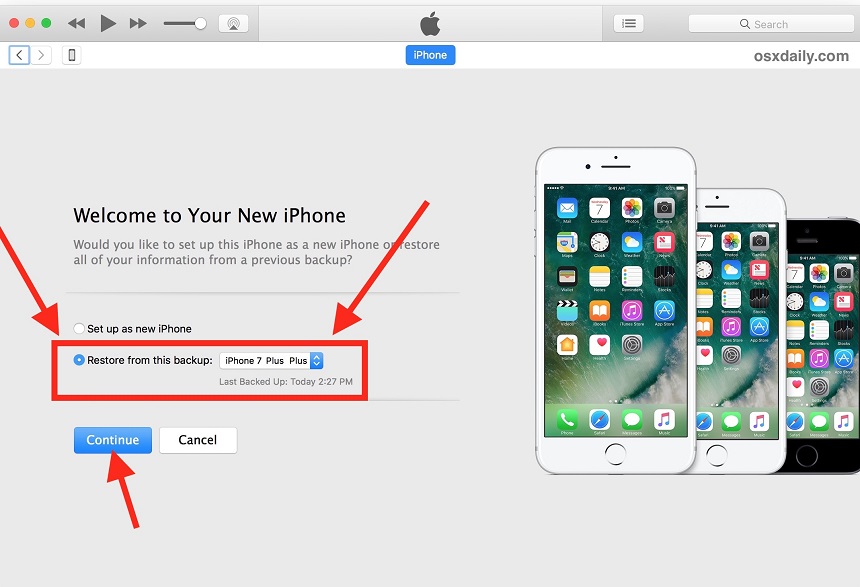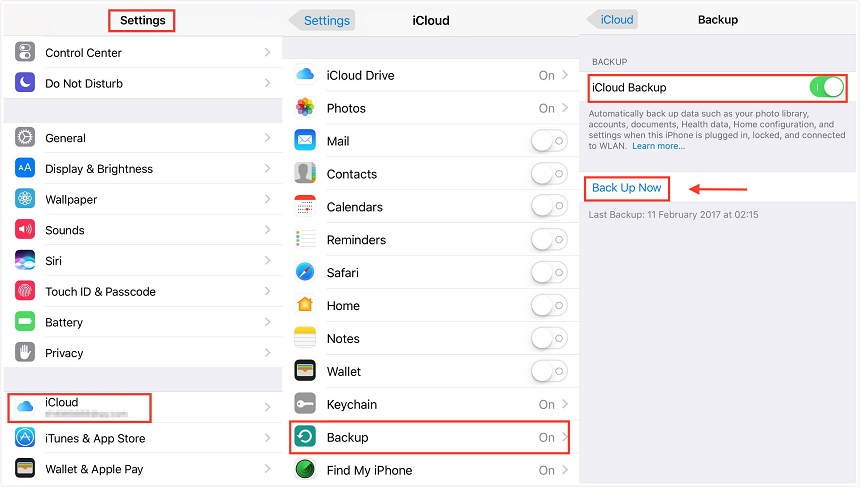How to Transfer Messages from iPhone to iPhone 13/12/11/X
by Jenefey Aaron Updated on 2022-06-07 / Update for iOS File Transfer
"Recently, I have bought a new iPhone, but I really don't know how to transfer messages from old to the new iPhone, who can tell me?"
With the speed-up upgrade of iPhones, many people are willing to switch a new iPhone. In such occasion, you certainly have the need to move data from your old device, like messages that keep important information. There are many people troubled in such problems above. Today, I will give you 3 ways to help you transfer messages from iPhone to iPhone 13/12/11/X/XS/XR/X/8.
- Part 1: How to Transfer Messages from iPhone to iPhone without iTunes or iCloud?
- Part 2: Can I Transfer Messages from One iPhone to Another with iTunes Backup?
- Part 3: How do I Can Transfer Messages from the Old iPhone to a New iPhone with iCloud?
Part 1: How to Transfer Messages from iPhone to iPhone without iTunes or iCloud?
If you are looking for an easy and simple method to transfer messages without iCloud and iTunes, I think the product--Tenorshare iCareFone is the best choice for you, it can transfer your iOS data selectively and safely in a simple click with no limitations.
iCareFone is an all-in-one iOS data management tool, which you can use to transfer/back up/restore/manage iOS data on your computer. Moreover, you can also use it to run a diagnostic test on your iPhone, convert heic images to jpg format, mirror iPhone to pc.
Download and launch the iCareFone on your computer, and connect your old iPhone to the computer. Then choose “Backup & Restore” from its left list.

Now make sure that the “Messages & Attachments” has been ticked. Click on “Backup” from the bottom right corner.

When you see the “Backup Completed” screen, disconnect your old iPhone and connect your new iPhone to the computer.

Then choose “Backup & Restore > restore”. Choose the backup you just created and click on “view”.

Now select the messages and click “Restore to Device”.

Now you’ve successfully transferred messages from iPhone to iPhone.

Part 2: Can I Transfer Messages from One iPhone to Another with iTunes Backup?
I am believed that iTunes is not strange for us. It's an assistant to move contents from one iOS device to another. Not only do text messages transfer to new iPhone, other kinds of data files like photos or contacts can also be moved with this method. Next, I will show you how to transfer text messages from iphone to iphone using iTunes:
- Connect your source iPhone to your system and launch iTunes.
- Select the device and go to its Summary page.
Under the Backups section, click on the "Backup Now" button to take a complete backup of your phone. Make sure that you are taking a backup on the computer instead of iCloud.

- After taking a backup of your device, disconnect it and connect the target phone to the system.
Launch iTunes and wait for it to recognize the new iPhone. (you can choose to setup your device while restoring a previous backup or go to its "Summary" page and click on the "Restore Backup" option to restore the existing backup on your target device.)

Part 3: How do I Can Transfer Messages from the Old iPhone to a New iPhone with iCloud?(iPhone 13 Supported)
Besides above two methods, you can also use iCloud to transfer message from iPhone to iPhone. Now, let's get to know how to transfer messages from iPhone to iPhone with iCloud step by step:
Backup one iPhone with iCloud. Go to Settings > Tap your account > iCloud > iCloud Backup > Turn on iCloud Backup if it is not, and then click Back Up Now. It will start backing up your iPhone.

Set up another iPhone of yours > Choose Restore from iCloud Backup > Sign in your iCloud and select the recent backup to restore.

Please note that if your iPhone has been set up, you need to reset it firstly, and then set it up again before taking this method.However, there are a couple of things you should know before getting down to the detailed steps.
- Transferring messages from iPhone to iPhone via iCloud is quite complicated. You have to create an iCloud backup of your old iPhone first then restore the new iPhone with the iCloud backup, which might be a huge burden for people who are new to iCloud.
- Transferring messages from iPhone to iPhone highly depends on Wi-Fi connection. If your iPhones are under poor Wi-Fi connection, the transferring process may be quite time-consuming, or worse, the transferring process gets interrupted.
- iCloud restoring process involves erasing all exist contents from your new iPhone. That's to say, if there are some data on your new iPhone, data loss will occur during the transferring process.
- Besides messages, all other unwanted contents like contacts, settings will also be transferred to your new iPhone.
Summary
When we do a comparison between above 3 methods, we can find that method 1 is the best choice for us to transfer message from iPhone to iPhone for its simplicity and security. If you have the need in data transfer between iDevices, choose Tenorshare iCareFone.