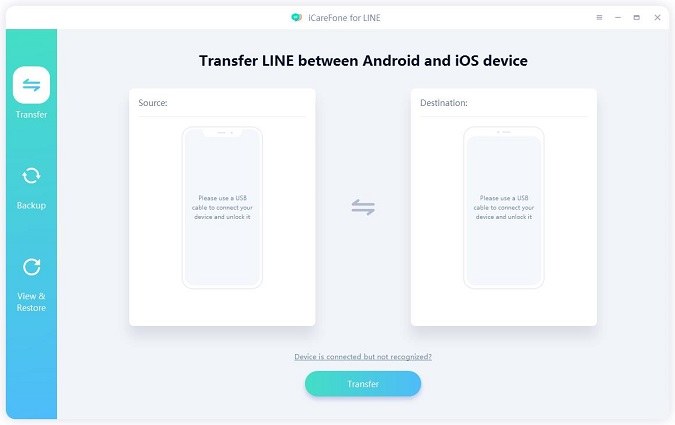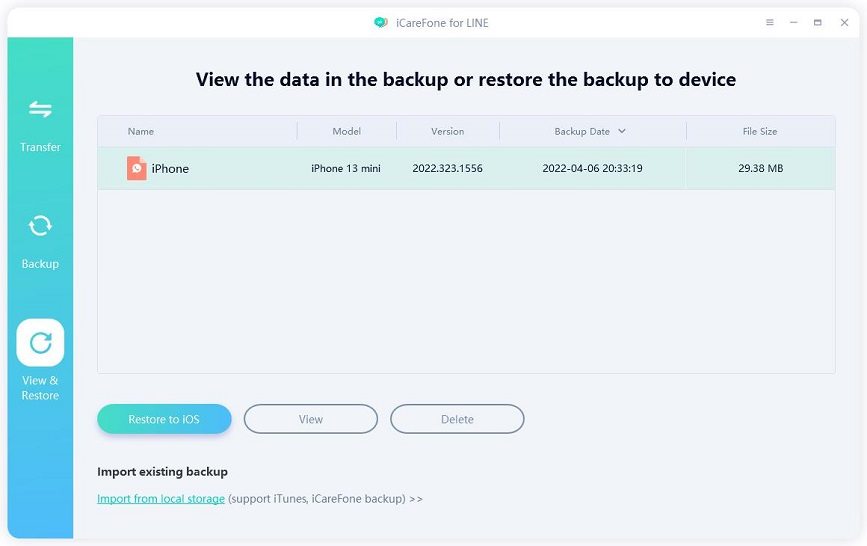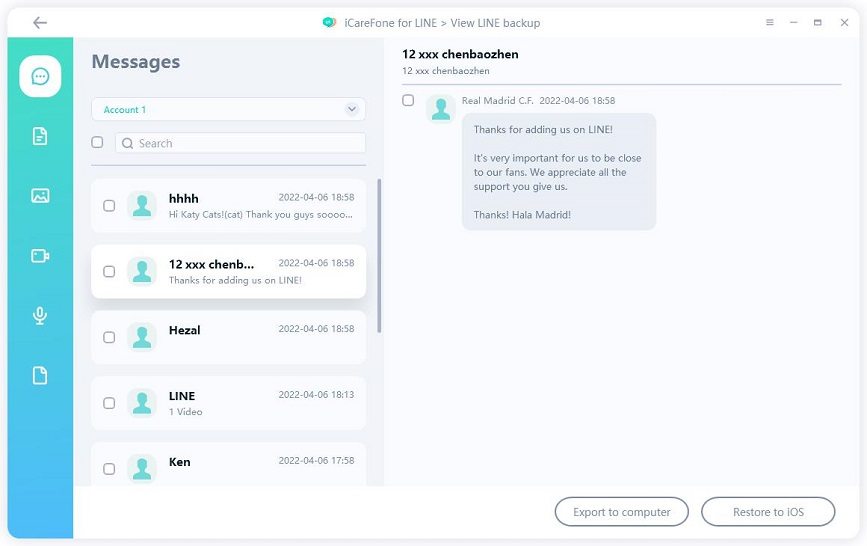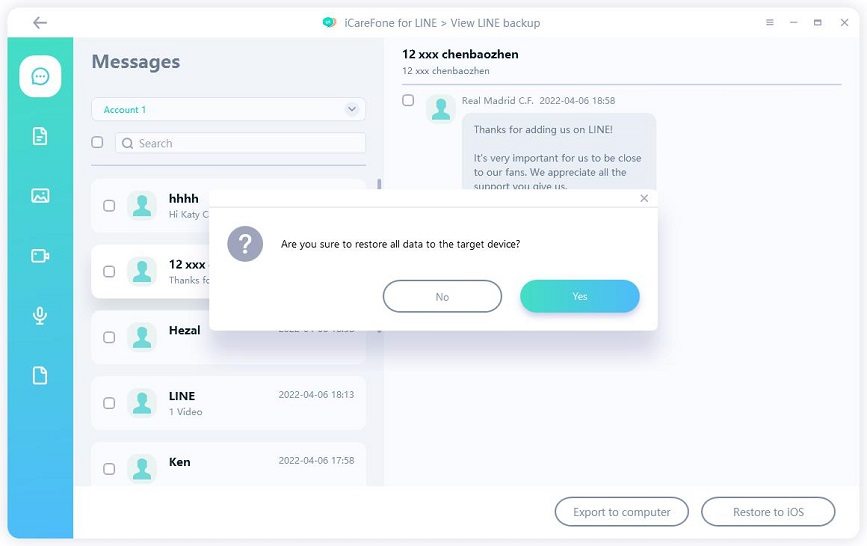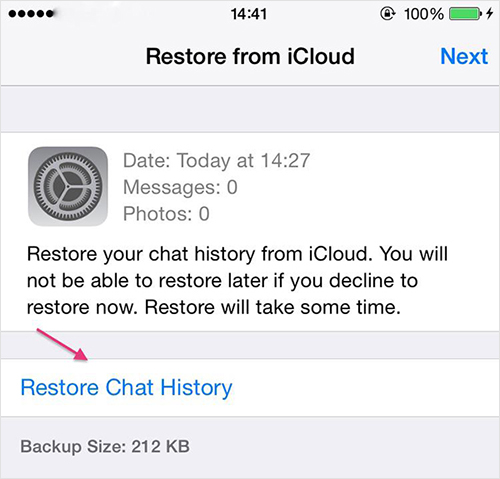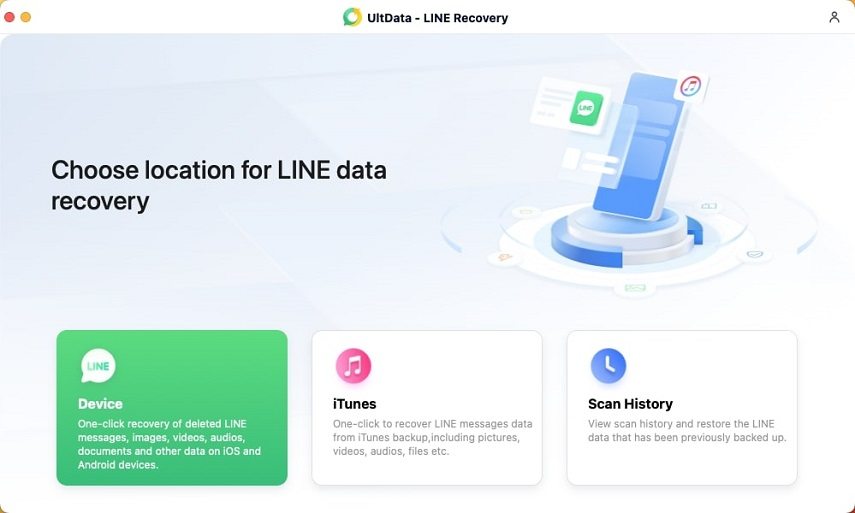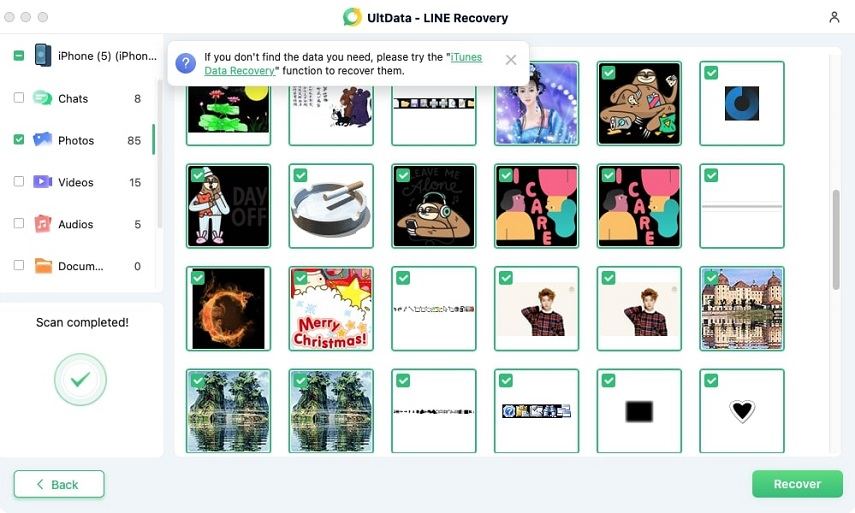How to Backup and Restore LINE Chat History on iPhone/iPad (iOS 17 Supported)
Famous as Whatsapp, Messenger and Snapchat, LINE is a popular IM app in the world. Its attracted expressions allow users to express emotions in an interesting way. And LINE has its option for users to backup and restore their LINE chat history on iPhone online. With this useful function, users can be more lightly to enjoy their chat.
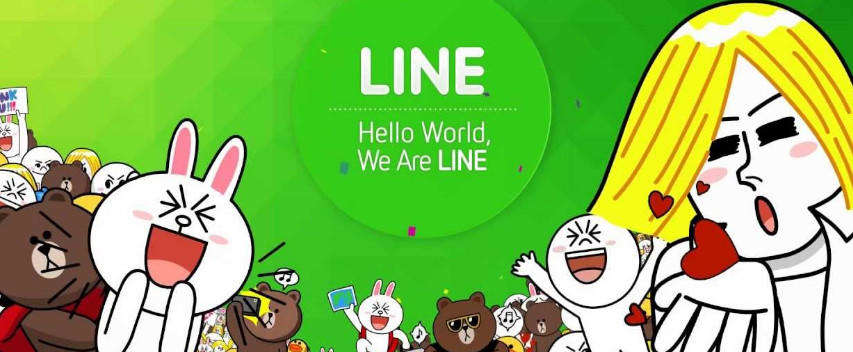
How to find this function? We will open this mysterious veil and help you to do so. Since the backup service has some limitation, thus you need to make sure that the version of your LINE is above 6.4, and your iOS device must be running iOS version 8.1 or later.
- Part 1: How to Backup LINE Chat History on iPhone
- Part 2: How to Make a Full LINE Chat Backup of your iPhone/iPad
- Part 3: How to Restore LINE Chat History on iPhone from iCloud Backup
- Part 4: How to Selectively Restore LINE Chat from iCloud Backup
- Part 5: How to Retrore Lost LINE Messages & Photos without Backup
Part 1: How to Backup LINE Chat History on iPhone
After updating LINE to the latest version, you should sign in your iCloud account on your iPhone, iPad or iPod and to do the following steps.
The backup process needs to be done manually, and you can get to it by following the path:
- Open LINE
- Tap More >> Settings >> Chats & Voice Calls >> Chat History Backup >> Back Up Now
After that, you will successfully backup your chat history.
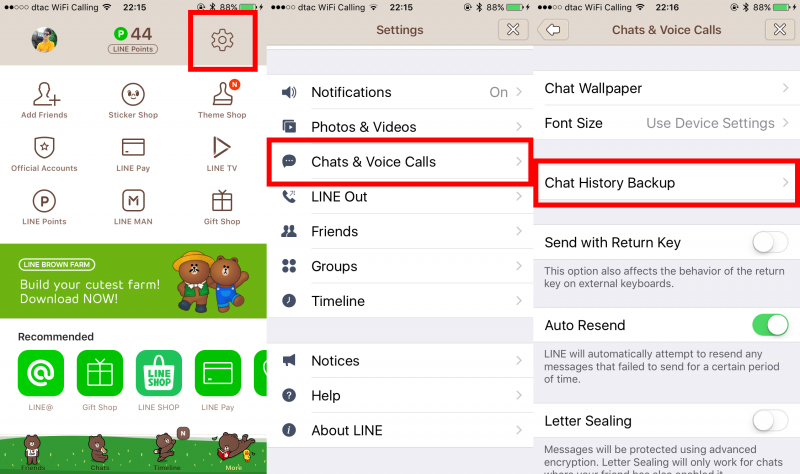
Part 2: How to Make a Full LINE Chat Backup of your iPhone/iPad
Backing up your files to keep them safe is a very genuine and effective practice for iOS users. The company even provides the tool to back up the required for safekeeping.
- So, if you wish to backup LINE chat online you can use the services of the official app called iCloud. It keeps the backed files on cloud storage.
- If you don't agree with that then you can still backup LINE with iTunes app.
So, in every aspect, your best choice would be to use modern third-party programs. However, many users say that it’s not so easy to use iCloud and iTunes.
There is another great choice for you - Tenorshare iCareFone for LINE. It is one of the best programs you can use to back up LINE chats data(messages, texts, photos, etc.) from your iOS device. You can view the LINE backup data whenever you want and export the data to computer or restore it to your device. The whole process is very easy and this tool has detailed on-screen instructions.
iCareFone for LINE is also a LINE chats transfer tool, which can help you transfer LINE between Android and iPhone. Let’s see how it works:
Download and install Tenorshare iCareFone for LINE on your Windows computer/Mac. Then launch it.

Choose “Backup” from the left menu and connect your iPhone to the computer via a Lightning-to-USB cable. Then click on “Back Up Now”.

Now iCareFone for LINE is backing up your device. Please wait patiently.

Within seconds, the backup will be completed.

If you need t view the backup data, choose “View & Restore” from the left menu. Then select a backup file to view.

Here you can see all your backup data. You can tick the data and export them to PC or restore them to an iOS device.


Part 3: How to Restore LINE Chat History on iPhone from iCloud Backup
To restore the LINE chat history which you have already backed up, you should sign in your iCloud account on the other iOS device first.
- Open LINE on the new device.
- Log in and carry over your account.
Tap "Restore Chat History for Backup" when the screen remind you to restore.

Part 4: How to Selectively Restore LINE Chat from Backup
Generally speaking, it is very easy to restore LINE chat on your Mac. Using iCareFone for LINE again, check this link How to Restore LINE data.
Part 5: How to Retrore Lost LINE Messages & Photos without Backup
For certain users, they might lost LINE chats for some reasons, what to do? UltData LINE Recovery, created by Tenorshare, offers an unparalleled solution for users seeking to recover LINE chats, photos, videos, etc. It'S an essential companion for every LINE user. Moreover, it is compatible with a wide range of iOS devices and systems, ensuring comprehensive coverage.
To utilize the software, please follow the step-by-step guide below:
Download and launch the UltData LINE Recovery software. Begin your journey by selecting the 'Device' option.

Connect your iOS device to your PC or Mac using a USB cable while ensuring that your device trusts the computer. Once connected, click on 'Recover' when the software recognizes your device.

UltData LINE Recovery will scan all your LINE data and you can preview them before recovery. Pick up the messages you want and click "Recover" to save them at the place you like.

That's all for how to recover and backup LINE chat history for iOS device. Moreover, if you have the need to restore lost LINE chats from iTunes backup, Tenorshare UltData LINE Recoveryis your best choice.
Speak Your Mind
Leave a Comment
Create your review for Tenorshare articles