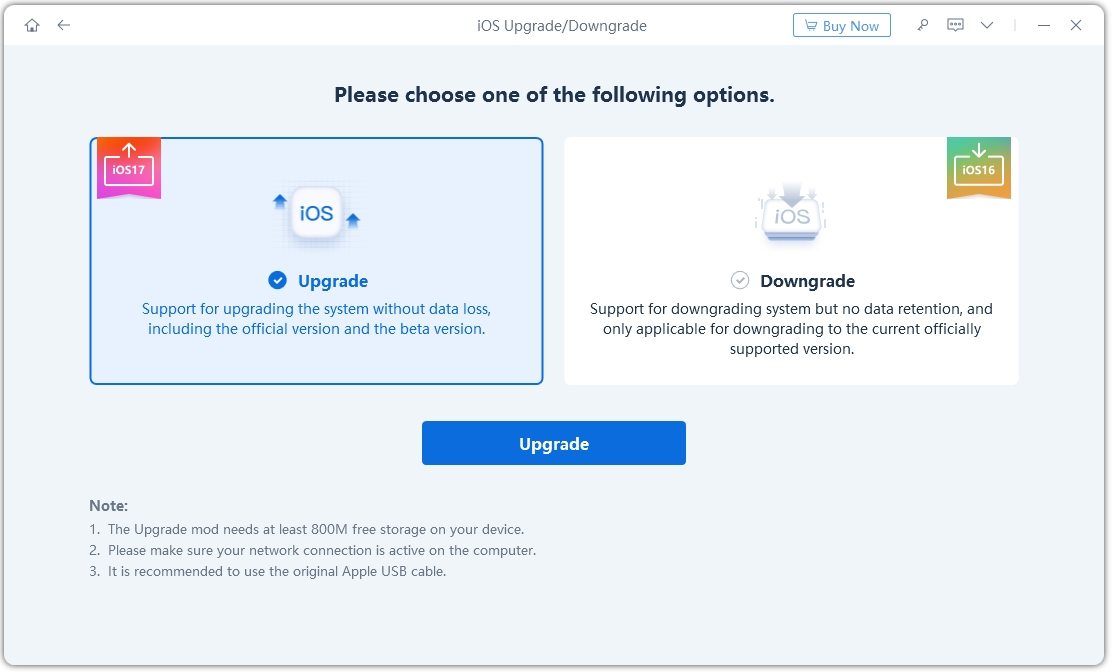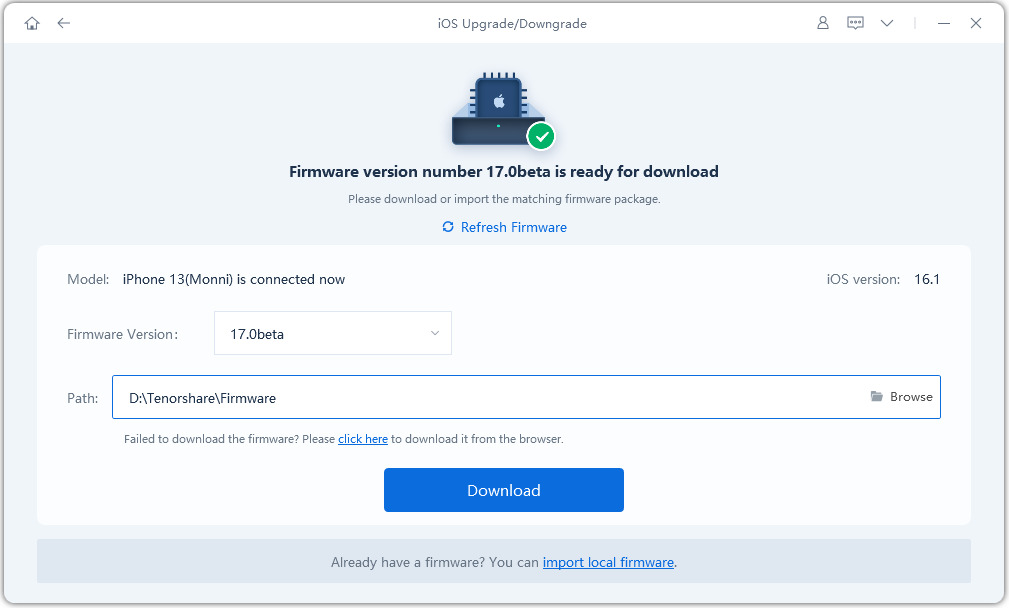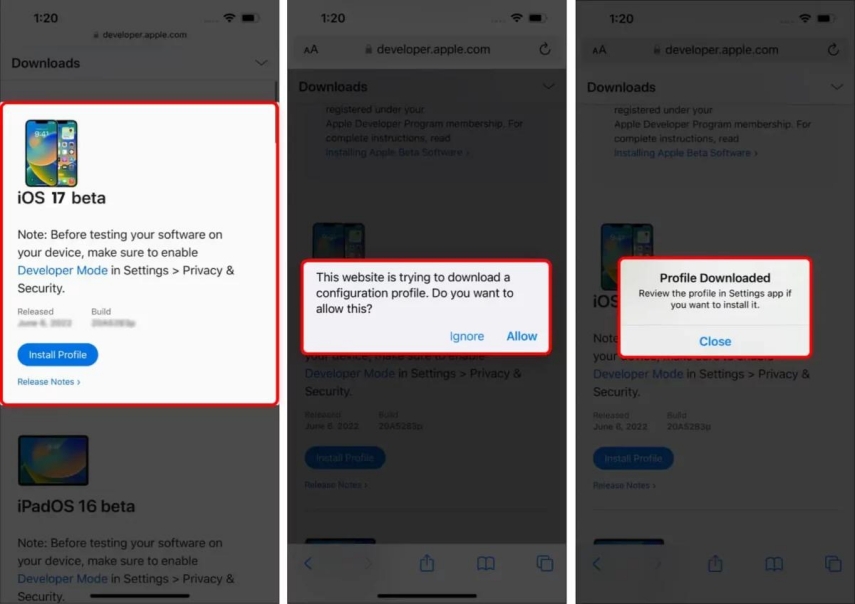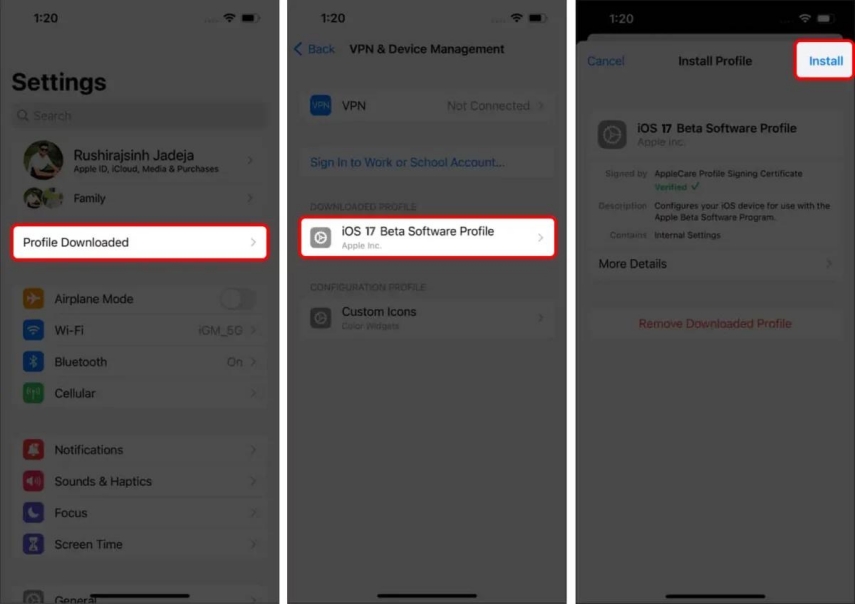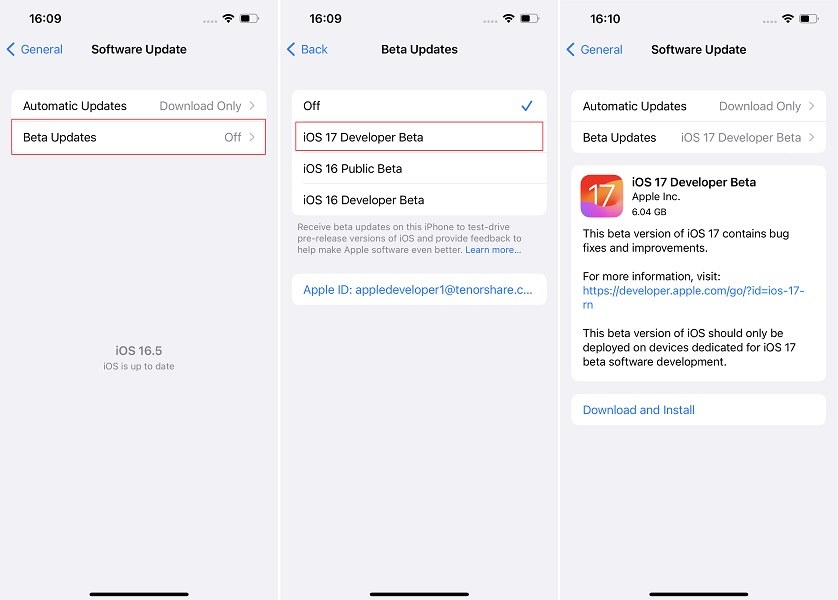iOS 26 Profiles Not Working on iPhone? Get the Fix Now!
The newest iOS 26 update is now available for Apple users to download. Still, some users are experiencing problems with iOS 26 profile download. With the introduction of the iOS 26, most Apple users are now rushing to install this beta version on their devices. So they can experience the amazing new features of this latest iOS version. Despite the fact that iOS 26 profile download is currently available to download for testing purposes.
Still, this article is right for you if you like using iOS 26 version. Here we will describe everything from why the iOS beta profiles download is not working on your phone to how to install iOS 26 without profiles.
- Part 1: Why Is iOS 26 Profiles Not Working on iPhone?
- Part 2: How to Install iOS 26 without beta Profiles?
- Method 1: Install iOS 26 on iPhone without Developer Account
- Method 2: Install iOS 26 on iPhone with Developer Account
- Part 3: Important Tips to Know Before Upgrading to iOS 26
Part 1: Why Are iOS 26 Profiles Not Working on iPhone?
iOS 26 is here with amazing features. For instance, it will let you create unique content posters, watch voicemail transcriptions in real-time, namedrop numbers, create personalized Journals, and more. These lucrative iOS 26 features have excited iOS users to download and install this latest beta version.
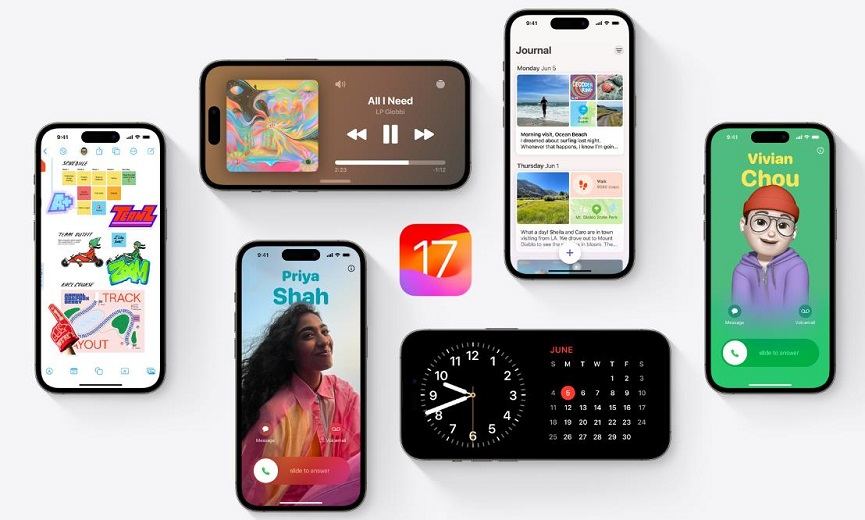
However, some people, especially the ones with iPhone 12, are experiencing a problem with iOS 26 Profiles Not Working. Here are a few reasons why you may be experiencing a problem with iOS 26 beta Profiles Not Working on your phone.
1. Developer account
Firstly, you might not have a developer account. iOS 26 developer beta profile requires you to have a paid developer account. Then you can install and download iOS 26 developer beta profile.
Another possible reason could be that Apple cracked down on the sites sharing iOS beta profiles last year. Learn more about it here.
2. Change your device’s Settings
You might not have selected the iOS beta developer option from your device’s Settings. Go to your device’s Settings and change the option to fix the problem.
3. Slow or unstable internet connection
A slow or unstable internet connection can also be a reason why your beta profile download isn’t working. It is important to use a stable internet connection to avoid this.
4. Compatibility problem
Another possible reason why your iOS 26 developer beta profile is not working can be a compatibility issue. If you want to test iOS 26 before the official release of iOS 26, you must check your device’s compatibility before going for iOS 26 profile download.
5. A temporary problem in your device
Sometimes, a temporary problem may occur in your iPhone, preventing iOS 26 beta profile download free. Keep trying again and again, and it will help you here.
If you are looking for the iOS 26 beta profile download free link, click here. Choose iOS 26, and click on it to add to your device by following the instructions. Download the beta software from here and then go to settings > Profile > install.
Part 2: How to Install iOS 26 without Beta Profiles?
Here we have brought two key methods to consider for installing iOS 26:
Method 1: Install iOS 26 on iPhone without Developer Account
As Apple requires you to have a developer account to install iOS beta 17. However, if you don’t have it, don’t worry. We have brought a lucrative yet easiest solution for you. You can use Reiboot to install iOS 26 without any developer account.
Reiboot provides the easiest solution to install iOS 26 without installing or downloading beta profiles. Let's look at the steps involved in using Reiboot to iOS 26 on iPhone without a developer account and beta profiles.
So, here we go:
- Download and install Reiboot on your computer from its official site.
Now connect your device to the laptop after launching Reiboot. After connecting your device, you need to click the "Upgrade button," as given in the image below.

Select “Upgrade” and hit that button to proceed.

It is important to ensure that you have selected iOS 26.0 Beta firmware version to download. Clicking “Download” here will let you start downloading the latest firmware.

Once the downloading process is complete, click the Initiate Upgrade button below iOS 26.

Let the upgrade process complete. Once done, you can use iOS 26 version without any hindrance.

Now, you have successfully installed iOS 26 on your device! See? It’s that easy.
Related read iOS 26 Update Not Showing? Fixed!.
Method 2: Install iOS 26 on iPhone with Developer Account
Another possible method for installing and downloading iOS 26 beta version on your iPhone is using a developer account. Apple allows people with a developer account to use and test iOS 26 on the go.
For this, you must select developer beta from your device’s settings.
Important information: If you are using a Developer account to install iOS 26 beta on your iPhone 12, the device must have installed iOS 16.4 or later. In addition, log in with the same Apple ID you signed up for the Apple Developer program.
Now follow the steps to download and install iOS 26 beta using Apple ID:
- For iOS 26 beta profiles download, visit developer.com. Sign into your account using your Apple ID. Agree to the terms of the Apple Developer Program.
Explore "Downloads", check for iOS beta profile download, and hit the download button.

Go to Settings and click on Apple ID. Choose “Profile Downloaded,” and then install beta profiles dev. Restart device.

Go to "Settings" on your Apple device. Click on General Settings, then select "Software update," and select "Beta updates." Check the list and select iOS 26 Developer Beta from here. Now go back and check the iOS 26 beta profiles download update to complete the process.

The steps will let you download and install iOS 26 profiles. However, you must remember that developers can use Developer Beta. So, be aware of any issues or bugs in it.
Part 3: Important Tips to Know Before Upgrading to iOS 26/18
Following the important tips to download iOS 26 can help you use the amazing features of iOS 26 on the go:
- Keep your phone charged before installing iOS 26. The process may take some time when downloading and installing iOS 26 version. Therefore, keeping your device charging level above 50% is always imperative to complete the process successfully.
- Choose a stable internet connection to avoid any hassle when downloading and installing iOS 26 download.
- Always back up your device to avoid data loss or to get into any problematic situation. You can use multiple options to back up your device’s data. These include backing up your data using iCloud. You can also use iTunes to back up your iPhone’s data. Third-party apps such as Tenorshare iCareFone also provide the easiest way to back up your iPhone.
Conclusion
Sometimes, people may experience issues with iOS 26 profiles not working. Regardless, you can consider installing iOS 26 with Reiboot or Apple ID. Reiboot offers the easiest yet quickest way to download and install iOS 26 without even downloading profiles.
So, if you want to enjoy an efficient way to start using iOS 26, give Reiboot a try.
- Downgrade iOS 26 to iOS 18 ;
- Fix iPhone won't restore in recovery mode, my iPhone is stuck on the Apple Logo,iPhone black screen of death, iOS downgrade stuck, iPhone update stuck, etc.
- Support all iPhone models and the latest iOS 26 and earlier.
Speak Your Mind
Leave a Comment
Create your review for Tenorshare articles