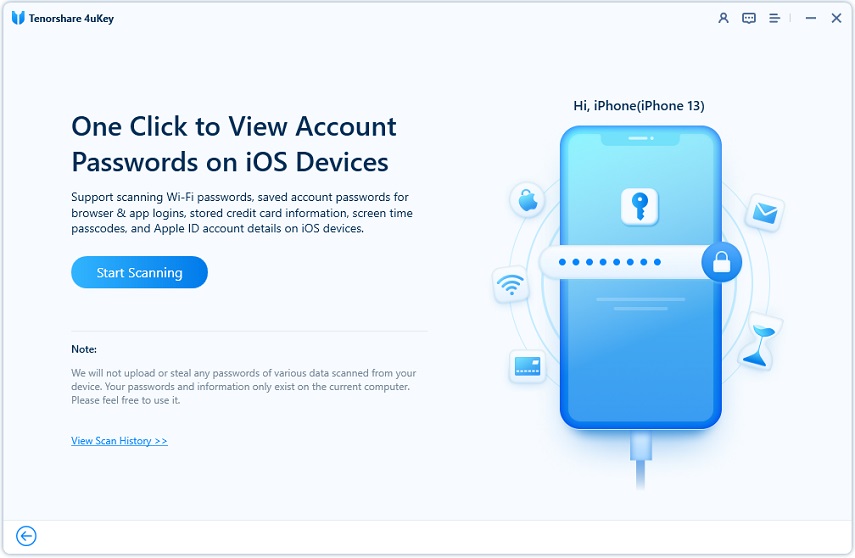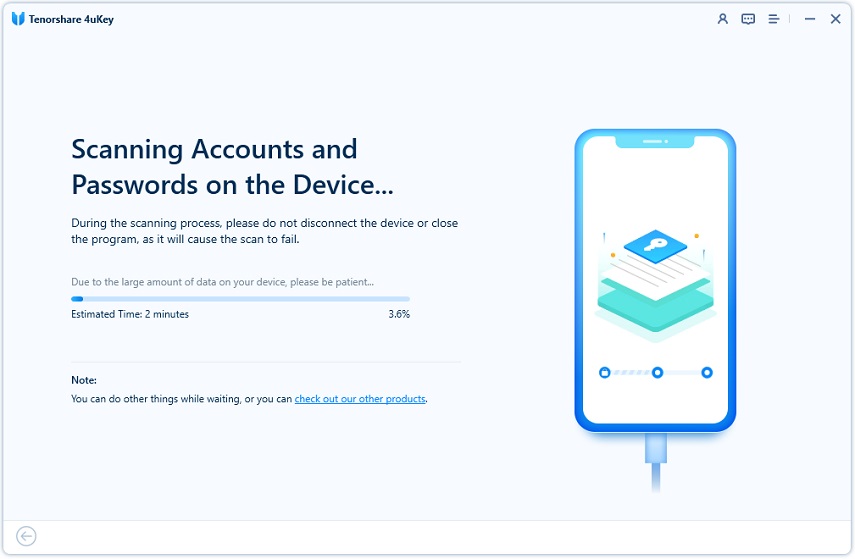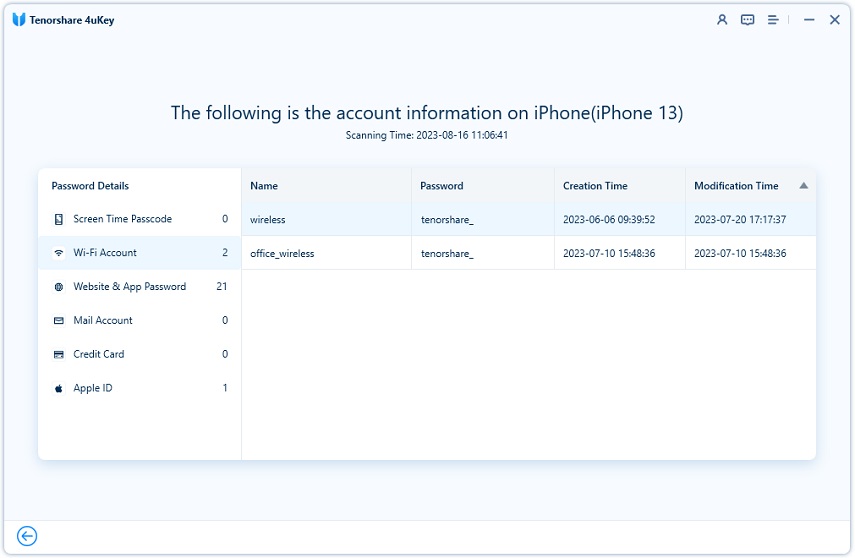How to Share Passwords with Family and Friends in iOS 17
Many family members and friends will share the same account and password, such as Wifi, Disney+, Amazon Prime, etc. So how can you share passwords with family and friends more conveniently and safely? The iOS 17 does it with the new Family Passwords feature. In this article, we will discuss what’s new with family passwords and how to share family passwords in iOS 17.
- Part 1: What's New with Family Passwords in iOS 17
- Part 2: How to Share Passwords on iPhone in iOS 17
- Part 3: How to Manage Family Passwords in iOS 17
- Part 4: How to Manage and View Stored Passwords on iPhone
Part 1: What's New with Family Passwords in iOS 17
You can now share not only photos and videos with your families but also the passwords saved in iCloud Keychain. Family Passwords is a new feature in iOS 17 that allows you to share passwords and passkeys with your family and friends securely. The whole process is end-to-end encrypted.
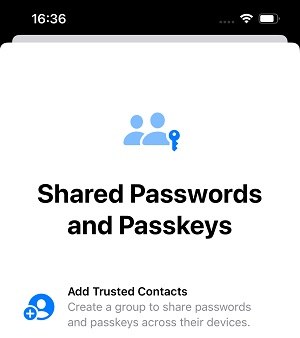
And who you want to share your passwords with is entirely up to you because you can create a group of trusted contacts and also add or remove people from the group. How to do it? We will introduce below
Related Read: How to Download and Install iOS 17 on iPhone
Part 2: How to Share Passwords on iPhone in iOS 17
Focusing on the important part now. How can you share iPhone passwords with your families or friends? Before we get into that, there are some things you need to make sure so that family passwords will work.
- Your iPhone and the contacts' iPhones should all be updated to iOS 17.
- iCloud Keychain has been enabled on related iPhones.
- Before sharing passwords with someone, add their phone number to your contacts.
- Do not forget to ask the contact to accept your invitation to view the shared passwords.
Then let's move to set up Family Passwords and share passwords on iOS 17.
- Open Settings and go to Passwords. Use passcode or Face ID to enter it.
- Tap Get Started to start, then tap on the Continue button.
Enter the name of the group and add the people you want to share passwords with.

- Tap on Create and choose the passwords saved on your iCloud Keychain.
- Tap on Move at the end. You can notify the people you have added via message.
Part 3: How to Manage Family Passwords in iOS 17
As we have said, to better manage iOS 17 family passwords, you can add or remove people from the created group or delete the group entirety as you want.
- In Settings > Passwords. Select the family group you created.
- Tap on Manage to add people, remove people or delete the group.
- Tap on the + icon to add new passwords you want to share.
- Tap on Edit to manage the passwords you have selected.
Part 4: How to Manage and View Stored Passwords on iPhone
Besides iCloud Keychain family password sharing, if you want to save and manage your passwords in a double-safe way, there is Tenorshare 4uKey. Not only iCloud Keychain passwords, but 4uKey will also find Wifi passwords, Safari website & app login credentials, mail accounts, credit card information, Screen Time and Apple ID. Besides, the program has more brilliant passcode-unlocking features:
- Unlock iPhone and iPad without passcode if you forgot it.
- Remove Apple ID from your iPhone without password.
- Remove Screen Time passcode without data loss.
- Bypass MDM lock without passcode and data loss.
Now let us see how to use 4uKey to view and save iPhone passwords on your computer.
Download 4uKey and install it on your computer. Run the program and click Password Manager.

Connect your iPhone to the computer. Click on Start scan.

Connect your iPhone to the computer. Click on Start scan. Unlock your iPhone and trust this computer to allow the program to scan your iPhone.

If you have set an iTunes backup password, you can enter it. If you haven’t set one, use the temporary password (a).

If you have set an iTunes backup password, you can enter it. If you haven’t set one, use the temporary password (a).

The list of stored passwords on your iPhone will be displayed in categories and saved in the program to review.

Conclusion
Hopefully, your question about how to share passwords on iOS 17 has been answered. iOS 17 shows us password sharing. You can share passwords with your friends and family in a secure manner. Also, if you want to use a password manager and unlocker, try Tenorshare 4uKey on your computer.
- Unlock iPhone without Passcode instantly
- Remove iCloud activation lock without password/Apple ID/previous owner
- Remove Apple ID or iCloud account on iPhone/iPad without password
- Bypass MDM Screen from iPhone/iPad
- Remove screen time passcode in 3 simple steps
- Fix disabled iPhone/iPad without iTunes or iCloud
- Find and view stored passwords on iPhone and iPad
Speak Your Mind
Leave a Comment
Create your review for Tenorshare articles

4uKey iPhone Unlocker
Easily Unlock iPhone passcode/Apple ID/iCloud Activation Lock/MDM
100% successful unlock