Recover Data from Formatted Windows 10 Hard Drive
In your daily life, you may encounter some situations which cause you have to format your Windows 10 hard drive. For example, you are going to enlarge your present hard drive to a lager one or your partition has been damaged by viruses or there is a few bad sector and you plan to wipe them from your PC. Formatting hard drive means erasing everything on your hard drive even Windows 10 can write data and read data from it, however, there should always be exceptions to the rule. Here we strongly suggest that if you want format your hard drive, please make sure you have backed up your data.
If you fail or have problem with backup, try 4DDiG for Windows Data Recovery to recover your formatted photos, videos, documents on Windows 10 hard drive easily. To meet your demand, I will show you how to restore drive partition in Windows 10 after format and an additional tip on how to format hard drive in Windows 10.
- Part 1: How to Recover Data from Formatted Windows 10 Hard Drive?
- Part 2: How to Format Hard Drive in Windows 10?
Part 1: How to Restore Data from Formatted Windows 10 Hard Drive?
Before your recovery, please download and install 4DDiG for Windows Data Recovery on your computer. With its help, you can get data back that you lost due to any situation within 3 steps.


Step 1: Launch the program, select the drive that you formatted before and then click Scan to proceed.

Step 2: Once you click Scan, 4DDiG will do an all-round scanning on the selected drive to find lost data. After the scanning, you can choose files to preview.

Step 3: Finally, you can select target files and then click Recover to save them to a safe location. Do not preserve the data to the place where your data lost in case of being rewritten.

Part 2: How to Format Hard Drive in Windows 10?
Actually Disk Management in Windows 10 is a built-in tool which enables you format partition without rebooting system in Windows 10. Here, to use this tool to format hard drive, you are expected to open Disk Management by one of the following ways at first.
- Right click This PC > Manage > Disk Management
- Open Start menu and then type Disk Management to find
- Click Start menu and type cmd to open command line and then input compmgmt.msc and then click Enter
- Press windows + R to open the command line and then enter diskmgmt.msc to run Disk Management
Step1. Right click the partition you need to format (take partition D for example) after run the program and then click Format
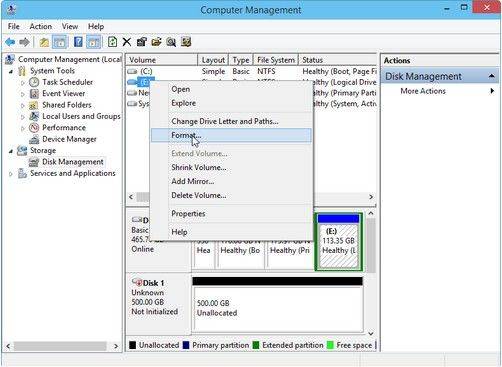
Step2. In the pop-up window, you can set file system and cluster size and then click OK
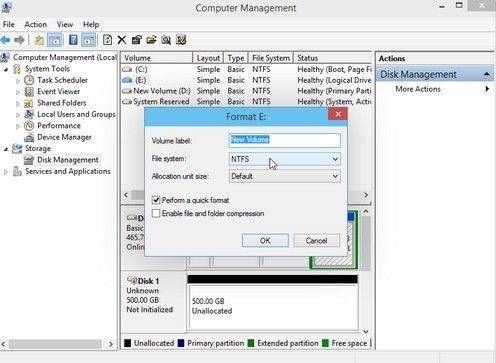
Summary
Hope this article can help you recover data from formatted hard drive Windows 10. If you have any problem when you are trying to tackle this problem, please leave your comment in the comment section so that we can offer subsequent solution.


Speak Your Mind
Leave a Comment
Create your review for Tenorshare articles




