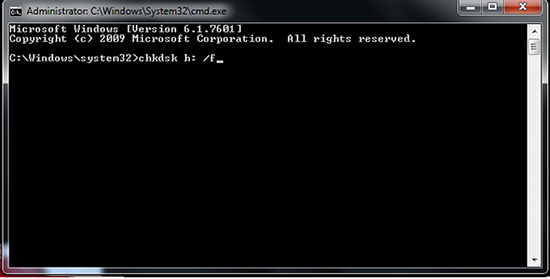2 Best Tips on How Can I Repair My SD Card without Formatting
My 32 GB, Kingston SD card, is asking to get formatted when I connect it to my computer. Usually, when this happens, I format the card, but it has by latest recorded video.How can I repair my SD card without formatting?”
Facing a damaged SD card is not easy. But in certain situations simply formatting the storage seems to be the best option. But formatting means, permanent data loss. So, if you have a damaged SD card or getting error messages after connecting the SD card, then you need to repair the SD card without formatting it. If you want to learn more about SD card repair without format, then check out the article below.
- Part 1: Check Why Your SD Card Damaged
- Part 2: How Can I Repair My SD Card without Formatting?
- Part 3: 2 Best Tips on How to Repair Damaged SD Card without Formatting
- Part 4: FAQs about SD Card
Part 1: Check Why Your SD Card Damaged
Before we get into,
There are not many things to check. But we have a list that will lead in the right direction.
#1: Check with Adapter or Gadget
First, you need to check the adapter and even the gadget itself. Your device may be having an issue that led to SD error.
#2: Check If SD Card Errors
Most of the time, the SD card error message says it all. So, check if there is an error message. If yes, you should repair the SD card instead of other gadgets.
Part 2: How Can I Repair My SD Card without Formatting?
‘How to repair SD card without formatting?’
There are a few ways to repair an SD card without formatting it. You can use Windows Troubleshooter, Assign a New Drive Letter, Reinstall the driver, and even use chkdsk command via Command Prompt to repair the SD card.
These are all effective methods, capable of SD card repair without formatting the storage. But we found using chkdsk command is the most effective and easiest way to get the SD card repaired without a format.
- Run CMD as an Administrator.
- When the panel opens, type ‘chkdsk(SD card drive letter):/f’.
Lastly, hit ‘Enter’ to execute. Now, you should exit the CMD and try accessing the SD card. It should get fixed.

Part 3: 2 Best Tips on How to Repair Damaged SD Card without Formatting
Well, we have 2 effective tips for you to repair SD card without formatting. The first tip is making sure that you recover the data in the SD card successfully. Data is everything,; make sure that you haven’t lost it due to this problem.
The second tip involves a few precautionary measures to avoid SD card damage. So, without further ado, let’s proceed.
#Tip 1: Faced with Damaged SD Card? How to Recover Data from Damaged SD Card?
If you are facing SD card damage, then there is a pretty good chance that you are about to lose all your files.
This is a very common situation associated with SD card damage, but now, we have advanced data recovery programs to recover data from the damaged cards. So, you don’t have to worry about it.
There are multiple data recovery programs available for Windows; all of them are advertised as the best in the field. But as professionals, let us be the judge of that.
After going through a few data recovery programs, we found Tenorshare 4DDiG for Windows Data Recovery to be one of the best in the field. It is easy to operate, available at a budget-friendly price, and guarantees success.
You can even check out its operational procedure below. Here’s how to recover data from damaged SD card.
After you download and install Tenorshare 4DDiG on your computer, launch the program and connect the damaged SD card to PC. 4DDiG will detect the SD card instantly so that you can select it to and click Scan to proceed.

- It should take a while for 4DDiG to scan out all lost data from damaged SD card. After the scanning, you can select files to preview before data recovery.

Finally, you can choose target files and then click Recover to save them.

Well, this is the way to recover the lost files from the damaged SD card, effectively as fast as possible.
#Tip 2: How to Avoid Damaged SD Card in the Future?
While you have learned the way to SDcard repair without formatting, you also need to protect the SD card from any future damages.
First of all, the SD cards are prone to damage. They are very fragile, and you have to take care of them properly if you want to use them for the long term.
- Never remove the SD card while it is being used.
- Never remove the SD card while transferring files.
- Protect from high temperature, dirt, and moisture.
- Use SD cards from popular brands like SanDisk, Sony, Lexar, Kingston, etc.
- Use a good card reader.
- Do not connect SD card to any unknown devices.
Part 4: FAQs about SD Card
Here are the answers to a few questions regarding SD cards.
Q1: How to format the SD Card?
Connect the SD card to your computer. After the connection is established, open ‘My Computer’ or ‘This PC’.
The SD card will be visible there. Right-click on it and select the ‘Format’ option from the drop menu. A panel will open, click on ‘Quick Format’.
Q2: How to move apps to SD Card
Please click ‘Settings’ on your phone. You can find the settings menu in the app drawer. Select apps you want to move to the SD card. Then tap on ‘Storage’. You can move apps to SD card.
Q3: How to move photos to SD Card
You should connect the SD card to the computer. Then open the SD card, easily copy and paste the photos you like to the SD card.
Conclusion
While it is possible to repair the SD card without formatting it. We recommend not to use the damaged SD card before removing the data from it. If you are having trouble to recover the data, then use Tenorshare 4DDiG for Windows Data Recovery to successfully recover the files and then repair the card using the method we have detailed.
Speak Your Mind
Leave a Comment
Create your review for Tenorshare articles