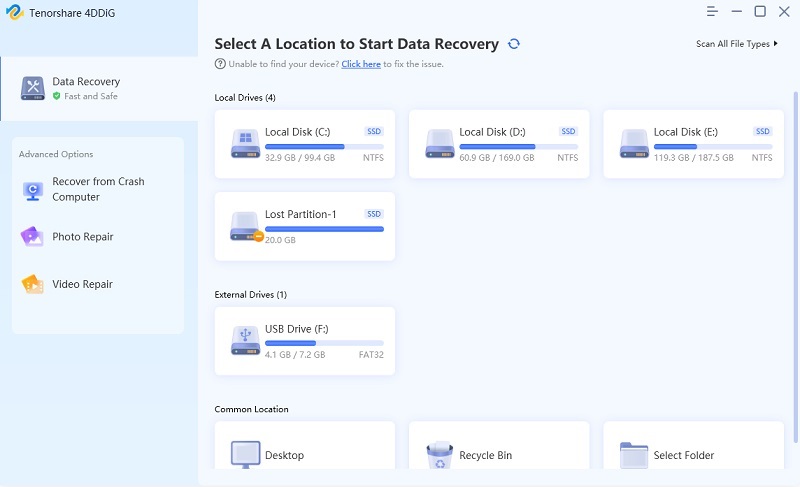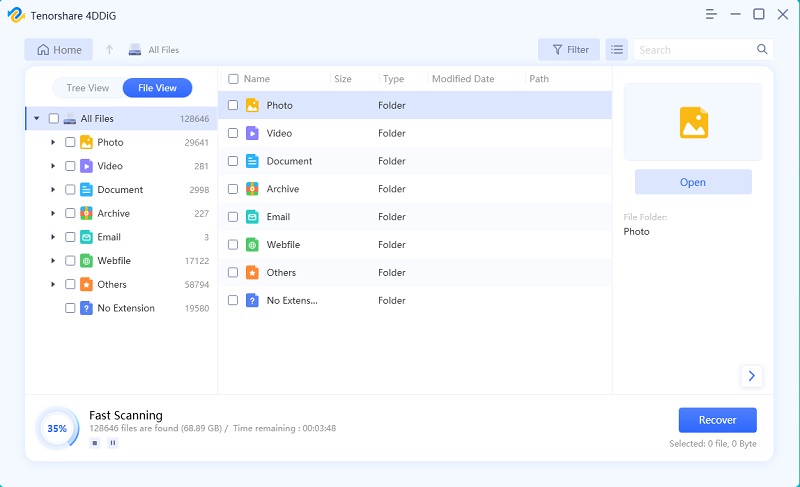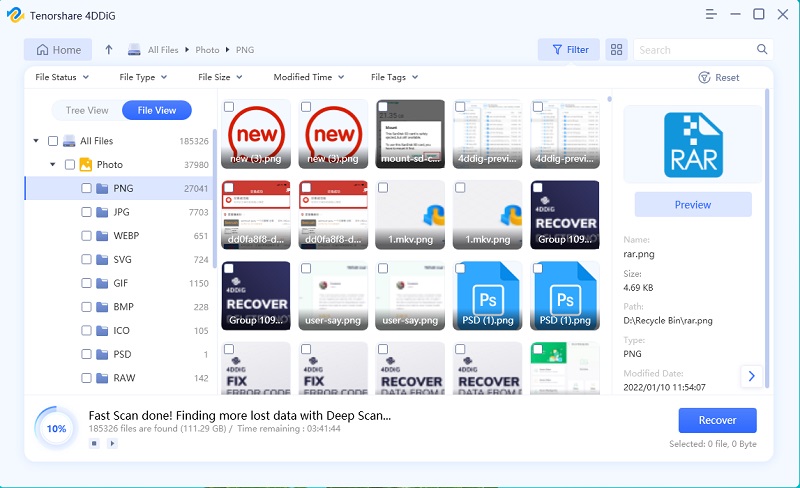3 Ways to Recover Permanently Deleted Files in Windows 8/8.1
Are you getting tired on how to recover permanently deleted files in windows 8/7? Do you know what is the primary method of file recovery for a windows 8.1 computer? Actually, it's possible to restore deleted files in windows 8/7 even without software. In this article, we've compiled top 3 ways on how to recover Windows 8. Let's get started!
- Part 1: Is It Possible to Recover Permanently Deleted Files in Windows 8/7?
- Part 2: How to restore Deleted Files on Windows 8/7 from Recycle Bin?
- Part 3: How to Recover Permanently Deleted Files in Windows 8/7 Using File History?
- Part 4: How to Recover Permanently Deleted Files in Windows 8/7 with 4DDiG
- FAQs
Part 1: Is It Possible to Recover Permanently Deleted Files in Windows?
If you use Shift + Delete shortcut to delete a file, you can recover it even if it’s no longer in the Recycle Bin. There are several user-friendly approach you can adopt to recover your lost files. Check the later part of this article to learn how to deploy those techniques.
Part 2: How to restore Deleted Files on Windows 8/7 from Recycle Bin?
When you delete files on Windows, they will be moved Recycle Bin which gives users chance to recover them before they become permanently deleted. Before the Recycle Bin is emptied, you can follow the steps in restoring deleted files windows 8 without software.
1. Double-click the Recycle Bin icon on the desktop.
2. Click on target files and drag them to your desktop or any other folders. Or you can right-click any of the selected files and select the Restore option to move them to their original locations.
This is how to recover deleted files from recycle bin in window 8/7. If you've backed up your files before, you can also move to the next part to recover deleted files Windows 8.
Part 3: How to Recover Permanently Deleted Files in Windows 8/7 Using File History
It is possible to undelete the permanently removed files from the previous version of File History backup. But you can only do this when you’ve set up the File History before the incident happen. Such set up enables you to back up valuable files and folders on your Windows 8 computer hard drive. Perhaps you’ve done that before, below are the detailed steps on how to restore file windows 8
- Go to Control Panel, click and open File History. Search for the path to locate the folder that you deleted on computer. It will display all the files in the most recent backup of that folder.
- Click the "Previous" button to locate and select the file you want to retrieve. Then click the green Restore button to get it back.
- If File History warns you that it already contains a file or folder with the same name, select "Replace the file in the destination" to get your permanently deleted files or folder back.
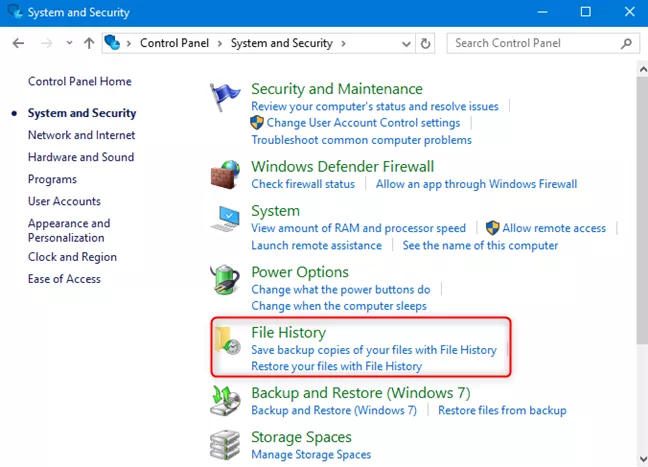
That’s simply the steps to take on how to recover permanently deleted files in windows 8 for free.
Part 4: How to Recover Permanently Deleted Files in Windows 8/7 with 4DDiG
A Video Tutorial: How to Recover Deleted Files in Windows with 4DDiG
4DDiG - Windows Data Recovery is a professional data recovery software that’s suitable for anyone who intends to recover their lost file. With this tool, you can recover several hundred file formats without spending hugely on the process. This software allows users to any size of a file without any hassle. It also comes with a functionality that protects your files against data loss.
It also you to perform operations like Windows partition recovery. With this file, you can do something like raw partition, formatted partition, corrupted partition, among others. 4DDiG is well useful for anyone who wants to recover lost or deleted photos, videos, audio, videos, documents, etc. So , if you must try the ideas of how to recover deleted files on windows 8 using 4DDiG, you need to follow the steps below :
Install and Launch Tenorshare 4DDiG on your computer. Choose the location where you deleted your photos and then click Scan to proceed.

It should take a while for 4DDiG to scan out all deleted files from selected location which depends on the data size on it.

After the scanning, you can select files to preview and find target files and then click Recover to save them to a safe location.

FAQs:
1. How to Permently Delete Files in Windows 8/7
Many users permanently delete the files in their personal computer by using Shift+Delete hotkeys. Also, they move the files into Recycle Bin to permanently delete their files. Another way to permanently delete your files is to press the Delete key and go to the recycle bin to empty the bin. Once you’ve done that, you’ve totally deleted a file.
How can I recover permanently deleted files in Windows 8.1/8/7 without software?
If you've enabled the backup feature before, it's possible to recover permanently deleted files in Windows 8.1/8/7 without software. To do this, you can move to part 3.
How do I recover deleted photos on Windows 8?
To recover deleted photos on Windows 8, you can firstly check your Recycle Bin. Otherwise, you can try Tenorshare 4DDiG which can recover your permanently deleted photos on Windows 8 with simple 3 steps even from your emptied Recycel Bin.
Conclusion
This article is immensely discuss how to recover deleted files windows 8/7. The fourth part focuses more on a reliable software you can use to accomplish your goal. It’s essential you use 4DDiG for this nature of task. The software makes recovery quite easy.
Speak Your Mind
Leave a Comment
Create your review for Tenorshare articles