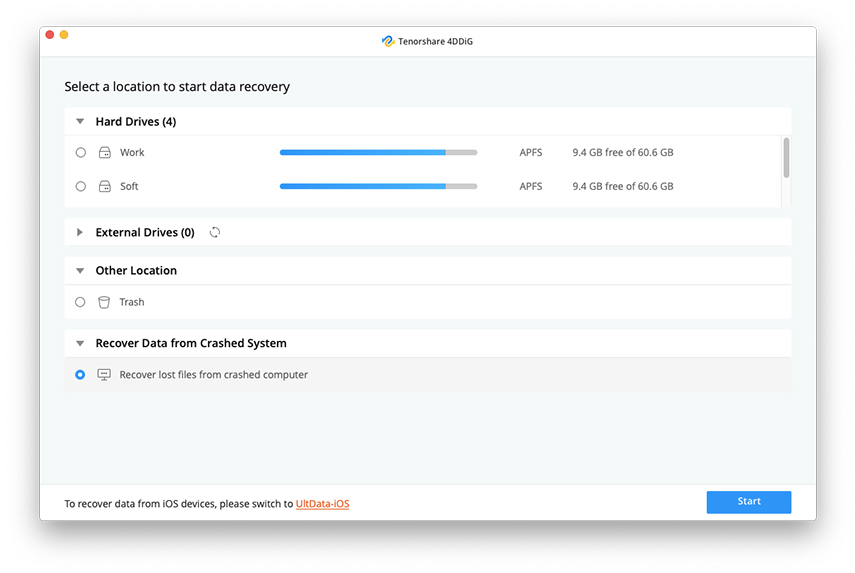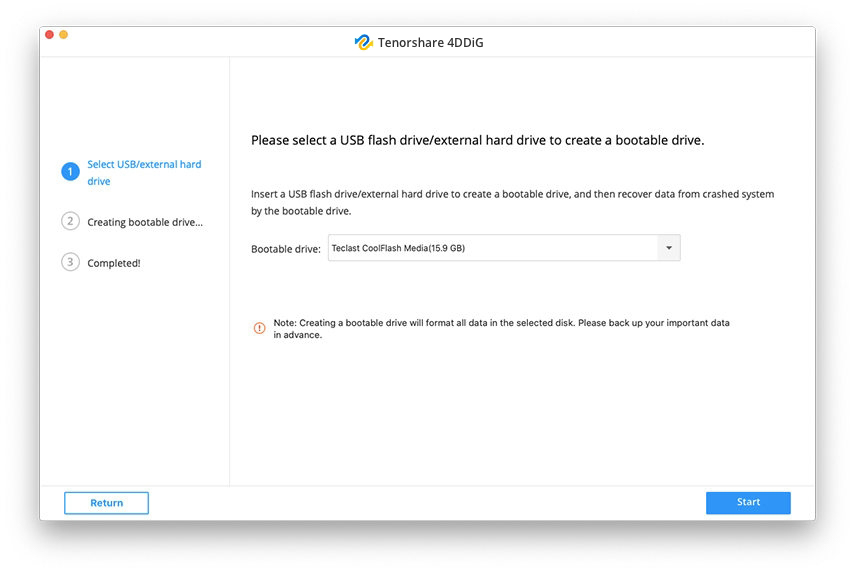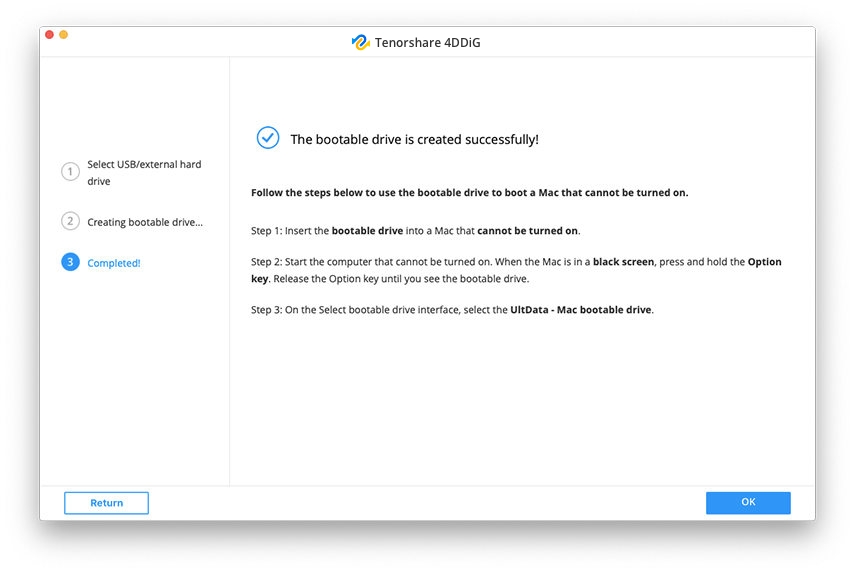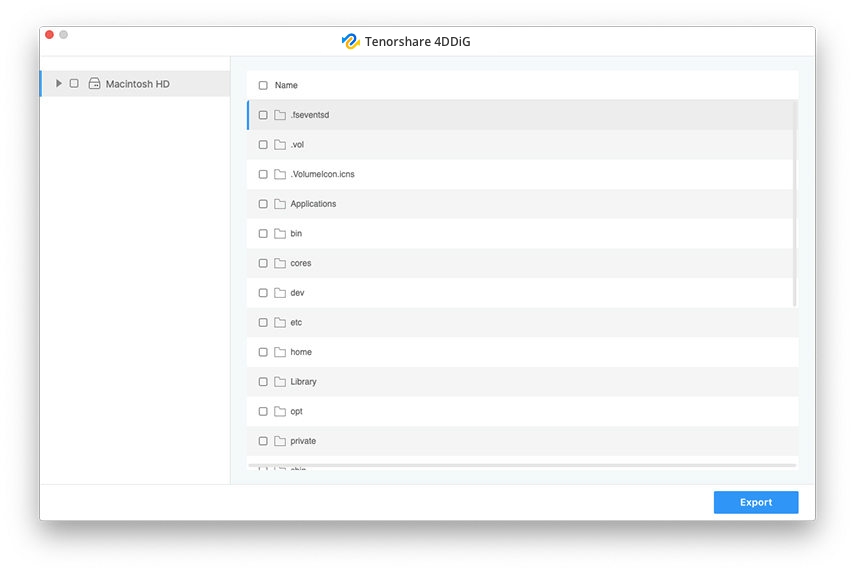[3 Easy Ways] How to Transfer Files from Broken Laptop to New Laptop
My laptop is broken (hard drive is fine just the screen), how do I recover the data to another laptop without dismantling it?"
-- From Quora
If you have replaced your broken laptop with a new one, you will probably want to find out how to transfer files from broken laptop to new laptop. This way, you can get your important files off your broken machine and work on them on your brand new laptop. Since a broken laptop does not function as a working one, you will need to use different methods to recover files from dead laptop. There are actually various ways to help you recover laptop hard drive and this guide covers a few of those methods for you.
- Part 1. How to Recover Files from Dead Laptop with External USB Enclosure [Complicated]
- Part 2. Recover Data from Mac Hard Drive Using Target Disk Mode
- Part 3. How to Recover Files from a Dead Computer via Data Recovery Software
- Part 4. Fix Laptop After Restoring Data from Dead Hard Drive
Part 1. How to Recover Files from a Dead Laptop with External USB Enclosure
Even if your laptop is broken and certain parts on it are damaged, it may be that the hard disk where the data is actually stored is still intact. In that case, you can pull out the disk from it and use it with another computer to recover your files.
This requires some basic knowledge of removing and installing the hard drive on a new computer. The following is the procedure of laptop hard drive data recovery or we can say how to take hard drive out of laptop.
Things Needed:
- 1. A USB universal drive adapter kit
- 2. A small screwdriver
- 3. Some basic knowledge of computer hardware
Step-by-step Guide:
Once you have the required tools, follow the following steps to extract data from hard drive of dead computer using a USB enclosure.
-
In a laptop computer, you can see a dedicated flap for accessing the hard drive. Use your small screwdriver to open your broken laptop and pull out the hard drive.

Pic 1. remove hard drive Put the hard drive into a compatible USB enclosure. For example, you're using a laptop of 2.5 SATA drive, you will need a 2.5 SATA adapter.

Pic 2. external usb enclosure Open your new laptop and connect the hard drive you took out from the broken laptop.
Boot-up your laptop and your data should be available in File Explorer for you to recover.
This method is kind of complicated for you might need some basic knowledge of computer hardware. If you seek how to transfer files from a broken laptop to another laptop without luck, you can give it a try.
Part 2. Recover Data from Mac Hard Drive Using Target Disk Mode
If the laptop that you are trying to recover files from is a MacBook, you can use Apple's very own Target Disk Mode method to recover your files. It lets you easily extract data from hard drive of dead computer.
There are certain requirements that your devices must match in order to use the Target Disk Mode method.
Things Needed:
- 1. An Thunderbolt or Firewire cable
- 2. Two Mac machines. Both Macs are the exact same model of Mac with the same hardware.
Step-by-step Guide:
With the steps out of the way, let us check out how to transfer data from hard drive of dead computer using Apple's Target Disk Mode.
- Use the provided Thunderbolt or Firewire cables to connect both of your Mac machines to each other.
- Boot up your broken Mac and press and hold down the T button on the keyboard.
The storage of your broken Mac will be mounted on your working Mac. Double-click on it to open it, and you will be able to access and recover the files you need.

Pic 3. target disk mode
If your broken machine is a Mac, then the above method is a perfect way on how to transfer files from a dead laptop or how to recover files from a dead computer
Part 3. How to Recover Files from a Dead Computer via Data Recovery Software
If the above methods do not work for you for some reason, chances are your computer is severely damaged and that you are going to need to use a dedicated tool to recover your data.
Tenorshare 4DDiG is such a software that helps you recover files even from crashed and broken Mac and laptop PC. It works from an independent drive and so it does not require your laptop to boot-up to recover your files. With it, you can easily recover lost photos, videos, documents, and more than 1000+ file types from your computers even when it won't boot-up, failed, crashed or dead.
You are only going to need two items to use this method to recover your files.
Things Needed:
- 1. A blank USB flash drive or external hard drive.
- 2. A working Computer.
- 3. Tenorshare 4DDiG Data Recovery Software
Step-by-step Guide:
Prepared with required items, you can follow the steps below to start laptop hard drive recovery using the 4DDiG data recovery tool which supports both Winddows and Mac, and here we take Mac version to demonstrate for you.
Download and launch the software on your working Mac. When it launches, select the option that says Recover Data from Crashed System and click on the Start button.

Image 1. select recover data from crashed computer On the following screen, it will ask you to choose your blank drive. Select your blank USB flash drive or external hard drive and click on the Start button. Remember the data on your drives will be erased if they are not already empty.

Image 2. select USB drive Click on Format in the prompt on your screen to format your drive. It will let you know when the drive is successfully created. Click on OK to continue.

Image 3. create bootable drive - Boot your broken Mac from the newly created drive.
Select the files you want to recover and click on the Export button. It will recover your chosen files for you.

Image 4. recover and save Data
Recover Data from Crashed or Unbootable Mac in 3 MINUTES!!! [2023 New]
How to recover hard drive from dead laptop?
Part 4. Fix Laptop After Restoring Data from Dead Hard Drive
After recovering data from dead laptop hard drive, if your laptop boots up but has a black screen or blue screen of death error or it won't boot due to a system error, you can try the following methods to troubleshoot dead computer before have it repiared by someone professional.
1. Reinstall System
You can reinstall Windows system or reinstall macOS to help you fix dead or unbootable Laptop if the laptop died due to an OS crash or system error.
2. Fix a Dead Laptop with BSOD error
You laptop hard drive may be dead due to BSOD error which appears when an issue is so serious that Windows must stop loading and you need to fix a dead laptop with BSOD error to get your Windows laptop workable.
3. Fix Mac Stuck on Black Screen
MacBook Pro screen goes black and unresponsive is one of the issues Mac users face. This issue is irritating and wastes a lot of valuable time. It can happen while booting up the Mac or just during everyday use. For step-by-step guide, you can follow How to Fix MacBook Pro Screen Goes Black?
Conclusion
At first, it might seem difficult to learn how to transfer files from a dead PC but as you make progress you start to learn that it is actually easier than you thought. We hope the above guide helps you get your data off of a broken laptop. Tenorshare 4DDiG is highly recommend for you recover files from broken computer.
Speak Your Mind
Leave a Comment
Create your review for Tenorshare articles