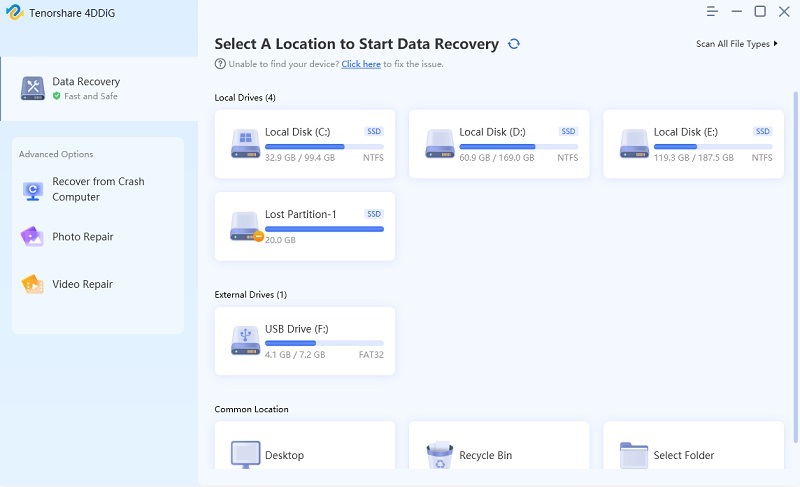How to Recover Deleted, Lost Data from Compact Flash Card
The photos, videos and other data on your Compact Flash card may easily get deleted for various reasons. This post starts from describing what is Compact Flash card or CF card and then tells you how to recover data from Compact Flash card?
What is Compact Flash Card
CompactFlash (CF) is a mass storage device format used in portable electronic devices. The format was first specified and produced by SanDisk in 1994. It is now used for a variety of devices; most contain flash memory but some, such as the Micro drive, contain a hard disk.

CompactFlash is supported not only in many high end consumer devices, but also in some professional applications. Canon and Nikon have being using CompactFlash as storage medium for their flagship digital still cameras. Canon also chose CompactFlash as the recording medium for its professional high-definition tapeless video cameras.
How to Recover Data from CF Card
Your data may be wiped off from Compact Flash for many reasons like:
- Accidental deletion
- Press the reformat button on your camera and your CF card gets formatted
- Turn off camera when you're transferring photos or other files
- CF card get corrupted by virus attack and you have no access to files on the Compact Flash
To recover deleted, formatted, damaged, or corrupt data from CF card, you'd better get a CF card data recovery software tool to help. If you don't get one in mind, you can try Card Data Recovery . It supports to recover data from all kinds of CF card including that from Transcend, SanDisk, Kingston, Song and other brands. Download the free trial version to your computer and follow the guide below.


- Step 1. Connect your CF card to the computer through proper adapters or you can directly connect your device to the computer. Select the CF card on the interface and click "scan" to begin the CF card scanning process.

- Step 2. The program will scan out all data stored on CF card. You can check the folders of audio, video, photo and more to preview.

- Step 3. Choose your desired files and then hit "Recover" to get them all back. Remember to save them on your computer or other storage devices, but not the same CF card from which you lost them. This will make sure data on your CF card not get overwritten.

If you're running on Mac OS X and want to recover data from CF card on Mac, all you need is Card Data Recovery for Mac, the Mac edition of the CF card data recovery software. Steps to use Card Data Recovery for Mac are much the same with the above.


Speak Your Mind
Leave a Comment
Create your review for Tenorshare articles