iTunes Frequently Crashes on Windows PC/Laptop, What to Do?
“Every time I try to open my iTunes 12, it crashes. I have tried to uninstalled and reinstalled it several times, trying to fix it but now I am so frustrated to figure it out! I just don't understand why is the iTunes 12 not responding. Anyone can help me?”
I found there are quite a lot of users complaining about iTunes bugs online. Some of them mentioned their iTunes crashes on startup as they opened it and iTunes crashes on windows 10, which really annoys them to further use iTunes. A number of users who can get access to iTunes are reporting errors like:
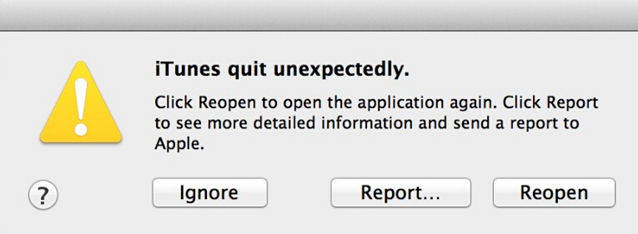
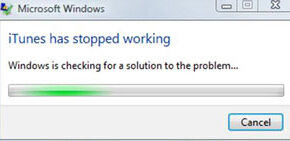
No matter what kind of errors occur to stop you working, here will top three way introduced to show you how to stop iTunes from crashing on PC/Mac easily and quickly, including fixing iTunes 12 crashes on windows.
Part 1: Try to update iTunes into The Latest Version
Is it the latest version you have installed in your Windows PC/laptop? The easiest way is going to install the latest version of Apple’s iTunes by fixing iTunes 12 crashes on windows 10/8.1/8/7 computer problem.
Part 2: Rename the Apple Folder
Try to relocation of the Apple Folder to remove if iTunes 13/12/11/10 constantly freezes on computer.
- 1.Close the iTunes.
- 2.Right-click the “Start” button and then click on “File Explorer“.
- 3.Continue to the following location: C: Drive>>Program Files (x86)>>Common Files>>“Apple” folder >> Rename “Apple.old“.
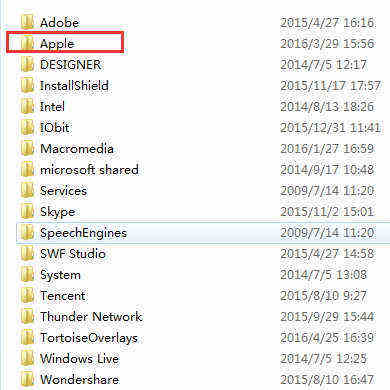
Try to open your iTunes again and use it to see if the iTunes appears error. With the two useful ways above, the problem “iTunes constantly freezes on windows” can be fixed well.
Part 3: Use Tenorshare TunesCare
If the methods provided above don't work for you. then you can attempt to use Tenorshare TunesCare, which is an all-in-one iTunes repair tool to fix all iTunes syncing problems and iTunes errors for free.
- Step 1: First of all, download Tenorshare TunesCare and click “Fix All iTunes Issues” to fix your iTunes on computer.
- Step 2: If your iPhone performs abnormally, then just click “Repair iTunes” to start downloading iTunes drives for repairing.
- Step 3: After downloading the repairing drives for iTunes, Tenorshare TunesCare will automatically start to repair your iTunes.
- Step 4: After repairing, Tenorshare TunesCare will prompt you that iTunes is repaired successfully and your iTunes will automatically restart.



Addition: How to Fix iPhone Stuck Issue
Tenorshare iCareFone (iPhone Care Pro) is an all-in-one tool to fix all kinds of issues for iPhone, iPad and iPod. It supports to fix iOS device stuck on Apple logo, endless reboots, recovery mode, DFU mode, etc. well.


In some cases such as iPhone gets stuck in a continuous restart loop when installing an iOS update, or iTunes doesn’t recognize your device, you need to put iOS Device into Recovery Mode or DFU mode to fix it.
- Connect Your iOS Device to PC and launch Tenorshare iCareFone (iPhone Care Pro).
- Select Fix iOS Stuck on the menu.
- Click on "Enter Recovery Mode" and wait for few seconds. You will see your device display the classic USB to iTunes logo.
- Then tap on the “Exit Recovery Mode” and the fixing progress is complete.
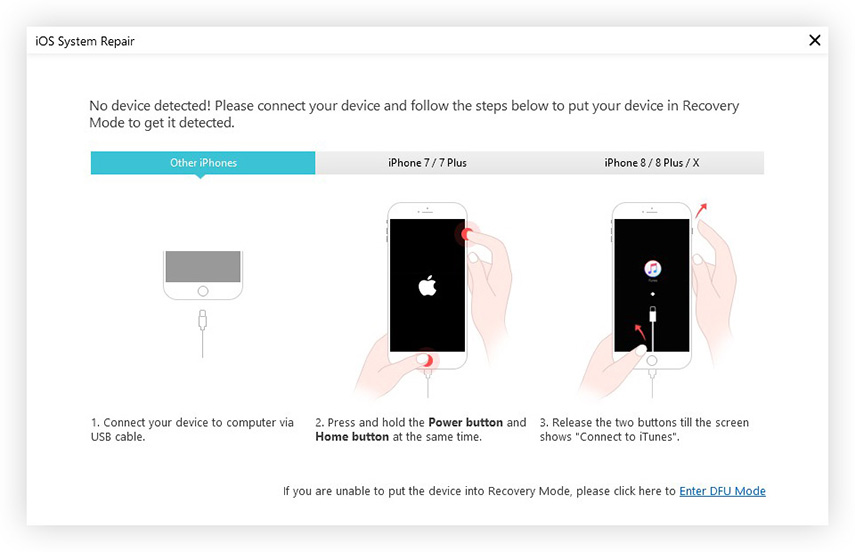
When the 3 steps are done, you iPhone 7/7 Plus/SE/6s/6s Plus/6/5s/5/4s can be restored from iOS stuck problem. If the “Fix iOS Stuck” feature fails to solve your stuck glitch, don’t worry, try on the other more powerful feature "Repair Operating System" and you will surprisingly find your iPhone can be used normally.


Speak Your Mind
Leave a Comment
Create your review for Tenorshare articles

Tenorshare iCareFone
Best Free iPhone Transfer & iOS Backup Tool
Easily, without iTunes




