then write your review
ReiBoot - No.1 Free iOS System Repair Software
Fix 150+ iOS Issues without Data Loss & Safely iOS 26 Upgrade/Downgrade
ReiBoot: No.1 iOS Repair Tool
Fix 150+ iOS Issues, No Data Loss
iOS 17/16 is draining your iPhone battery fast , I leave my iPhone at night 1:30 AM with 92 % charge and next morning 10:00 AM i wake up and check my iphone it’s battery 92 to 56 this happened with me after iOS 17/16 update
Apple products develop the most optimized devices out there. If it is optimized, it is supposed to have a longer battery stand time. Drainage of battery in a short time while using applications in iPhone, iPad for a short period is problematic.
The waste of battery is either the issue of a software update or the hardware, as users complained that iPhone 11 battery drainage increased after installing iOS update 16. There are many threads out there from iPhone 11 users for having iPhone battery life drainage in Apple devices. We got you covered with the following comprehensive steps.
Here are some methods to help you extend iPhone 11 battery life, which also apply to iPhone 14.
Checking iPhone battery health is the first and foremost step to choose when you have an issue regarding battery drainage.
Go to settings
Search for "Battery settings"
Go to "Battery Health" tab
The Battery health has the readings regarding Maximum and standard performance, check it thoroughly. If it is acting with abnormal scores, then your battery may need to be replaced.

If your iPhone does not own latest iOS, you can try this method. Each update of iOS will focus on improving performance and fixing some bugs. Sometimes help improve battery life. You can check from time to time to see if updates are available. Or, you can set update automatically. The update steps are as follows.
Check for a software update, if available update your iPhone 11 to the latest version (make sure you have enough battery while updating, plug into a charger)

If not using an application for a long time, you can close it completely to save more power.
Swipe the Apple TV application further up so it will be forcibly exiled from the task.
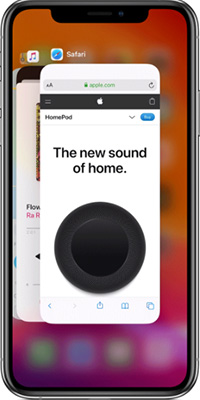
Many apps in the iPhone 11/11 Pro/Max have enabled the "background app refresh" function by default, which will inevitably speed up power consumption. Actually, this function isn't doing much to improve the apps but power consumption is obvious. Therefore, it is suggested to disable this function.
Hit enable (if required, allow for the specific app)

The brighter the screen is, the more battery consumes. Therefore, it is recommended to turn down the brightness of the screen. How to adjust your iPhone 11's screen brightness? Please read below.
Enable "Auto brightness" tab

"The Raise to Wake" function is convenient for users to check the time and notifications without using keys, but it makes the battery consume much power because the screen will light up as long as the sensor detects that the iPhone is lifted. Here's how to turn it off.
The low power mode will reduce the power comsumption of iPhone 11, thus making it possible to get through the day. When you enable this feature, the battery in the status bar appears yellow and this mode will automatically turn off after charging at least 80%.
Enable "Low Power Mode"

"Optimized Battery Charging" feature can slow down the battery aging by changing the way iPhone charges overnight. After you enable this feature, your iPhone will charge fully only when you need to use it according to your habits. For example, if you often charge your iPhone before you go to bed at night, the iPhone will first charge the battery to 80% and the remaining 20% won't be charged until you wake up.
As we all know, whenever we download an app, we will receive a request to get your location. If you allow, then the app will always obtain your position in the background, which will speed up power consumption. For some apps that don't need to use location, it is recommended to close this authorization. It will not only protect personal privacy, but also extend battery life.
Disable "Location Service," or you may choose apps to disable location manually in every app available.

Sometimes your iPhone may be draining on battery due to unmanaged memory. Restarting your iPhone for iPhone drainage quickly issue will be the better option.
A Slider will appear and then tap on "Restart."

If you ever looked around at Apple Community, you will find a lot of iPhone users complain that Apple Music App drains battery more than 50% after iOS 17/16 update. Is there any ways to solve this. Yes, just try below methods if your problem is same.
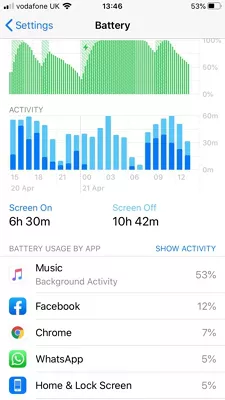
Tenorshare ReiBoot is the best-known tool to repair various iOS issues. It even works with an iPhone 11 battery draining too quickly problem. What this professional tool does is; it can put your device in recovery mode with one click, also can repair system problem through standard mode or deep repair mode. You can always choose the essential official guide to repair your iPhone. Here are steps to use ReiBoot to fix your iPhone 11 when it encounters an issue with battery drainage, you need to download the application from the below button.
After installation, you can now run the program. Connect your iPhone 12/11 and in the screen, click on the "Repair Operating system (fix all iOS problem)" as in the picture below. Note: It would be better to connect the original Apple provided cable while using this tool, because it needs a smooth flow of data.

Then, you will get a guide screen as below where it says a couple of notes as disclaimers. Read those properly and proceed further as you hit the "Fix Now" button.

Note: "Deep Repair" available in the lower-left corner does the aggressive scanning and repairs for you. First, try a routine scan. If it does not work for you, then there is always "Deep Repair" waiting for you.

Now, you will see the screen saying the browsing of the firmware to fix your device. Tenorshare ReiBoot will automatically set up you with the required iOS, hit "Download" to start downloading. Downloading of firmware may take a couple of times depending upon the size and your internet connection, have patience.

After all the steps above, you will enter the recovery process. Tenorshare ReiBoot will verify and analyze the firmware package and does all the required works for you. Just click "Start Repair."

Make sure you have your USB appropriately connected. Do not disconnect your device while performing all these actions.

We have discussed earlier the possible causes for battery drainage in iPhone 12/11; it might cause either due to software issues or the hardware. Above mentioned solution works with software issues. To talk about the device itself, you need to change your iPhone’s battery. Consider changing to original battery from nearby Apple store.
Drainage of battery in a short time while using applications in iPhone, iPad for a short period is problematic. The loss of battery is either the issue of a software update (iOS update) or the hardware. If it is an issue with software, you can follow the above guides to improve iPhone battery life or try to use Tenorshare ReiBoot to fix iPhone 11 battery drain issue directly, and if it is a hardware issue, consider changing your battery from a nearby Apple store.
then write your review
Leave a Comment
Create your review for Tenorshare articles

By Jenefey Aaron
2025-12-19 / iPhone 11