[Best Guide] Put iPhone 14/15/16/17 into DFU Mode and Restore It
DFU Mode or Device Firmware Update is a state where iOS devices are capable of direct interface with iTunes app. In this state iOS won't get loaded, even the boot loader won't be there.
The DFU Mode is quite different from the usual Recovery Mode. It was intended for advanced use only but it is also used by the users in order to change or update or even downgrade the firmware. It was designed for troubleshooting needs, the said mode is required if you are trying to jailbreak the device or trying to unlock the SIM. But if you are failing to connect iPhone 14/15/16/17 with iTunes due to unforeseen reasons while restoring the device, you will get success if you DFU restore iPhone 14/15/16/17. Putting the iPhone 14/15/15 into DFU Mode is not difficult, it is easier than you may think. Just read the article below and you will get to know more about this specific Mode.
- Part 1. How to Put iPhone 14/15/16/17 into DFU Mode?
- Part 2. How to DFU Mode Restore iPhone 14/15/16/17 with iTunes?
- Part 3. How to DFU Mode Restore iPhone 14/15/16/17 with ReiBoot (No Data Loss)?
Part 1. How to Put iPhone 14/15/16/17 into DFU Mode?
DFU (Device Firmware Update) mode is a state that allows your iPhone to communicate with iTunes without activating the boot loader or iOS. It's often used for troubleshooting, restoring, or downgrading firmware.
As mentioned earlier, it is very easy to put your iPhone 14/15/16/17 into DFU Mode. So, here's how to enter DFU mode on iPhone 14/15/16/17. Follow these steps to enter DFU mode on your iPhone 14/15/16/17:
Step 1: Connect your iPhone 14/15/16/17 to a Windows PC or a Mac.
Step 2: Launch the iTunes app and turn off the iPhone.
Step 3: Now, you can put the iPhone 14/15/16/17 into DFU Mode.
Step 4: Make a quick tap on the Volume Up button and they make a quick tap on the Volume Down button.
Step 5: Then, press and hold the Side button for 10 seconds until the iPhone's display turns black.
Step 6: While continuing to hold the Side button, press and hold the Volume Down button for 5 seconds, and then release the Side button while you continue to hold the Volume Down button for an additional 10 seconds.
If done correctly then the screen should remain black, it might take a few attempts to get to it.

Part 2. How to DFU Mode Restore iPhone 14/15/16/17 with iTunes?
Most of the time if your iPhone is causing trouble, then it is best to restore the device with iTunes app. But due to the unforeseen circumstances, it is possible that the iPhone 14/15/16/17 may act up and it is unable to connect with the iTunes app.
If you facing such a situation, then your only way of restoring the iPhone 14/15/16/17 comes via DFU Mode. It is pretty simple, but the iPhone into DFU Mode and then restore it. Here are the steps;
Step 1: Just connect the iPhone to the computer and launch the iTunes app.
Step 2: After that, turn off the device.
Step 3: Now, you can put the device into DFU Mode using the steps detailed in the previous part of the article.
Step 4: As soon as you put the iPhone 14/15/16/17 in DFU Mode, a pop-up will appear on the iTunes window, stating that there is a problem with the iPhone.

Step 5: Click on "Restore" and then confirm the command, restoring the device.
Although, this is the official way to restore an iPhone that was acting up and was unable to connect to the iTunes app by itself. But there are just too many limitations to this procedure
Disadvantages of Using iTunes:
- iTunes Restore is a very slow procedure.
- The procedure will definitely erase all your data on the iPhone 14/15/16/17.
- You may get iTunes errors while restoring.
- Possibility of getting stuck in DFU Mode.
- iTunes may not be able to recognize your iPhone in DFU mode.
Part 3. How to DFU Mode Restore iPhone 14/15/16/17 with ReiBoot (No Data Loss)?
Although, restoring an iPhone via iTunes in DFU Mode is the way to restore an iOS device effectively, iOS users all over the globe have questioned the credibility of the said procedure as many have faced obscure issues while executing the said method with iTunes.
Apple officials may have shown precedence on this method compared to any other but there is no way, this is the most effective way to restore an iPhone or the new iPhone 14/15/16/17. So, we recommend using a professional program like Tenorshare ReiBoot to restore the said iPhone 14/15/16/17 in DFU Mode. It is safe, there is no possibility of getting stuck in DFU Modeand most importantly there will be no data loss. Here are the steps to restore iPhone 14/15/16/17 in DFU Mode with Tenorshare ReiBoot.
Step 1 First, you need to download and install ReiBoot on your computer and launch it. Connect the iPhone 14/15/16/17 to the computer and click on the "Repair Operating System" on the program interface.

Step 2 On the following interface, you need to click on "Fix Now" in order to proceed.

Step 3 Now, turn off the device and put it into DFU Mode.
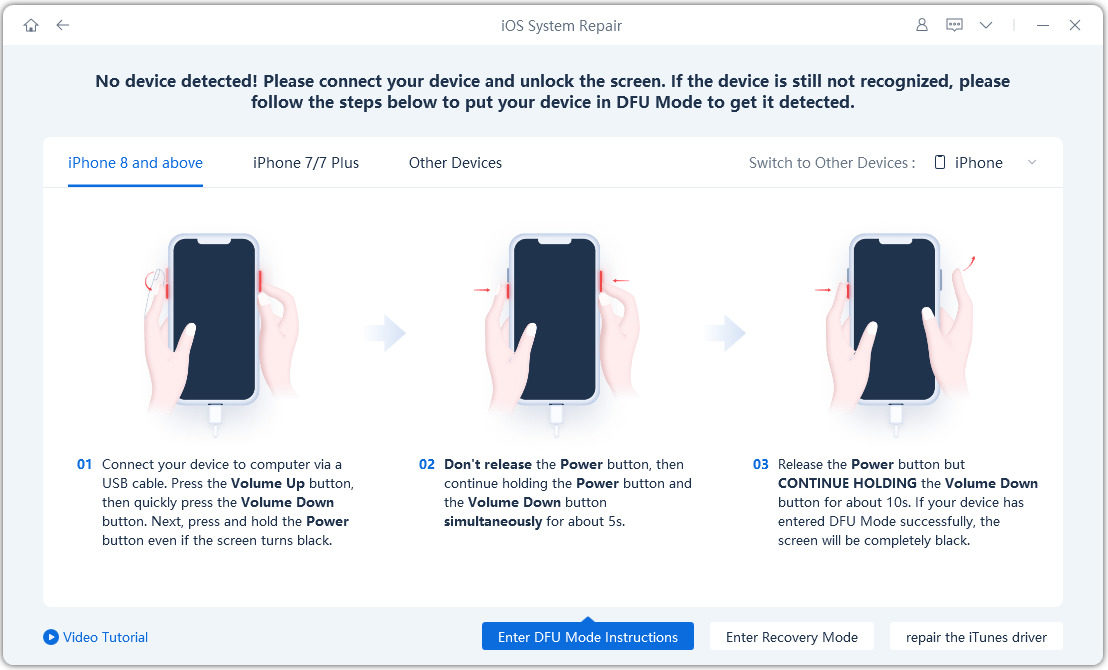
Step 4 As soon as the device is in DFU Mode, you will be forwarded to the next panel of the program. Here, you need to click on "Browse" and set a path for the program and then click "Download" to proceed.

Step 5 It will take a few minutes to download the associated firmware. After it has been downloaded, click "Start Repair" and the program will proceed to install the firmware.

This is an outstanding method that is safe to use and protects all your files on the iPhone 14/15/16/17 while fixing the said issue.
Conclusion
Overall, it is very easy to put an iPhone 14/15/16/17 into DFU Mode as introduced above and it is also very effective for restoring the device with iTunes. But there are certain drawbacks of using iTunes to restore the iPhone 14/15/16/17 in DFU Mode; it is better and safe to use Tenorshare ReiBoot for the successful completion of the said procedure.
Speak Your Mind
Leave a Comment
Create your review for Tenorshare articles







