ReiBoot - No.1 Free iOS System Repair Software
Fix 150+ iOS Issues without Data Loss & Safely iOS 26 Upgrade/Downgrade
ReiBoot: No.1 iOS Repair Tool
Fix 150+ iOS Issues, No Data Loss
“my iphone 11 stuck in the page of 'Halo' after restoring backup from itunes”
Even though iPhone is one of the most durable smartphones on the market, it can have iOS 14 issues like any other smartphone Lately, some users of iPhone 12/11 or iPhone XR reported that their device gets stuck in the “Hello” screen after restoring from iTunes. If this sounds you, then you’re on the right page. First off, there is no doubt that getting stuck at the Hello/Halo screen is the maddening situation that no one wants to face. But, the good news is that there are solutions available to fix this problem.
In this post, we’re going to introduce you with several tips to help you resolve iPhone 12/11 stuck at the Hello screen problem.
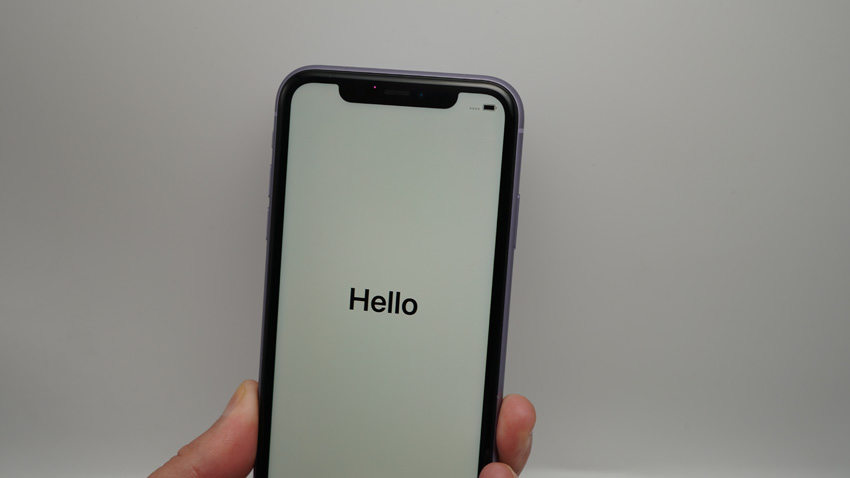
Following are all possible tips you can try to get your iPhone 12/11 out of the Hello/Halo screen without much hassle.
In such cases, simply force restarting your device is a basic workaround you should try before moving forward towards the complex ones. With a force restart on your iPhone 12/11, you give a new start to the device and this will probably fix your issue too.
Here’s how you can perform a force restart on iPhone 12/11:

If the force restart doesn’t help you fix iPhone 12/11 stuck on Hello screen no home button problem, then it’s time to remove the SIM card from your device. Simply remove any SIM card and turn off your Wi-Fi network and reboot your device. For many users, this method works great after restoring device backup to a brand new Phone 11/iPhone 12/11 Pro Max. So, you should give a try to it and maybe it works for you too. But, if not, happily there are still more solutions you can try.
If you’re still facing the problem, then plug-in your iPhone and let it charge for up to 1 hour. In a while, you will see the charging screen. But, if not within one hour, inspect the jack, power adapter, and USB cable. Ensure that everything is plugged in rightly and not damaged. This method works for many users when their device stuck on Hello screen, or activation screen.
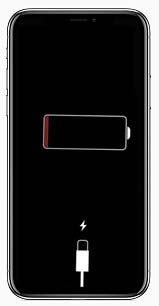
In case if the above solutions are of no use, the best solution you can have is Tenorshare ReiBoot. This software will help you to fix iPhone 12/11 stuck on halo screen problem without causing any data loss. With the help of it, you can repair your iOS system so to get the device out of Hello screen. This software is powerful enough to fix more than 150 iOS issues(iOS 14 included) in a few minutes. The best part is that it provides full support to the new iPhone 12/11.
Here’s the simple guide on how to use Tenorshare ReiBoot to fix your problem.
Step 1 After downloading and installing it, run it and connect your device to the computer using a digital cable. Next, click the “Start” to begin with the process.

Step 2 Once you hit on the “Standard Repair” button, the software will recommend you download the suitable firmware package needed to repair your device system.

Step 3 After the download completes, click “Start Standard Repair”. In a while, the software will repair your iOS system and the problem will probably get fixed too.

Don’t want to rely on any third-party tool? If so, then try to restore your iPhone to factory settings via iTunes. Restoring your device through iTunes can be very helpful to fix many problems including the one you’re facing now - iPhone 12/11 frozen on Hello screen. But, keep in mind that this method will erase everything from the device. So, if you’re ready to restore your iPhone to factory settings using iTunes, following are the steps.
Step 1: Run the latest version of iTunes on your computer and connect the device to the computer using a digital cable.
Step 2: Next, click on the device icon and go to the “Summary” panel. Here, click on the “Restore iPhone” button.
Step 3: In a while, your device will be restored and you can set it up as new.
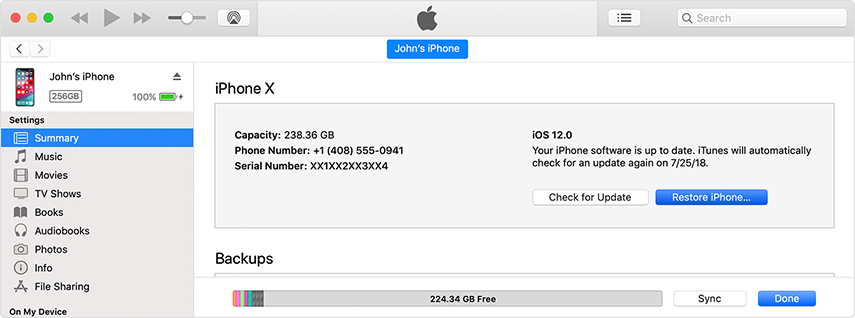
We hope that our guide has provided enough information to help you fix iPhone 12/11 stuck on slide to upgrade/Halo/Hello screen. As you can see that several solutions are there for the problem to resolve, but Tenorshare ReiBoot is the most recommended. Using this software, you can have a hassle-free and quick way to get out of the Hello screen on your iPhone without data loss. Give a try to it now.

then write your review
Leave a Comment
Create your review for Tenorshare articles

By Anna Sherry
2026-01-05 / iPhone 11