[Proved Tips] How to Change Location On iPad
Changing location on Apple iPads is something a lot of people want to do but often struggle with how. With so many GPS altering apps scattered out there, it becomes impossible for us to recognize the real ones. Don’t worry anymore, the ultimate guide is here and will show you how to change location on iPad the right way.
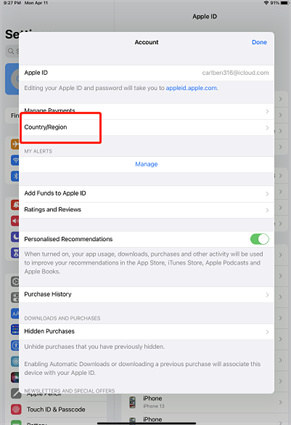
- Part 1: Attention: Before You Change iPad Location
- Part 2: How to Change Your Apple ID Country or Region on iPad
- Part 3: How to Change Weather Location on iPad
- Part 4: How to Change Location on iPad on Apps
Part 1: Attention: Before You Change iPad Location
While a change in the location on your iPad sounds appealing, it comes with some costs. Save yourself from the risks that a common location changing procedure can bring and get work done safely.
Here is a list of some common problems and important caution notices you must know before you proceed to change Apple ID location on iPad.
- Make sure you spend any available balance/money on your apple id.
- Set up a new payment method for a new location.
- Wait for your subscriptions to end, you might lose them otherwise.
- The same goes for any memberships/pre-orders/movie rentals, etc. make sure to not have any refund incoming pending.
- Download and backup any important files, movies, music, photos, etc. from your device.
The reason is that sometimes, you may not be able to access certain files and folders on your device when you change the location on your iPad. To avoid data and monetary loss, it is best to take some precautions and have important files backed up.
Part 2: How to Change Your Apple ID Country or Region on iPad
If you have recently moved to a new place or are just in a mood to trick your friends with a new country or region as your iPad location, we got your back. You can easily change your Apple ID country or region on your iPad in these easy steps:
- Open your iPad and go to settings>Media&Purchases>View Account.
- Click on country/region. Tap on the change country or region option and change as per your wish.
- Read the new terms and conditions and tap on agree.
You will be asked to enter new payment information and billing address after you select a payment method, fill in all the details.

And in these few easy steps, you will be able to successfully change your location on your iPad in seconds. Contact apple support if you cannot find the change country and region option.
Part 3: How to Change Weather Location on iPad
How do I change the weather location on my iPad is a very common question among Apple users. since there is no Weather app for an iPad, checking weather information for different locations becomes a little tricky. You might have to download other applications, some of which are not free, to see what’s in the sky for other cities. We have the perfect solution for you, again!
- Open your iPad and long tap on the weather widget.
- Click on the edit widget.
- Choose my location.
To add a new custom place, type the name of the place in the search box and choose the correct location.

In these six easy steps, you should be able to change weather location on iPad. Note that the custom place will not be added to your list of recently used places in the default widget settings. Also, the My location option will appear only if you have allowed the weather to access your device’s location.
Part 4: How to Change Location on iPad on Apps
After so many guidelines, you may be wondering if there is any way to fake your location on iPad on Apps. For example, how to change location on iPad on Facebook or Facebook? Tenorshare iAnyGo is a wonderful online asp that helps you to fake your location on your iPad easily in seconds. Prank your friends or rank higher in your Pokemon go, do all you want with this trickster software.
Follow these steps for a hassle-free experience:
Launch the program on your browser on your PC and click on “Enter” to begin.

Connect your device using a USB cable.

Enter the address or the GPS coordinates you want to “teleport” to, then click on Start to Modify.

The software will work to change location on iPad and will be completed in seconds. All location-based applications on your device will also be altered.
The Bottom Line
How to change location on iPad is something that troubles a lot of people. The worrisome days are gone, we have provided the best possible solutions to help you change your Apple ID location, weather widget location and even help you spoof your location on your device. Tenorshare iAnyGo is the best out there that helps you safely change location on iPad to a fake one and keeps you safe and secure.
Speak Your Mind
Leave a Comment
Create your review for Tenorshare articles

Tenorshare iAnyGo
2025 Top Location Changer
With Bluetooth tech built-in: no cracked/error 12, 0-risk.












