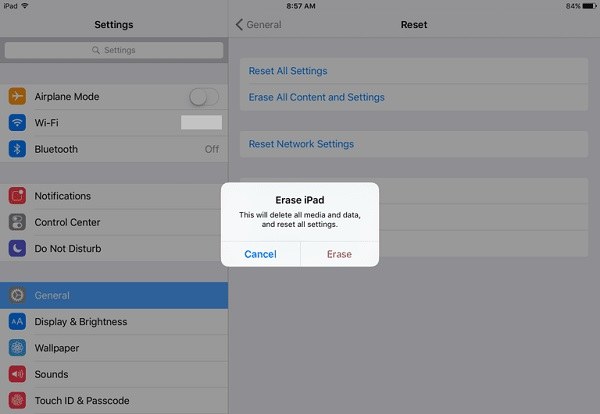iPad Stuck on Updating iCloud Settings? Here are Reasons and Solutions
Yesterday, I was trying update the iOS software on my iPad. Everything went smoothly. And I was following the instructions in the setup assistant, then I was asked to enter my Apple ID and passcode to sign in.Then my screen started to show ‘Updating iCloud Settings’ and was stuck there for more than an hour.
Have you ever encountered a situation similar to the one mentioned above? Have you ever been upset that your iPad stuck on updating iCloud settings can't continue to use it? If your answer is yes, then, I'm glad that this article will give you a detailed introduction to the reasons and solutions of this problem, and then help you.
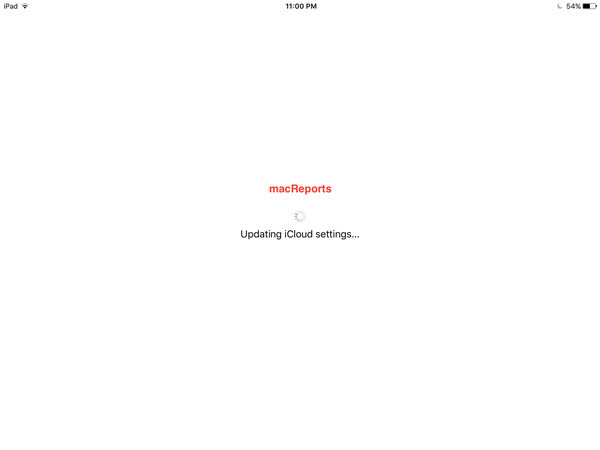
- Part 1: Why is My iPad Stuck on Updating iCloud Settings
- Part 2: My iPad is Stuck on Updating iCloud Settings, How to Fix
- Part 3: Best Repairing Tool - What Do I Do If My iPad is Stuck While Updating
- Part 4: FAQ about iPad Stuck on Updating iCloud Settings
Part 1: Why is My iPad Stuck on Updating iCloud Settings
Before we know how to solve this problem, we first should know “why my iPad is stuck on updating iCloud settings”. Some reasons are very simple, knowing them can prevent this from happening again. Here are some of the most common reasons about iPad is stuck on updating iCloud settings:
- Apple Servers Shut Down: When Apple releases iOS updates, there are usually millions of users rushing to update their devices, which will bring a lot of pressure to the Apple servers. Therefore, Apple servers may be shut down, resulting in updating iCloud settings stuck on iPad.
- Unstable Wi-Fi Connection: Sometimes, your Wi-Fi connection is unstable, and the network instability will affect the connection between the device and Apple servers and hinder the update process.
- Insufficient Storage Space: When your device is short of storage space, some functions of your device will run into problems. This will affect the stability and performance of the equipment, which may also be the cause of the problem.
- Low Battery: When updating your device, you usually need to keep the device with enough power to complete the update, but if your battery is low, your iPad may be frozen.
Part 2: My iPad is Stuck on Updating iCloud Settings, How to Fix
Now that you know some of the causes of this issue, the following are some general methods you can try to fix the new and old iPad stuck on updating iCloud settings.
Way 1: Check Wi-Fi Network to Fix Updating iCloud Settings Stuck on iPad
First of all, please check whether the Wi-Fi network you are using is normal. If there is a problem with the network, you cannot update the device normally:
- Please open “Settings” on your iPad, then tap on “Wi-Fi”.
- Choose the Wi-Fi you are using and click on “Forget this Network”.
-
Select “Reconnect” option and use another Wi-Fi network.

Way 2: Check iCloud Server Working Status
If you find that the iCloud update process is abnormal, you should check whether the iCloud server is working properly. You can check iCloud's system status by visiting Apple's official website. If the server is down, you just need to wait and restart to update the device. If they work, try another solutions.
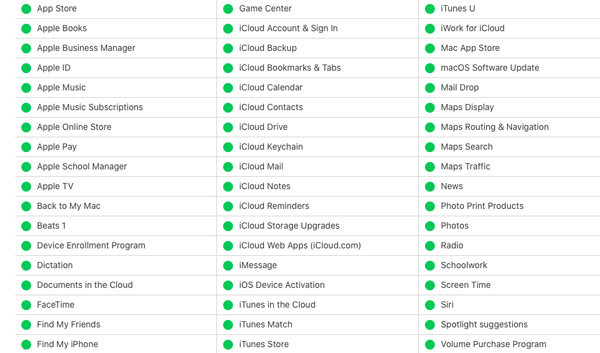
Way 3: Force Restart to Solve iPad is Stuck on Updating iCloud Settings
We all know that force restart iPad is a common solution to solve many problems of iPad. You can try to use it to refresh your device, maybe it can solve iPad update stuck on updating iCloud settings.
- Press volume button and the top button at the same time until you see the power off slider.
- Drag the slider, then wait for your device to turn off.
-
If you want to turn your device on, press and hold the top button until the Apple logo appears.

Way 4: Skip iCloud Setup - Restoring iPad is Stuck on Updating iCloud Settings
You can also choose to skip iCloud setup to avoid iPad is stuck on updating iCloud settings issue. Please follow the instructions below:
- Please press the Home button to finish the process after the update process is complete.
-
Then, tap on “Updates Completed” and choose skip to skip “Sign in to iCloud” window.

Now you can use your device without this kind of problem in future updates.
Way 5: Exit iCloud Account and Log in Again
Exit iCloud account and log in again can refresh the device and prevent any issues with iCloud including updating iCloud settings stuck on iPad issue. Here’s how to do it:
- Open the “Settings” on your device.
- Then, scroll down to find iCloud.
-
Exit iCloud account and log in again after a few minutes.

Way 6: Using iTunes to Repair Updating iCloud Settings Stuck on iPad
If the above methods can not solve this problem, using iTunes to update the device can be a feasible method! Try the following steps:
- Launch iTunes on your computer and connect the device to the computer using USB cables.
- When iTunes recognizes the device, please click on “Check for Updates”.
-
If an update is available, tap on “Download and Update” until the process complete.

Way 7: Facrtory Reset iPad Stuck on Updating iCloud Settings
Factory reset can be regarded as the official way to repair all problems of iPad. So you can also factory reset iPad stuck on updating iCloud settings. But you must know that it will erase all data on your device. So do not try it easily!
- Open “Settings” app on your device, then tap on “General”.
-
Tap on "Reset" and then select "Erase."

- If you want to make a copy of your iPad's content before the reset, you can hoose "Backup Then Erase".
- Last, enter your iPad's passcode to confirm.
Part 3: Best Repairing Tool - What Do I Do If My iPad is Stuck While Updating
Although we have provided many solutions in part 2, none of them can guarantee to solve this problem. So we offer you a once and for all solution - using Tenorshare ReiBoot. It is considered the best iOS repair software, can fix 150+ iOS system problems, support the latest version of iOS 14. Therefore, I recommend that you try to use it.To use Tenorshare ReiBoot:
- Download and install it on your computer. After, connect your device to the computer with a USB cable.
-
Launch the software, select “Repair Operating System” option.

-
Then, tap on ‘Fix Now’.

-
The software will download the firmware package which used to repair system.

-
Choose “Repair Now” to repair system.

Maybe it will take some time to fix iOS system, but you just need to wait, then it will give you a working iPad.
Conclusion
This article we tell you reasons and solutions of iPad stuck on updating iCloud settings, and you can try these methods to solve it. Maybe you try many methods but still can not help you!
So in order to save your time and repair the problem thoroughly, I sincerely suggest you to use Tenorshare ReiBoott, it’s the best repairing iOS tool in my eyes. Besides, it can also fix iPad activation error, iPad screen not responding to touch, iPad stuck on Apple Logo and so on. I promise it must can help you.
FAQ about iPad Stuck on Updating iCloud Settings
Q1: How do you reset an iPad that is iCloud locked?
Unlock the iPad, go to ‘Settings’, then choose ‘General’. After that, tap on ‘Reset’, choose ‘Erase All Content and Settings’, just for a while, you will resset your iPad.
Q2: How do you reset an iPad without the home button?
For devices without a Home button, Press and quickly release the Volume up button then press and quickly release the Volume down button. To complete, press and hold the Side button until the Apple logo appears on the screen. Allow several seconds for the reboot process to complete.
Speak Your Mind
Leave a Comment
Create your review for Tenorshare articles